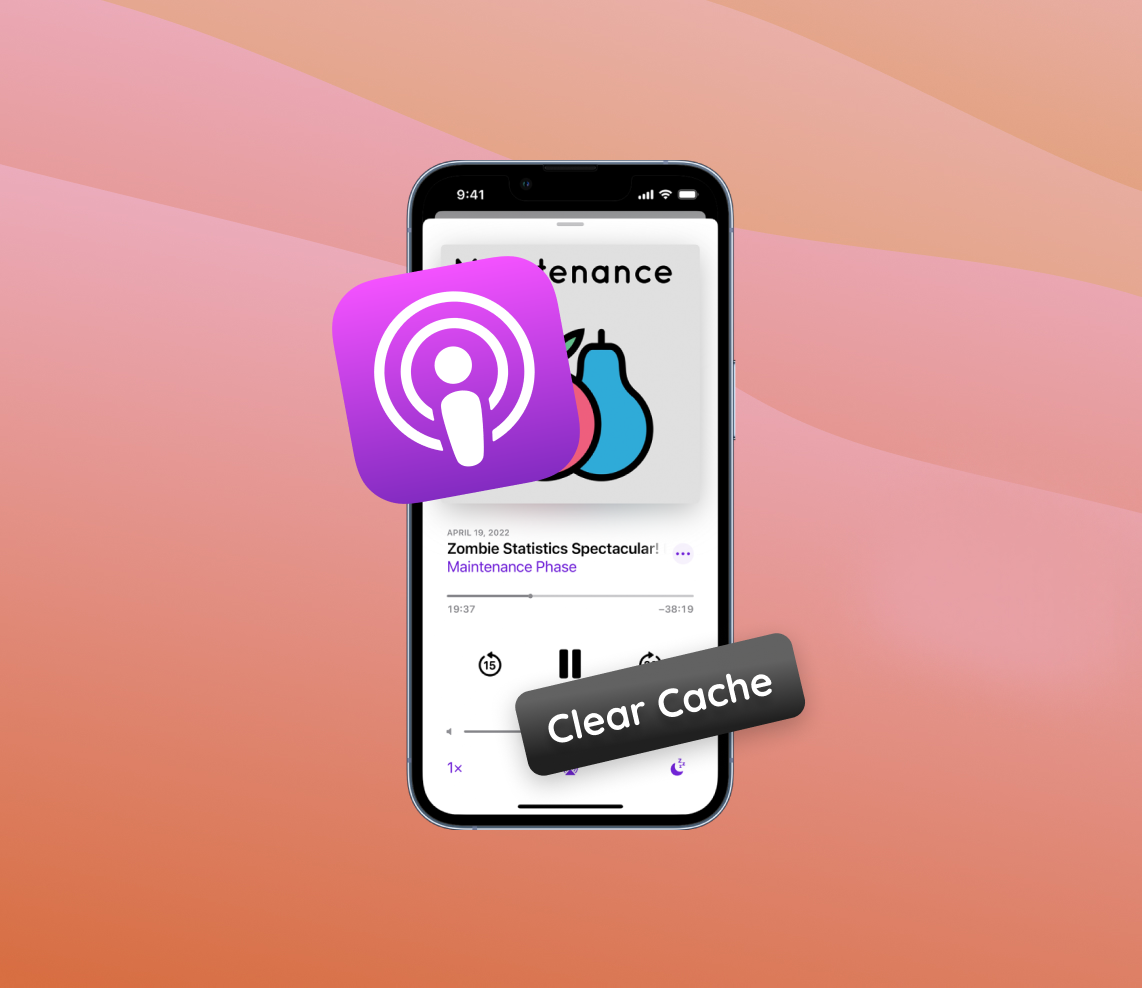Listening to podcasts has become an integral part of many iPhone users’ daily routines. As they explore and enjoy a plethora of podcasts, the iPhone’s Podcast app, designed for an enhanced listening experience, starts accumulating cache data. This stored data, while initially beneficial for quick access, can become a hindrance over extended periods. This article aims to shed light on the importance and reasons for clearing the iPhone podcast cache, ensuring a consistently smooth user experience.
Reasons to Clear iPhone Podcast Cache
Over time, this leads to the accumulation of cached data by the Podcast app, aimed at ensuring quicker loading times and offline accessibility. Although intended to enhance user experience, a large cache can pose several issues. Regularly opting to clear iPhone podcast cache and playback history can avert such problems. Here’s a closer look at the reasons:
| Issue | Description | Impact |
| ? Space Consumption | A large podcast cache occupies significant space on your device. | Clearing the cache frees up space for other essential apps, photos, or documents. |
| ? Slower App Performance | Bloated cache can slow down the Podcast app as it has to manage more data. | Results in laggy behavior and longer loading times, disrupting the user experience. |
| ⚠️ Possible App Malfunctions | A large cache can occasionally lead to app malfunctions like crashes or freezes. | Disrupts podcast listening experience and may require troubleshooting. |
Maintaining a clean cache ensures that the Podcast app runs smoothly and efficiently. Many users have noticed a performance boost upon deciding to clear the cache. Notably, clearing the cache won’t delete your subscriptions. A simple cleanup and deleting old episodes can significantly enhance your podcast listening experience on the iPhone, making it more enjoyable and less frustrating. For a deeper understanding of how cached data affects app performance, consider reading this article on LifeWire.
Step-by-Step Guide to Clear Podcast Cache on iPhone
If your Podcasts app on the iPhone is taking up too much storage due to cached data, you can clear this without removing your subscribed podcasts. Follow these steps:
- Check Storage Usage: Go to Settings > General > iPhone Storage. Here, you can see the list of apps and the amount of storage they’re using. Find the Podcasts app and note its storage consumption.
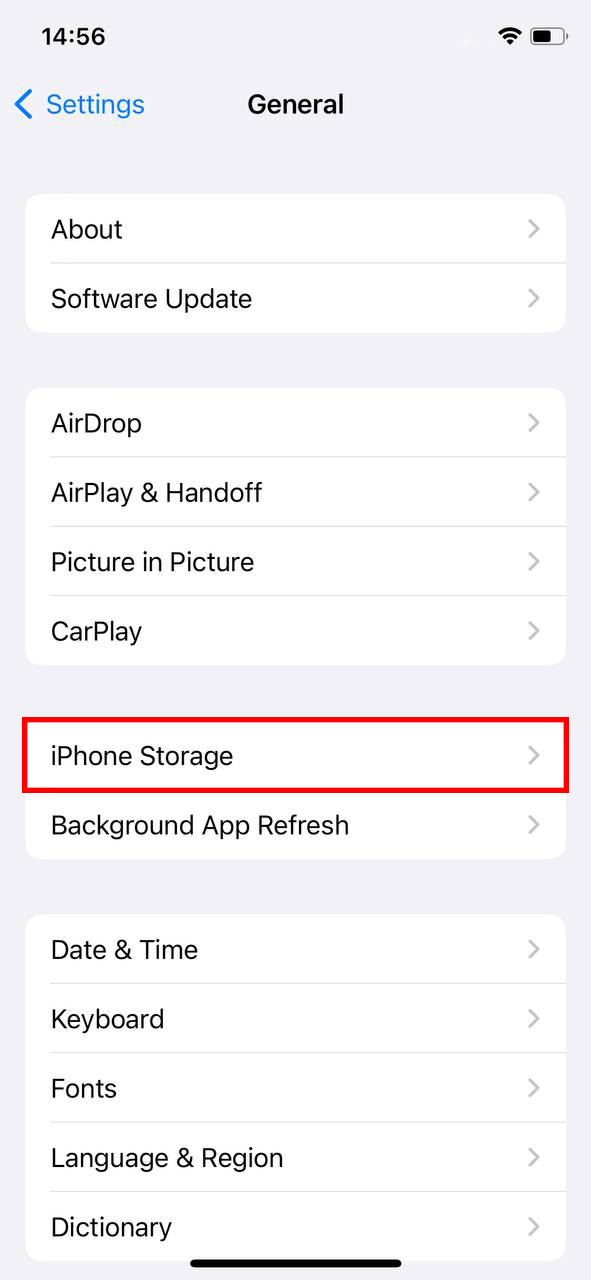
- Delete the Podcasts App: To clear the cache, the most effective method is to delete the Podcasts app itself. Tap on the app within the storage list and select “Delete App.”
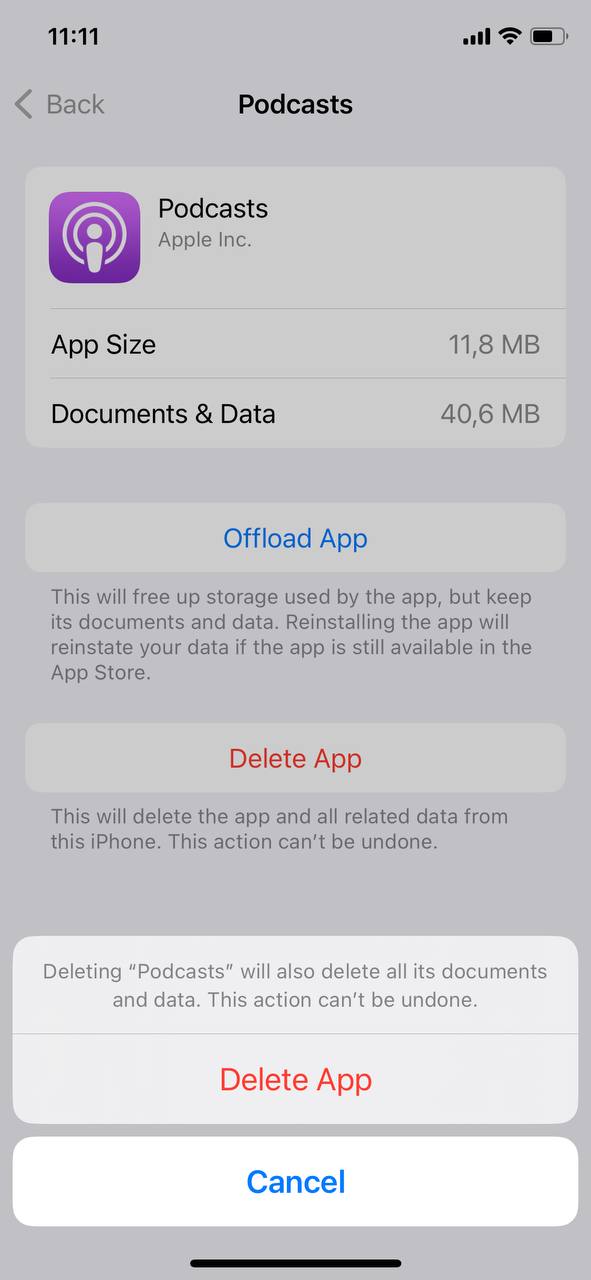
- Reinstall the Podcasts App: Visit the App Store, search for the Podcasts app, and then reinstall it.
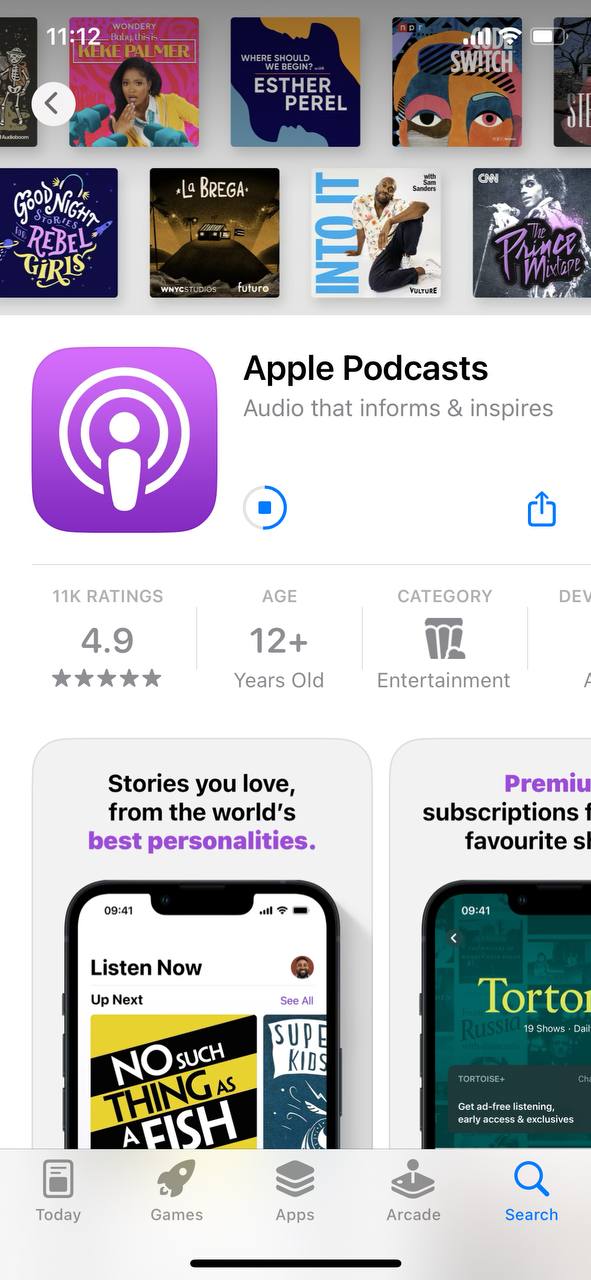
- Verify Storage Usage: Go back to Settings > General > iPhone Storage and check the storage consumption for the Podcasts app. It should be significantly reduced without the cache.
By following the above steps, you’re essentially clearing all cache and temporary data associated with the Podcasts app. Keep in mind, however, that while your subscriptions remain intact (as they are linked to your Apple ID), any downloaded episodes will need to be re-downloaded. While iOS doesn’t provide a direct “clear cache” button for the Podcasts app, the method above is a workaround to achieve the same result, helping you free up storage space on your iPhone.
For a more comprehensive understanding of how iOS apps use storage and how to manage it, the Apple Support guide is an invaluable resource.
Potential Issues and Their Resolutions after Clearing iPhone Podcast Cache
Clearing the podcast cache on your iPhone can optimize performance and free up storage. However, this process might sometimes lead to a few side effects. Below is a table summarizing these potential issues and the recommended solutions:
| ? Issue | ? Solution |
| ? Lost Downloaded Episodes: After clearing the cache, you may notice that episodes you previously downloaded for offline listening have been removed. | Visit the Podcasts app and navigate to each of your subscribed podcasts. Manually select and redownload the episodes you want to listen to offline. Make sure to be connected to a Wi-Fi network to avoid using up mobile data during this process. |
| ? Playback Position Forgotten: The app might not remember where you left off in partially listened episodes after the cache has been cleared. | You will have to manually find your last playback position and continue from there. To avoid this in the future, consider enabling iCloud sync for podcasts. This helps in preserving playback positions across Apple devices. |
| ? App Performance Issues: The Podcasts app might seem slower or experience occasional hiccups as it begins to rebuild its cache from scratch. | This is typically a temporary issue. Continue using the app as normal, and it should regain its speed and responsiveness shortly. If performance problems persist beyond a short period, try restarting your iPhone to reset app processes. |
| ? Subscription List Not Updated: Your list of podcast subscriptions might not display the most recent additions or removals post cache clearing. | To refresh your list, pull down on the subscription page within the Podcasts app. If certain podcasts are still missing or appear incorrectly, you may need to manage your subscriptions manually. Regularly backing up your iPhone using services like iTunes or iCloud can also help mitigate data discrepancies. A step-by-step backup guide is available at Apple’s official site. |
While clearing the iPhone podcast app’s cache can offer several benefits, being prepared for the potential challenges ensures you can handle them efficiently and continue enjoying your podcast listening experience.
Conclusion
Podcasts on my iPhone have revolutionized the way I consume content, especially for iPhone users who have a vast array of shows at their fingertips. However, with great convenience comes the responsibility of maintaining the device’s performance. The accumulation of cache data, if left unchecked, can impact the overall efficiency and responsiveness of the iPhone. By regularly clearing the podcast cache, users can free up space, prevent potential lags, and ensure a seamless podcast listening experience.
For those seeking more tips on managing storage, consider joining a community forum dedicated to iPhone users. Additionally, you can scroll through the iPhone settings to uncover more advanced options for optimizing your device’s performance.
FAQ
The Podcast app cache is distinct from other app caches primarily because it deals with media content. As you stream or download podcasts, the app stores chunks of these files temporarily to ensure smooth playback and reduce the need for constant internet access. While other apps may also cache media, the size and frequency of these files in a dedicated podcast app often differ, leading to a potentially larger cache size compared to other applications.
If you’re looking to clear the cache for the Apple Podcasts app, you would typically need to delete and then reinstall the app. When you do this, your downloaded episodes will be removed, but your subscriptions and preferences are usually linked to your Apple ID and should be restored when you reinstall and open the app. However, to be on the safe side, always ensure that you have backups and that you’re signed in to your Apple ID.
How often you should clear the podcast cache depends on your usage patterns and the available storage on your iPhone. If you frequently stream a lot of episodes but seldom save them, the cache can grow quite large. Ideally, if you notice the app taking up a significant amount of storage space or if your device’s storage is getting filled up quickly, you might consider reinstalling the app. However, doing so regularly can be tedious, so only do this if necessary.