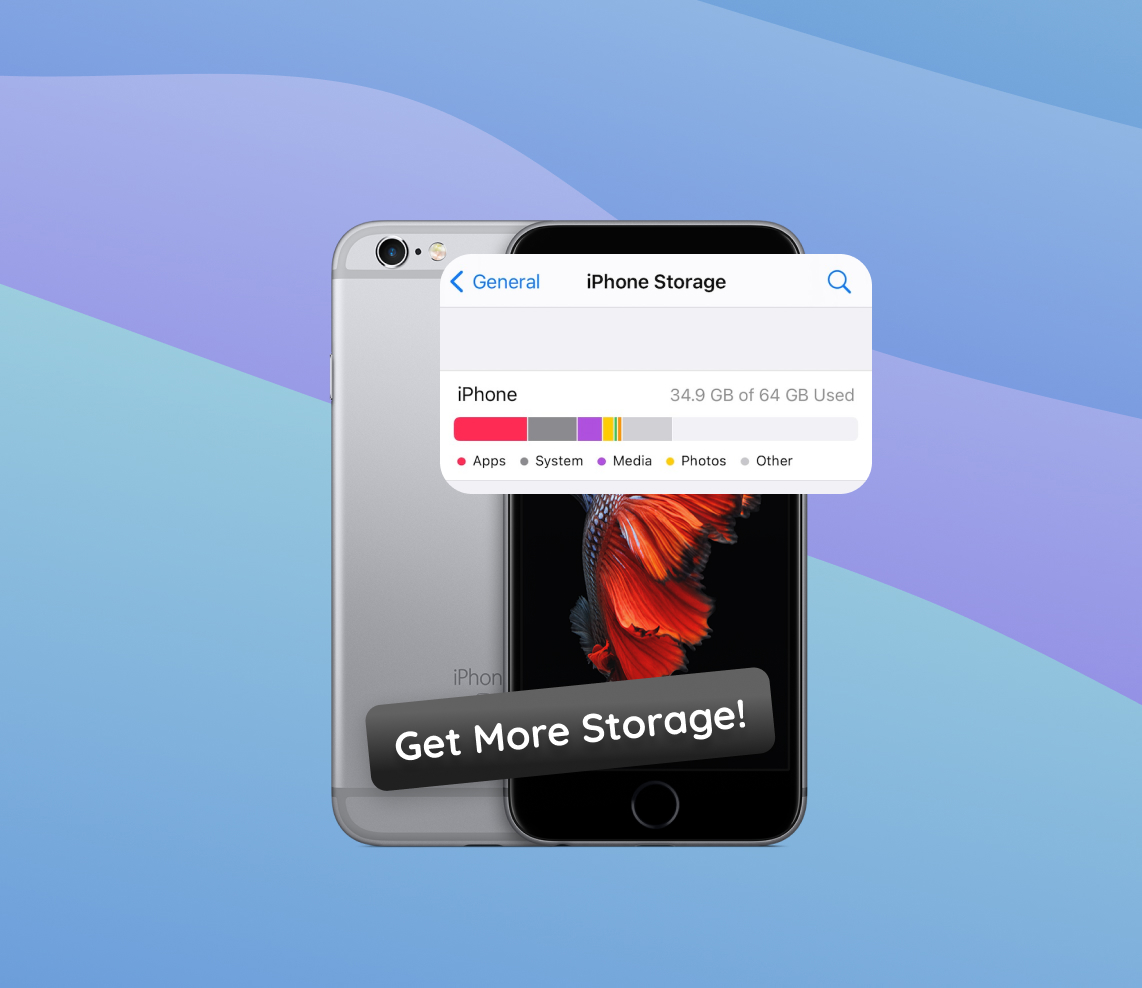With every new iteration of smartphones, users anticipate groundbreaking features, but they also encounter challenges. Among these, the iPhone 6 and 6s series were no exception. Despite their advanced functionalities, they reintroduced users to the age-old challenge of storage management. As apps burgeoned in size, high-resolution media became the norm, and system updates rolled out, managing space became a top concern. This article offers an in-depth exploration of the memory (storage) dynamics of the iPhone 6 and 6s series, highlighting the configurations and consumption patterns.
Understanding iPhone 6 and 6s Storage Dynamics
The introduction of the iPhone 6 and 6s series brought significant advances in Apple’s smartphone offerings. However, these advancements also brought the challenge of managing storage, especially as apps grew in size, high-resolution media became standard, and system updates were frequently released. In this discourse, we’ll explore the base storage configurations for these models and how they can be rapidly consumed.
The iPhone 6 was initially launched with three storage options: 16GB, 64GB, and 128GB. Later on, a 32GB variant was introduced. The iPhone 6s, conversely, was available in 16GB, 32GB, 64GB, and 128GB versions. For those who opted for the lower storage variants, especially the 16GB model, maximizing available space soon became a crucial skill. Here’s why:
| Storage Consuming Element | Description | Example Size |
| ? Apps | As apps became more sophisticated, their sizes increased, especially with graphically intensive games. | A game can occupy over 1GB. |
| ? Photos and Videos | Enhanced camera capabilities resulted in high-resolution media. | A minute of 4K video can be about 375 MB. |
| ? System Updates | iOS updates require space for downloading and post-installation. | Varies, but can be several GBs. |
| ? Other Media | Music tracks, podcasts, and downloaded video content. | A movie can be 1-2GB or more. |
With these factors in play, it’s unsurprising that users frequently ponder, “how do I get more storage on my iPhone 6s?” or “how can I get more storage on my iPhone 6?”
Some resort to cloud solutions like iCloud to offload photos, documents, and even app data. This approach can effectively get more space on iPhone 6s Plus and related models. Transferring photos and videos to PC and pruning seldom-used apps are also viable strategies.
How to Get More Storage on iPhone 6 and iPhone 6s
While the base storage of these models might seem enough initially, over time, apps, photos, videos, and other files can fill up space rapidly. If you’re pondering “how do I get more storage on my iPhone 6s” or “how can I get more storage on my iPhone 6?”, follow these actionable steps to free up or even expand your iPhone’s storage.
Step 1: Clean Up Unused Apps and Files
Over time, we tend to accumulate apps that we no longer use. Some of these apps, especially games, can take up a significant amount of space. Additionally, old downloads, podcasts, and seldom-watched videos can consume storage unnecessarily. To tackle this:
- Regularly review and delete apps you no longer need.
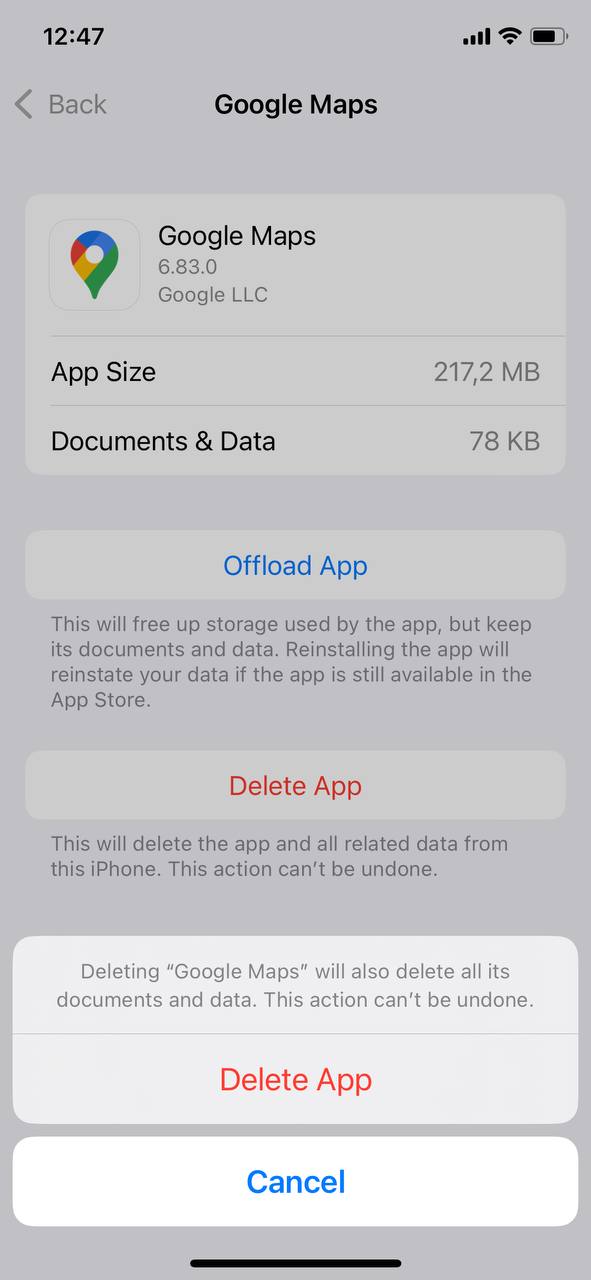
- Purge old media files, especially large video files.
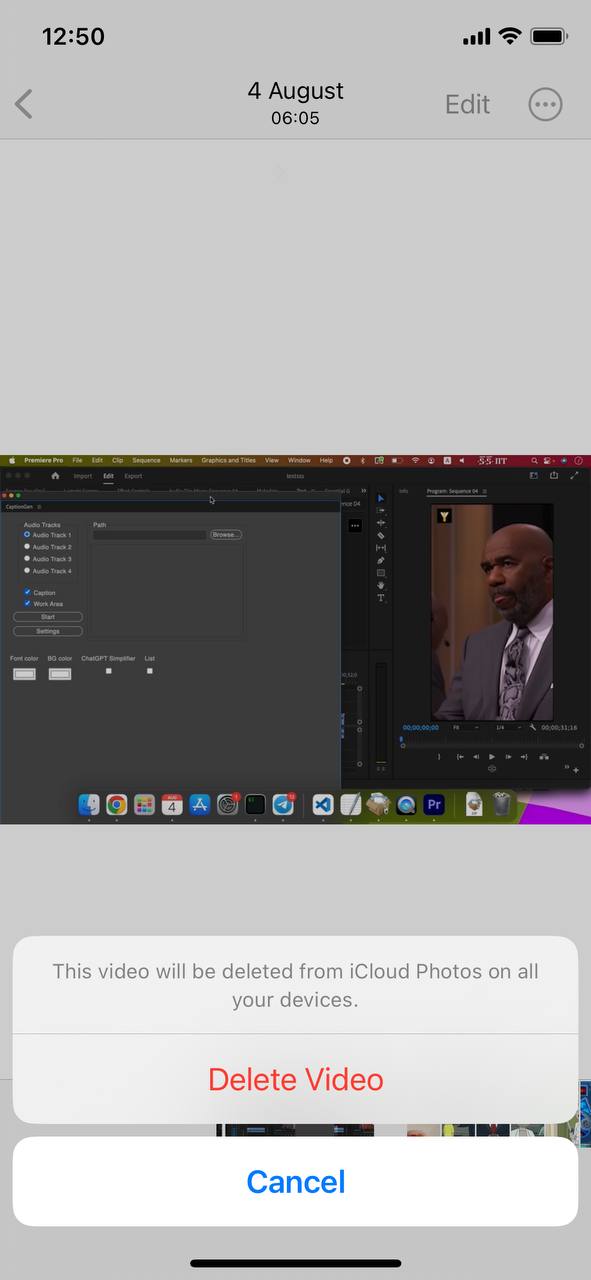
Step 2: Manage Photos and Videos
High-resolution photos and videos are among the prime consumers of iPhone storage. Consider the following options:
- Use cloud services such as iCloud Photo Library to backup your photos and videos.
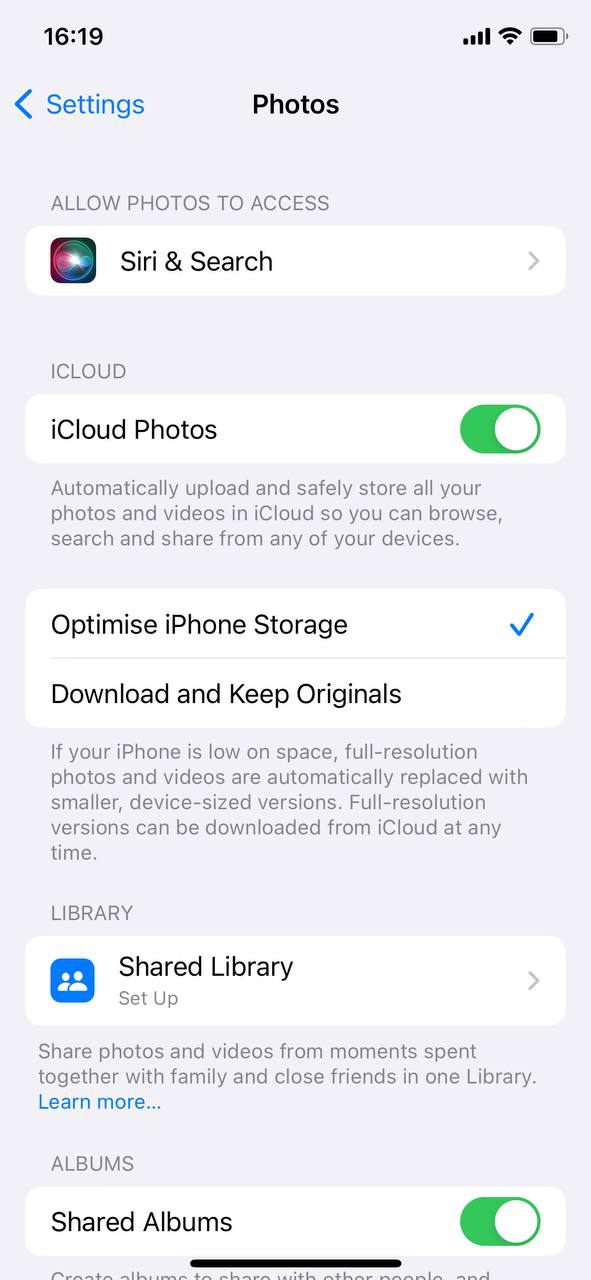 Regularly transfer photos and videos to a PC or Mac to free up space.
Regularly transfer photos and videos to a PC or Mac to free up space.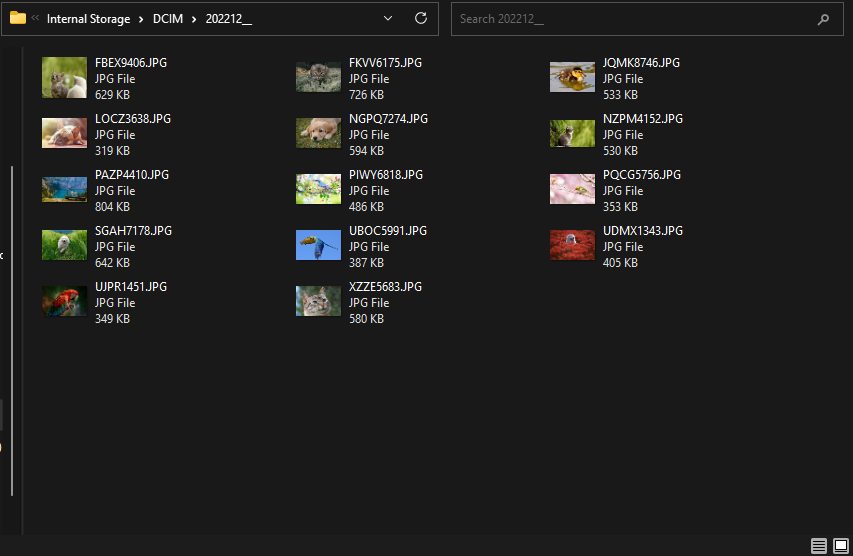
Step 3: Clear Browser Cache and Data
Browsers store data like images and scripts from websites to speed up future visits. Over time, this cached data accumulates and can consume a good amount of space. Periodically clearing this cache can help reclaim space. Navigate to Settings > Safari > Clear History and Website Data to accomplish this.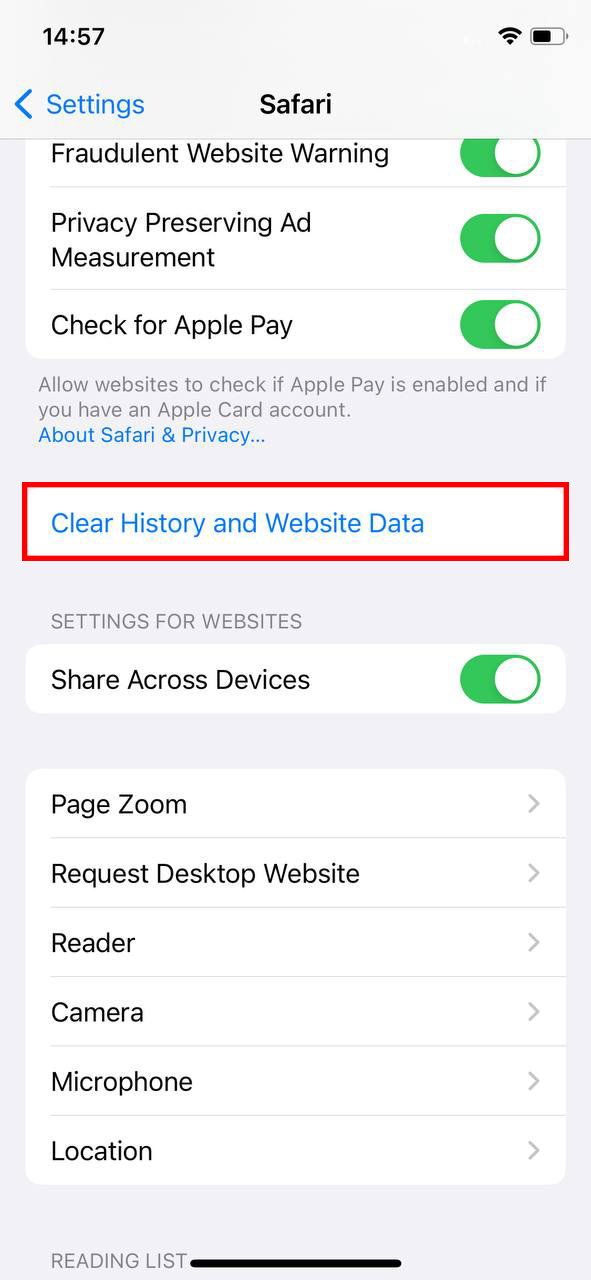
Step 4: Use iCloud for Storage
iCloud offers a seamless way to store documents, photos, and backups, with monthly plans available. By default, you get 5GB of free iCloud storage. However, if this isn’t sufficient, you can always opt to buy more storage on iPhone 6s or any other compatible model.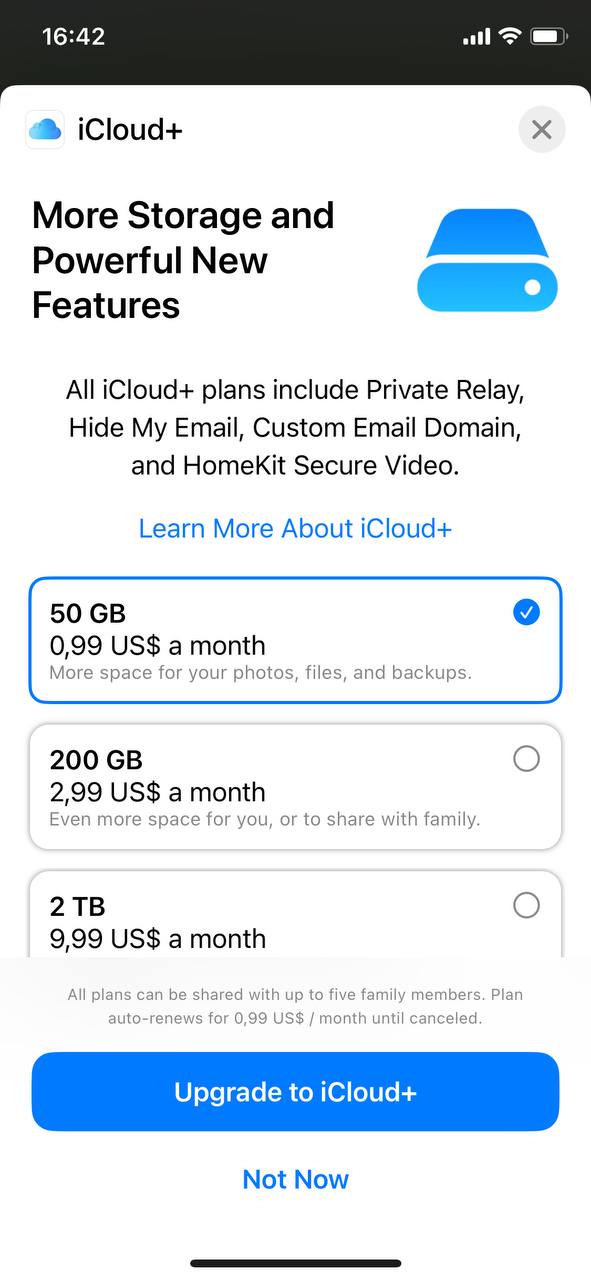
Step 5: Optimize iPhone Storage Settings
Your iPhone has a built-in feature that allows it to manage and free up space when needed. To utilize this, go to Settings > General > iPhone Storage. Here, you can enable “Offload Unused Apps”, allowing your iPhone to remove apps you don’t use often but retain their data.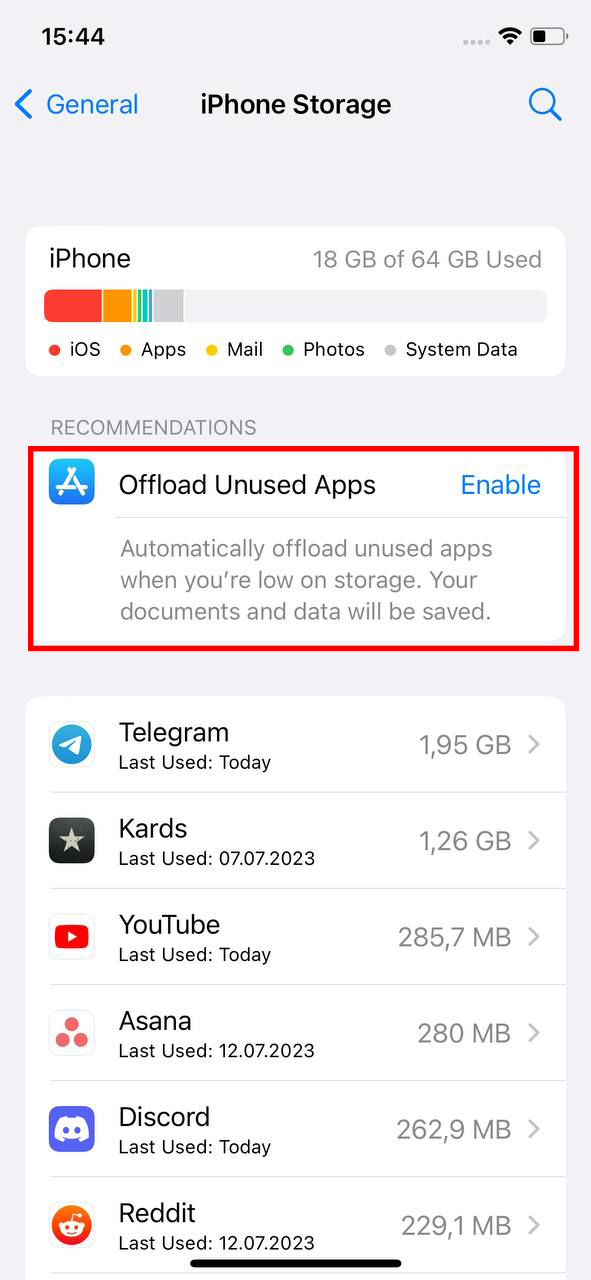
Step 6: Consider Third-Party Storage Solutions
There are several third-party solutions, available at various price points, that can help you manage your iPhone’s storage better:
- Use apps like Google Photos for backup, which offers high-quality photo backups for free.
- Explore other cloud storage services like Dropbox or Microsoft OneDrive to offload less frequently accessed files.
Although physical storage expansion is not an option for the iPhone 6 or 6s, these steps can significantly enhance your device’s storage management, ensuring you get more out of the space you have.
Expanding Physical Storage: Myth vs. Reality
As smartphones become central to our daily lives, our need for storage inevitably grows, and our habits regarding storage have changed. Many iPhone 6 and 6s users have pondered ways to “add more storage to iPhone 6” or “get more storage on iPhone 6s”. Let’s demystify the topic of iPhone storage expansion.
The Myth of Internal Physical Storage Expansion
First and foremost, it’s important to clarify a common misconception: iPhones, including the iPhone 6 and 6s, cannot have their internal storage physically expanded. Here’s why:
- ? Design Philosophy: Apple’s design emphasizes simplicity and a uniform ecosystem. A microSD slot, commonly found in other smartphones, would disrupt the iPhone’s iconic design and its unified architecture.
- ? Performance Consistency: Standardizing internal storage specifications means Apple can ensure consistent, high-quality performance across its devices. Introducing variable external storage could risk this consistency.
- ? Monetization Strategy: Apple offers iPhones in various storage capacities. Users in need of more space are encouraged to select a model with greater storage or utilize iCloud.
This makes the idea of increasing an iPhone’s internal storage just that—an idea, and not a feasible reality. Any third-party claims of doing so should be approached with skepticism and caution.
External Solutions: The Practical Workaround
While the iPhone’s built-in storage can’t be expanded, there are external storage solutions that serve as practical workarounds. Devices like the SanDisk iXpand Flash Drive can connect to the iPhone’s Lightning port. They allow users to save or backup photos, videos, and other files outside of the phone’s primary storage.
With such devices, you can offload files from your iPhone to the external drive, freeing up valuable space on your device. It’s an ideal solution for those who often find themselves running out of storage or in situations where cloud access is unavailable or inconvenient.
In summary, while you can’t increase the iPhone’s inherent storage capacity, external solutions offer a flexible alternative to manage and optimize the space you have.
Conclusion
Modern smartphones, exemplified by the iPhone 6 and 6s, come packed with features that promise unparalleled experiences. However, these experiences can be hampered by limited storage capacities. As the digital age progresses, the need for ample storage continues to grow exponentially. It’s crucial for users to not only be aware of the storage capabilities of their devices but also understand how various elements consume this space. The iPhone 6 and 6s series serves as a reminder of this balance. By grasping the intricacies of storage dynamics, users can optimize their device use and avoid pitfalls related to space constraints.
FAQ
There can be several reasons why your iPhone 6 indicates full storage even if you have a limited number of apps. The “Other” category in your storage breakdown might be taking up space, which can include system files, cache, temporary files, and more. Additionally, photos, videos, messages, and other files might be occupying significant storage. Always review the detailed breakdown in Settings > General > Storage & iCloud Usage to get an accurate idea.
To increase storage without deleting any data:
- Use the “Optimize iPhone Storage” option for photos. This keeps a smaller, optimized version on your device while the full resolution gets stored in iCloud.
- Clear cache and data from browsers and other apps.
- Offload unused apps, which will remove the app but keep its data.
- Consider using iCloud Drive or other cloud services to store files and documents.
You cannot directly move apps to iCloud. However, you can use the “Offload Unused Apps” feature, which will remove the app from your device but retain its data on the device. When you need to use the app again, it will re-download while preserving your data. Additionally, some apps allow you to save their data or documents to iCloud, which can help free up space on the device.
It largely depends on your needs. If you’re consistently running out of storage on your iPhone 6s and frequently use iCloud services (like Photos, Backup, etc.), it might be worth investing in additional iCloud storage. Remember, iCloud storage not only benefits your iPhone but also other Apple devices linked to your Apple ID.
Unfortunately, you cannot upgrade the iPhone 6s’s internal storage through hardware changes. The storage chips are soldered onto the motherboard, making it non-expandable. If you require more storage, you’ll need to consider buying a new iPhone with higher storage capacity or rely on cloud storage solutions.