In today’s digital era, smartphones have become our primary cameras, capturing myriad facets of our daily lives. As the era of smartphone photography advances, many find their devices flooded with countless memories and moments. Notably, a growing trend among iPhone aficionados is the conscious decision to retain only their most cherished photos, purging the rest. This article delves deep into the motivations and driving forces behind such a choice, offering a comprehensive perspective on this selective approach to digital memories.
Why Delete All Photos Except Favorites?
With the rise in smartphone photography, especially on devices like the iPhone, most of us find ourselves drowning in a sea of photos and videos. Given this, more iPhone users are now choosing to keep only their favorite shots. Let’s explore the compelling reasons for this approach.
| Reason | Description |
| ? Decluttering Digital Space | Most iPhones get filled with random shots, duplicates, and blurry captures over time. By deleting all but your favorite photos, you free up storage and make it easier to find the photos that matter. |
| ❤️ Enhanced Emotional Value | By retaining only your most cherished memories, every photo holds significant emotional value. Your photo library becomes a collection of your best moments, making each browsing session nostalgic. |
| ⚡ Efficiency in Backup and Transfer | Fewer photos lead to quicker backup times and faster transfers when switching devices or using cloud storage. A streamlined photo library also reduces the risk of losing important memories due to storage issues or device malfunctions. |
| ? Reduction in Decision Fatigue | Having fewer choices reduces decision-making effort, even for simple tasks like selecting a photo to share. By limiting your photos to favorites, browsing becomes more straightforward. |
In an era of digital clutter, the goal is not just to free up space but to curate a collection that truly resonates with you. Focusing on your favorites offers a refreshing approach to experience only your best moments. Give it a try, and you might find this method more emotionally satisfying.
Step-by-Step Guide: Delete All Photos Except Favorites from iPhone Using the Hide Feature
By utilizing the iPhone’s “Hide” feature, you can simplify the process of deleting all photos while preserving your favorites. Here’s how to achieve this:
After selecting, press on the ‘Delete All’ option that appears on the screen. Make sure to check the ‘Recently Deleted’ album to erase everything permanently.
- Ensure Favorites Are Marked: First and foremost, browse through your ‘Photos’ app. For every photo you wish to keep, tap on it and hit the heart icon to mark it as a ‘Favorite’.

- Hide All Favorites: Go to the ‘Albums’ tab in the ‘Photos’ app. Tap on the ‘Favorites’ album, which will display only your favorite photos. Select all the photos (tap ‘Select’ in the top right corner and then ‘Select All’). Once selected, tap the share icon (a square with an upward arrow) at the bottom and choose ‘Hide’. This will move all your favorite photos to the ‘Hidden’ album.

- Delete All Visible Photos: Return to the main ‘Photos’ tab. Without a ‘Select All’ option, you’ll need to manually select the photos you want to delete. This might take some time depending on the number of photos. After selecting, tap the trash bin icon to delete them.
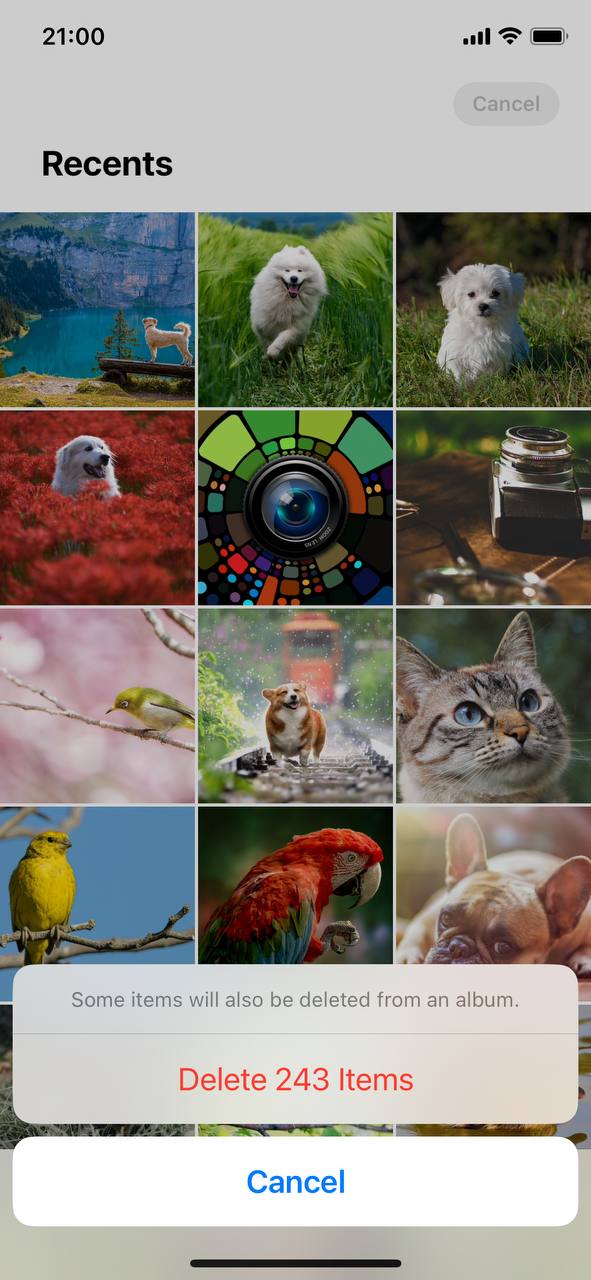
- Unhide Your Favorites: Once you’ve deleted the non-favorites, navigate to the ‘Albums’ tab and scroll down to the ‘Hidden’ album. Open it, select all photos, tap the share icon, and choose ‘Unhide’. Your favorites will return to the main library.

- Review and Backup: Always take a moment to review your library to ensure no crucial photos were deleted. Additionally, regularly backing up your photos using iCloud or iTunes provides an extra layer of security.
Using the ‘Hide’ feature as a temporary tool for decluttering streamlines the process, ensuring you retain only your most cherished photos with minimal effort.
Post-Deletion Tips: Managing and Protecting Your Favorite Photos
Once you’ve streamlined your photo library on your iPhone by deleting all but your favorite photos, the next step is to periodically manage and safeguard these cherished memories. Below are some effective tips to ensure your favorites remain organized, safe, and up-to-date.
- ? Regularly Review the ‘Favorites’ Album: Every month or so, make a habit of going through your ‘Favorites’ album. This will help you add any new cherished photos and remove any that may no longer hold the same sentimental value.
- ☁️ Backup Using iCloud: Ensure your favorite photos are always safe by setting up iCloud Photo Library. This service automatically keeps all your photos, including favorites, in the cloud. This way, even if you accidentally delete a photo from your iPhone, you can always retrieve it.
- ? Utilize Smart Albums: If you often take photos at specific events or locations, consider creating Smart Albums on your Mac which can then be viewed on your iPhone. This feature categorizes photos based on chosen criteria like date, location, or tags.
- ? Stay Updated with Software: Ensure your iPhone is always running the latest iOS version. With each update, Apple often introduces enhancements to the ‘Photos’ app, making it easier to manage and protect your favorites.
- ? Share with Caution: When sharing favorites, be aware of the metadata that might be attached to them, like location data. Before sharing, you can remove this personal information for added privacy.
Managing and protecting your favorite photos on the iPhone need not be a daunting task. By implementing these strategies, you ensure your cherished memories are always at your fingertips, organized, and safe from loss or privacy breaches.
Conclusion
The digital age has bestowed upon us an unparalleled capacity to document our lives, leading to an overwhelming influx of photos in our devices. However, in this abundance, the essence of treasured moments can get lost. The trend of retaining only the most treasured pictures is a testament to the evolving digital habits of users, emphasizing the importance of quality over quantity. Deleting extraneous photos not only declutters our digital environment but also allows us to focus on moments that truly resonate with us. As we navigate this vast digital landscape, it becomes imperative to curate our memories thoughtfully, ensuring we hold close the moments that truly matter, while letting go of the fleeting snapshots.
FAQ
You can’t directly back up only the ‘Favorites’ album through iCloud. However, if you want to save only your favorite photos, you can manually save them to cloud services like Google Photos, Dropbox, or transfer them to a computer.
If you accidentally delete a photo, it will be moved to the ‘Recently Deleted’ album. You can recover it from there as long as it hasn’t exceeded the 30-day retention period.
Photos stay in the ‘Recently Deleted’ album for 30 days. After that, they are permanently deleted from your device.
Yes, photos that have been deleted can be recovered from the ‘Recently Deleted’ album within 30 days of deletion. After 30 days, they are permanently removed and cannot be recovered unless you have a backup elsewhere.
