Delve into the world of iPhone cache management with this comprehensive guide. Explore the integral role cache plays in your iPhone’s performance, its potential impacts, and why regular clearing is essential. This article provides a step-by-step tutorial on how to clear your iPhone’s cache, including advanced techniques, as well as maintenance tips for proactive cache management. Discover how simple acts can significantly improve your iPhone’s performance, privacy, and user experience.
iPhone Cache and its Impact on Performance
The cache is an integral part of your iPhone’s operating system, used to store temporary data to help speed up some operations. This process is essentially an invisible function, yet it plays a crucial role in the iPhone’s overall performance.
The cache operates by storing information from apps you frequently use, browsing data, and even images from websites you’ve visited. For instance, when you revisit an app, the iPhone pulls the stored information from the cache rather than reloading the entire app. This process saves time and makes the experience smoother.
However, over time, cache buildup can affect your iPhone’s performance. The accumulation can take up a significant portion of your storage space, leading to potential slowdowns or even app crashes. The act of clearing cache on iPhone can often help improve its performance.
Here’s how cache buildup can affect your iPhone:
| Effect | Description |
| ? Decreased storage space | Cache files occupy storage space. If you never clear cache on iPhone apps, these files can take up a large portion of your device’s storage capacity, leaving less room for new apps, photos, or other files. |
| ? Slower performance | A large cache can make your iPhone work harder than it needs to, which can slow down its performance. |
| ⏳ Outdated app data | Cache files may contain outdated information. If an app has been updated but the cache still contains data from an older version, this can cause issues with the app’s functionality. |
Given these potential issues, it’s a good idea to regularly clear app cache iPhone users rely on and clear browser cache on iPhone as well to free up space and keep your device running optimally.
Overall, understanding the role of cache in your iPhone’s performance and the benefits of regularly clearing data on iPhone can help you maintain your device’s performance and extend its lifespan. Remember, even the simplest acts such as clearing cache on iOS can make a huge difference in your user experience.
Why Do You Need to Clear Cache on iPhone?
Clearing your iPhone’s cache goes beyond merely making your device work faster. In this section, we will delve into more detailed reasons why it’s crucial to clear cache on iPhone periodically, considering aspects such as user privacy, app functionality, and more.
Firstly, it is vital to discuss privacy. Your cache doesn’t just store data to load applications or websites faster—it also stores sensitive information such as login details and browsing history. While this may seem harmless, it could pose a threat if your iPhone falls into the wrong hands. By making it a habit to clear cache iPhone users can add an extra layer of security to their devices.
Moreover, apps are continuously being updated with new features, bug fixes, and more efficient ways of operating. However, cache files might still contain information from an older version, which could interfere with an updated app’s functionality. Therefore, when you clear app cache on iPhone, you ensure the app functions with the most recent and relevant data.
Here are additional reasons for clearing your iPhone’s cache:
- Prevent web tracking: Websites use cookies and cache to track your browsing history and personalize the content they present to you. To maintain your privacy and prevent such tracking, it’s a good idea to clear browser cache on iPhone regularly.
- Test new features: Developers sometimes release updates to a small group of users. If you’re part of this group, you might not experience these changes if your cache still contains data from the older version. Clear cache on iOS to ensure you’re enjoying the latest features.
- Fix app glitches: If an app is behaving abnormally, the problem might lie in its cache data. Delete app cache iPhone users suggest, to resolve these glitches and improve the app’s performance.
In summary, clearing your iPhone’s cache is not just about improving performance and freeing up storage space. It also offers a multitude of benefits in terms of functionality, privacy, and the overall user experience. It’s simple to do, and with guidelines available, you can ensure your iPhone is always operating at its best.
How to Clear Cache on iPhone: Step-by-Step Guide
With a variety of ways to clear cache on iPhone, the following guide presents a step-by-step approach to each method.
Step 1: Clear App Cache on iPhone
Unlike some other operating systems, iOS does not provide a built-in method to manually clear an app’s cache. However, you can effectively clear an app’s cache by deleting and then reinstalling the app. Here’s how:
First, touch and hold the app’s icon on your home screen. Tap ‘Delete App’ in the menu that appears, and then confirm your decision. This will delete the app and its associated cache and data from your iPhone.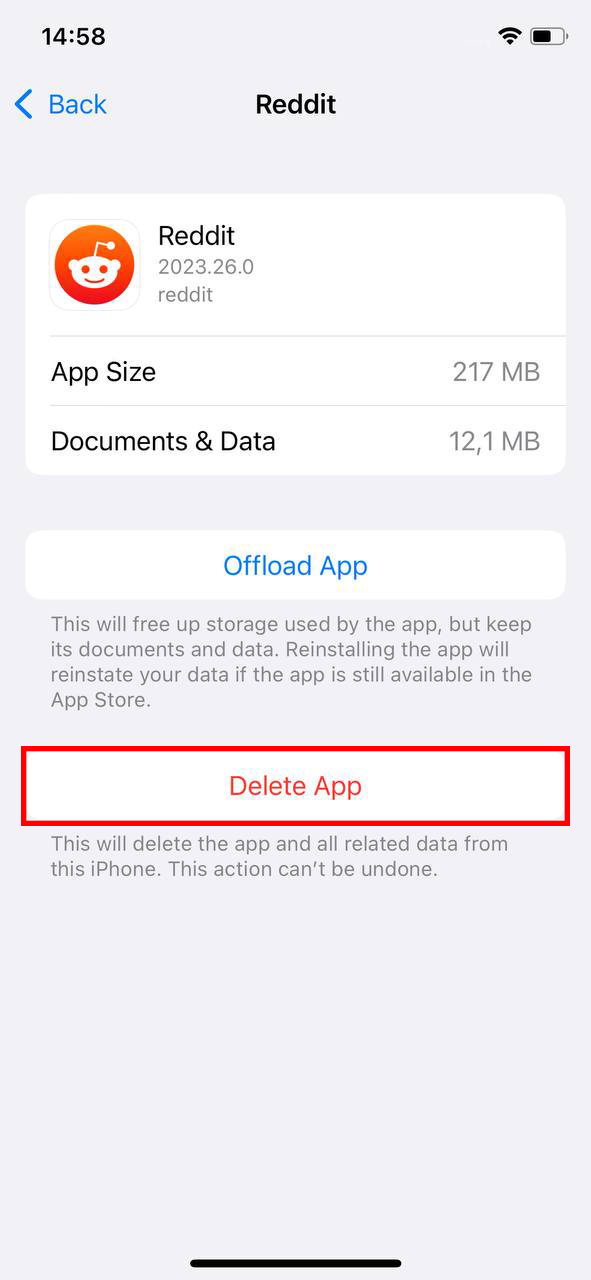
Next, go to the App Store, search for the app you just deleted, and reinstall it. This will give you a fresh start with the app, free of any accumulated cache or data. Please note that any user data not stored in a cloud service will be lost, so use this method judiciously.
Step 2: Clear Browser Cache on iPhone
For Safari, the process is simple. Go to ‘Settings’, scroll down and tap ‘Safari’, and then tap ‘Clear History and Website Data’. To clear cache on other browsers such as Chrome, you can usually find similar options within the browser app’s settings.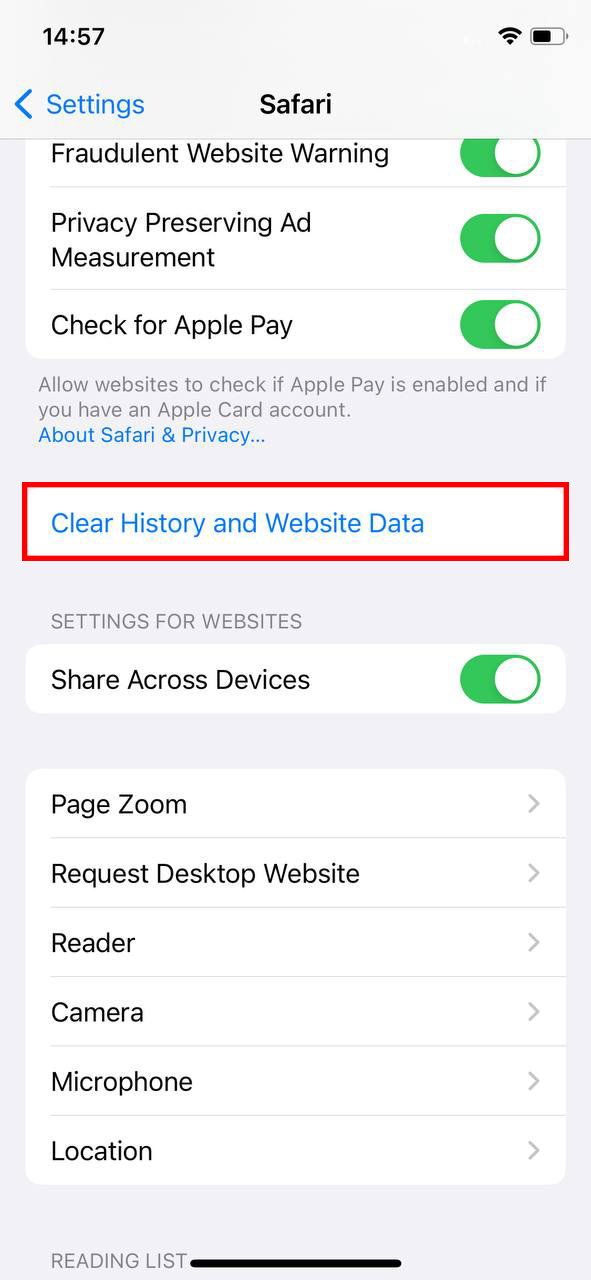
Step 3: Empty Cache on iPhone by Offloading Apps
You can empty cache on iPhone by offloading unused apps. To do this, go to ‘Settings’, then ‘General’, then ‘iPhone Storage’, and select ‘Offload Unused Apps’. This will remove the apps you don’t use, but retain their data in case you reinstall them later.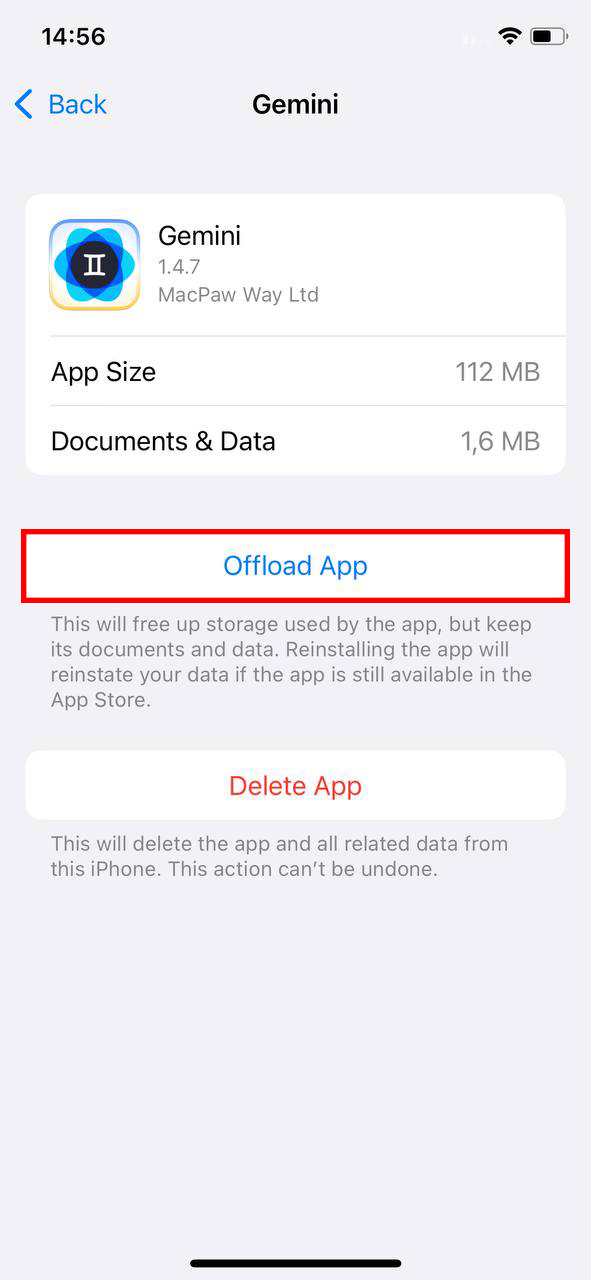
Step 4: Remove Cache iPhone through a Restart
A simple restart can sometimes help clear cache on iPhone. To do this, hold the power button until you see ‘slide to power off’. Slide it, wait for your iPhone to shut down, and then turn it back on.
Advanced Techniques to Clear Cache on iOS
While the above mentioned methods can be quite effective, there are more advanced techniques that experienced users can use to clear cache on iOS. These methods involve a more comprehensive approach and can clear more than just cache, making your iPhone operate almost like it’s brand new.
Option A: Clear Data on iPhone using Factory Reset
A factory reset is a method that clears not just the cache, but all data on your iPhone. It essentially restores your iPhone to its original factory settings, as if it were brand new. This option should be considered as a last resort, as it can lead to the loss of important data. Hence, before performing a factory reset to clear data on iPhone, make sure you’ve backed up everything you want to keep. You can find guidelines on how to perform a factory reset on the Apple support page.
Option B: Use Apple Cache Cleaner Apps
If you want to go a step further in clearing your iPhone’s cache, there are several third-party applications that offer advanced features to clean up your iPhone system storage. They often provide a detailed breakdown of storage usage and powerful cleaning features that go beyond the capabilities of the iPhone’s built-in settings. Here are a few:
- PhoneClean: PhoneClean by iMobie is a comprehensive cleaning solution for iPhones. This app goes beyond just deleting old photos and unused apps—it actively cleans up junk files, cache files, and digital residuals to free up space. Moreover, it includes privacy cleaning features that clear sensitive data such as web history, and safeguard your personal information. Its Silent Clean feature automatically cleans your iPhone without interrupting you.
- iMyFone Umate Pro: iMyFone Umate Pro is a robust app that not only helps free up iPhone storage but also improves the overall performance of your device. With just one click, Umate Pro will scan your iPhone and clear up all the unnecessary files including junk files, temporary files, photos, large files and apps. One of the unique features of iMyFone Umate Pro is its ability to permanently erase private iPhone data, preventing it from being recoverable.
- Boost Cleaner: Cleaner is a multifaceted tool for iPhone cleaning and maintenance. This app provides a variety of cleanup utilities, such as photo cleanup, duplicate file removal, and large file cleanup. It scans your iPhone for potential space hogs, and allows you to decide what to delete based on your needs. Additionally, Cleaner provides system information like memory usage and CPU usage, offering a better understanding of your device’s performance.
While these apps can be helpful, they also come with a few potential drawbacks. They might require in-app purchases for their full functionality and may not always be reliable, as they’re not native to iOS. Additionally, some may require access to your personal data to operate, which might raise privacy concerns.
Therefore, if you decide to use a third-party Apple cache cleaner, it’s important to choose a reliable one and understand the permissions it requires.
These advanced methods offer thorough solutions to clear cache iOS devices hold. However, remember to back up your data and ensure your privacy before trying any method, especially those involving third-party apps.
Maintenance Tips: Keeping Your iPhone Cache Clear
Maintaining a healthy cache is not just about knowing how to clear cache on iPhone. It also involves adopting a proactive approach to minimize cache build-up. By regularly performing a few simple tasks, you can effectively keep your iPhone running smoothly, with plenty of storage space available for your use.
- Regularly Clear Browser History: Internet browsing often results in a significant cache build-up. To avoid this, regularly clear browser cache on iPhone. This can be done from the settings menu of your preferred browser, whether that’s Safari, Chrome, or any other.
- Close Unused Apps: Apps that remain open in the background can consume memory and lead to unnecessary cache accumulation. Be sure to fully close apps after using them to prevent this.
- Regularly Update Apps: Regular updates often come with performance improvements, including more efficient cache management. Thus, always keep your apps up-to-date.
- Regularly Restart Your iPhone: A simple restart can sometimes help in clearing the cache, particularly for system applications.
- Limit Data Storage of Apps: Many apps offer the option to limit their data storage within their settings. Utilizing these options can help keep app caches from growing too large.
By integrating these tips into your regular iPhone usage, you can prevent the buildup of excessive cache and ensure that your device continues to operate optimally.
While it might seem overwhelming at first, once you get the hang of these practices, it will become second nature to keep your iPhone cache clear. Remember, the goal is to maintain a balance between convenience and the efficient operation of your iPhone.
Conclusion
In conclusion, understanding the role and impacts of cache in an iPhone’s performance is crucial for all users. It’s not merely about freeing up storage space and improving speed; it also significantly contributes to maintaining user privacy, app functionality, and overall user experience. From basic methods to advanced techniques, there are numerous ways to clear your iPhone’s cache. Additionally, adopting a proactive approach to cache management can help minimize buildup and ensure your device’s optimal operation. Embrace these practices and ensure your iPhone always performs at its best, offering a seamless and efficient user experience.
FAQ
No, clearing cache will not delete any of your photos. The cache consists of temporary files that help apps run smoothly, but they are separate from user data like photos or text messages. While clearing the cache can help to free up some storage space, it will not touch your personal files.
It’s not necessary to clear your cache on a regular basis. In fact, doing so can slow down your phone, as it has to re-download all of the cached data when you open an app. However, if you’re running low on storage space or an app is behaving erratically, clearing the cache can be a beneficial step.
Yes, it is generally safe to clear your cache. However, keep in mind that it can impact your user experience by making apps slower to open and use initially as they rebuild their caches. If a specific app is giving you trouble, it might be best to only clear that app’s cache rather than the entire system cache.
Clearing all cookies and cache will remove any stored data that websites or apps have placed on your iPhone. This may result in websites loading more slowly because they need to download everything again. Additionally, it could also sign you out of websites where you’ve saved your login information, as those details are often stored within cookies. Therefore, clear your cookies and cache only if necessary and be aware of the consequences.
