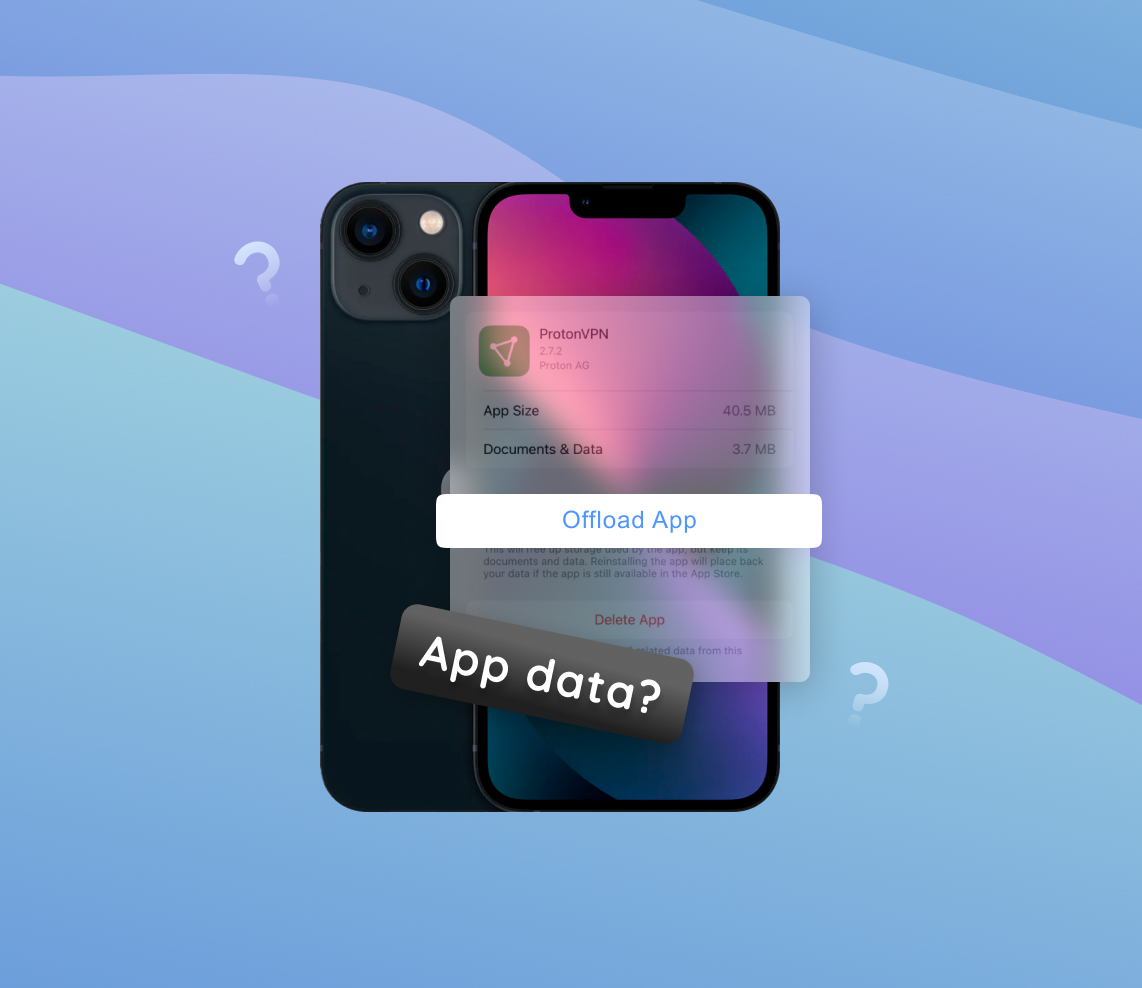Managing your iPhone effectively involves understanding and controlling the data that your apps generate and store. This guide offers step-by-step instructions on how to delete app data, helping you free up storage, troubleshoot issues, and protect your privacy. Furthermore, it provides tips on preventing data accumulation and maintaining the optimal performance of your device.
Understanding App Data on iPhone and iPad
Every application you use on your iPhone or iPad generates and stores a variety of data. This app data comprises documents, login details, user preferences, and cached files. It is instrumental in personalizing your user experience and ensuring seamless continuity across multiple devices.
Here’s a simple breakdown of what each type of app data means:
| ? Documents | These include various files like word processing documents, spreadsheets, images, videos, or other data that an app generates or uses. For instance, the notes you write in a note-taking app would be considered the app’s documents. |
|---|---|
| ? Login Details | Many apps, especially those for social media, email, or other communication platforms, require you to set up an account. These apps store your login information (username or email and password) to remember you and autofill your details for quicker access. Rest assured, your iPhone securely stores this data, preventing other apps from accessing it without explicit permission. |
| ⚙️ User Preferences | This pertains to the settings and choices you make within an app, such as your preferred app theme or the way the app sorts or displays information. User preferences enable the app to better suit your specific needs and usage habits. |
| ? Cached Files | These are temporary files an app creates to expedite certain processes and reduce data usage. A music streaming app, for example, might cache the songs you listen to frequently, so it doesn’t need to redownload them each time you wish to listen. |
Understanding the components and role of app data on your iPhone is essential. It empowers you to better manage your device’s storage, performance, and the overall user experience. However, note that managing, and specifically when you intend to clear app data on your iPhone, can impact your user experience. Clearing data might result in the loss of saved information, preferences, and progress within apps. Therefore, always remember to back up any vital data before proceeding with such operations.
Having a good handle on app data can enhance the efficiency of your iPhone’s or iPad’s storage use and provide a smoother, more personalized user experience. As an iPhone or iPad user, it’s important to know that you have the tools to manage and control your app data effectively.
Why You Might Want to Delete App Data on iPhone
While app data on your iPhone aids in enhancing your user experience, there are several reasons why you might want to delete app data. These range from resolving issues with malfunctioning apps to preparing your device for sale or transfer. In this section, we will explore the reasons for deleting app data on an iPhone.
| ? Fixing Malfunctioning Apps | Occasionally, apps may malfunction or freeze. This could be due to corrupted data. In such instances, you might find it helpful to delete the app data or even reset the app data to resolve the issue. |
|---|---|
| ?️ Freeing Up Storage Space | Apps, especially ones used frequently, tend to accumulate a lot of data over time. This can take up a significant amount of your iPhone’s storage. Deleting app data can free up space, improving the device’s performance. |
| ? Ensuring Privacy | If you’re concerned about privacy, you may wish to regularly delete app data, particularly for apps that store sensitive information. This can include social media apps, email apps, or finance-related apps that store your personal data. |
| ? Preparing for Sale or Transfer | If you’re planning to sell or give away your iPhone, you’ll want to delete all app data to ensure your personal information doesn’t fall into the wrong hands. Before doing so, remember to back up any important data you might need in the future. |
While deleting app data can serve various purposes, it’s important to remember that it can affect your user experience, such as losing saved information or resetting your progress within apps. Hence, it’s recommended to back up any vital data before you proceed to delete app data on an iPhone.
By being aware of why and when to manage your app data, you can optimize your iPhone’s performance, protect your privacy, and prepare your device for a new user, all while maintaining a smooth and personalized user experience.
How to Clear App Data on iPhone: Step-by-Step Guide
Managing your app data effectively involves knowing how to delete it when necessary. The process to delete app data on an iPhone involves several steps. Let’s break down each step to ensure you understand not just how to perform the action, but why it’s necessary.
Step 1: Open Settings and Find the App
Start by opening the Settings app on your iPhone. Scroll down and tap on “General,” then select “iPhone Storage.” Here, you’ll see a list of all your apps, along with the amount of space each one occupies. Find and select the app whose data you want to clear.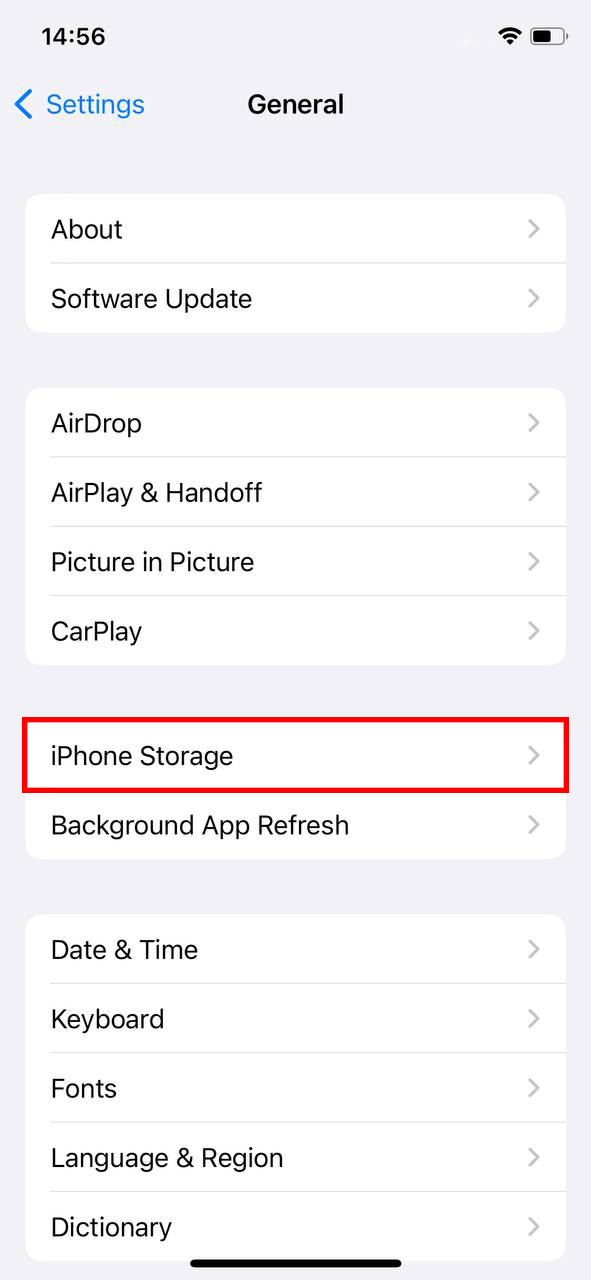
Step 2: Review App Data
Once you’ve selected an app, you’ll see a breakdown of the app’s total usage. This includes the size of the app itself and the data it stores. It’s essential to review this information before proceeding, as deleting app data can result in the loss of saved information or reset your progress within apps.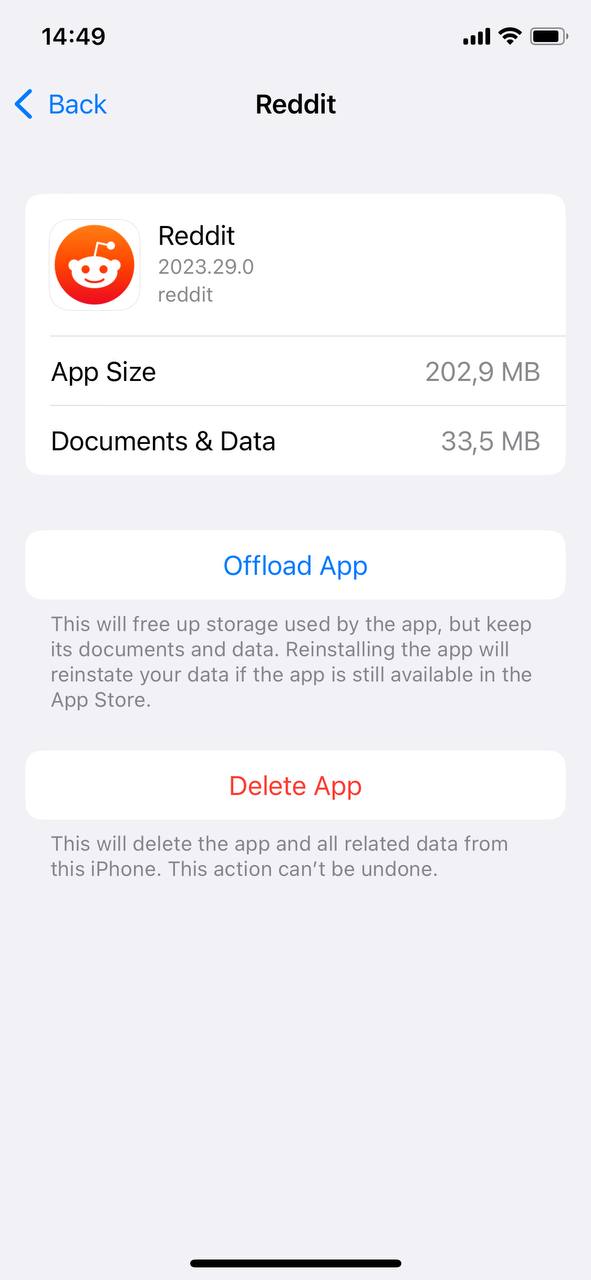
Step 3: Delete App Data on iPhone
To delete the app’s data, you can “Delete App,” which removes the app and its related data. Remember, deleting the app’s data cannot be undone, so ensure you’ve backed up any vital data beforehand.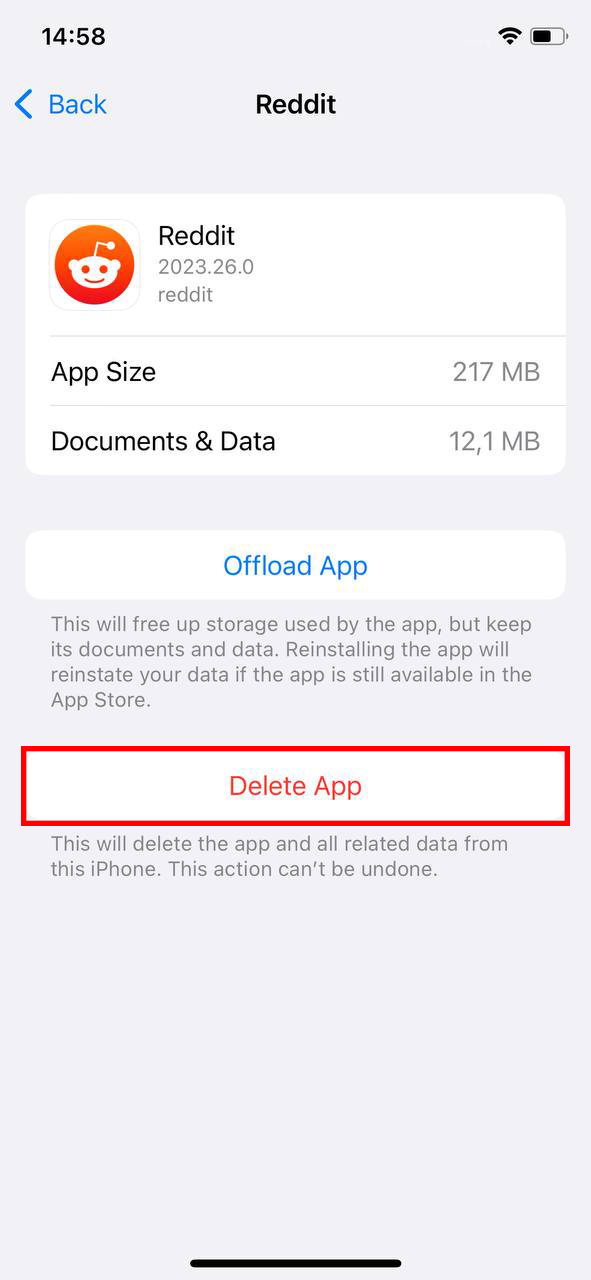
Step 4: Confirm Data Deletion
After selecting either “Offload App” or “Delete App,” a pop-up window will appear, asking you to confirm your decision. Tap “Offload App” or “Delete App” in the window to confirm. If you choose to delete the app and its data, you can download and reinstall the app from the App Store if needed. However, the previously saved data will not be available unless you’ve backed up and restore it.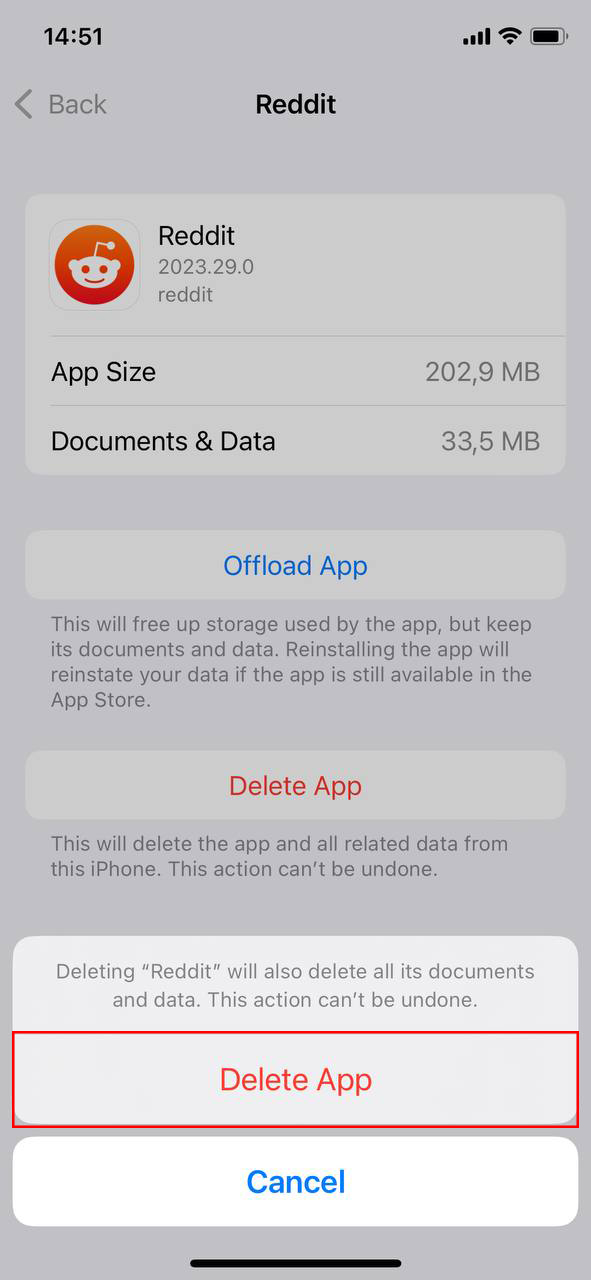
Step 5: Reset App Data (If Necessary)
If an app is not working correctly, sometimes deleting and reinstalling the app can help. Please note that this action will delete the app’s data unless it’s an app that stores information in iCloud or another cloud-based service. If the app’s data is stored in iCloud, then deleting the app will still leave its data intact in iCloud, which can be accessed again when the app is reinstalled. Always remember to back up any crucial information before deleting any apps.
It’s important to be sure you know what data is stored by your apps and how to manage it. By following these steps, you can take control of your iPhone’s storage and potentially resolve issues with apps not working correctly. Always remember to back up important data before you delete app data on iPhone.
Managing Uninstalled Apps Data on iPhone
A common misconception is that uninstalling an app also deletes all its data. While this is generally true for most apps on iOS, there are exceptions. Some apps, like games may leave data behind, particularly if they’ve stored data in iCloud or another cloud service. Here’s how you can manage this data:
Reinstall the App and Delete Its Data
If you suspect an app has left data behind, the most effective way to delete this data is to reinstall the app and then use the app’s own settings or functions to delete the data. Once the app’s data has been cleared, you can uninstall the app again.
Manage Data Stored in iCloud
Many apps store data in iCloud, especially if you’ve set them to do so. You can manage this data by visiting the iCloud section of your iPhone’s settings. Under ‘Manage Storage’, you can remove the data of individual apps, even those that are no longer installed.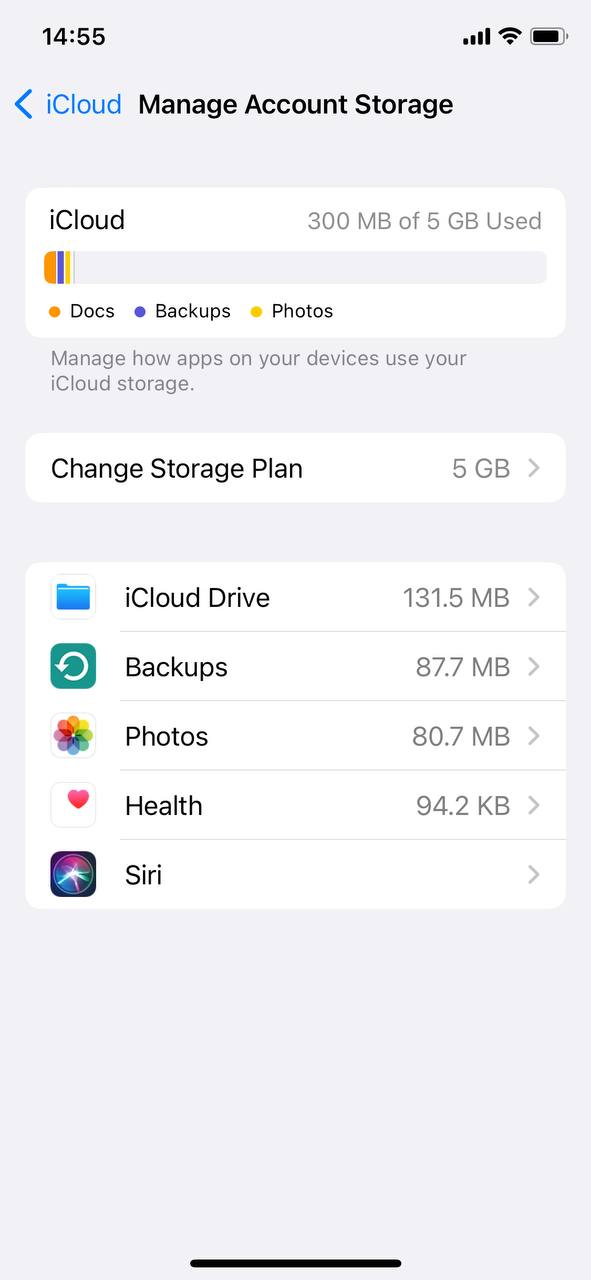
Third-Party Tools for General Cleanup
While there are no third-party tools capable of directly deleting data from specific apps, several can assist with general iPhone cleanup. These tools help manage your iPhone’s overall storage, clean temporary files, caches, logs, and identify large files and apps that are using up considerable storage. Here are a few to consider:
- PhoneClean: A comprehensive cleaning solution for iPhones that cleans up junk files, cache files, and digital residuals to free up space. Additionally, it includes privacy cleaning features to clear sensitive data like web history.
- iMyFone Umate Pro: This robust tool not only helps free up iPhone storage but also enhances the device’s overall performance. It clears all unnecessary files, including junk and temporary files, with just one click. It also allows for the permanent erasure of private iPhone data.
- Tenorshare iCareFone: A multi-functional tool that can clean up non-essential files and help you manage large files and apps. It also includes a file manager and backup features for comprehensive device management.
Always remember to back up important data before using these tools and only use trusted applications that prioritize user privacy and data security.
Prevention Tips: How to Manage App Data Effectively on iPhone
While deleting app data is an effective way to free up space and resolve issues, preventing excessive accumulation of app data in the first place is even more beneficial. Here are some tips for effective app data management on your iPhone:
- Regular Reviews: Make a habit of regularly reviewing the data usage of your apps. Under iPhone settings, the “iPhone Storage” menu provides a comprehensive overview of which apps are consuming the most storage.
- Use Cloud-Based Apps: Whenever possible, use cloud-based apps that store most of their data online. This can significantly reduce the amount of data stored on your iPhone. Apps like Google Photos and Dropbox are excellent examples of cloud storage solutions.
- Limit Data Usage in App Settings: Many apps offer settings to limit data usage. For instance, you can often choose to download lower-quality content or to prevent downloads when not connected to Wi-Fi.
- Delete Unnecessary Apps: Uninstall apps that you no longer use. Remember to clear the data of these apps before uninstalling them to ensure no data is left behind.
- Manage Downloads and Media: Regularly clean up your download folder and media files. Media files, in particular, can take up considerable space. Deleting unnecessary downloads and moving photos or videos to cloud storage can save significant storage.
By adopting these practices, you can better manage your iPhone’s storage and improve its overall performance. You can also reduce the frequency with which you need to delete app data on your iPhone.
Conclusion
Understanding and managing app data is a crucial aspect of utilizing your iPhone or iPad effectively. Regularly reviewing and deleting unnecessary app data can significantly enhance the device’s performance, free up valuable storage space, and secure your personal information. By taking these steps, you not only optimize your device’s functionality but also ensure a personalized and seamless user experience. This guide has provided you with the knowledge and tools to handle app data more effectively, empowering you to get the most out of your Apple device. Remember, while deleting app data can provide immediate benefits, preventing excessive data accumulation in the first place through regular reviews and efficient management of your apps can have a far more lasting impact on your device’s performance and your overall user experience.
FAQ
Generally, deleting app data can free up storage space, potentially improving the overall performance of your iPhone. However, for some apps, deleting data might lead to slower loading times initially, as the app needs to download fresh data.
Yes, when you delete an app from your iPhone, it clears the cache and all associated data stored by that app. However, any data backed up to iCloud or another cloud service may remain unless manually removed.
If you’re having trouble deleting app data on your iPhone, it could be due to a number of reasons. It could be restrictions set on your phone, an issue with the app itself, or an iOS bug. Checking for updates or contacting Apple Support can often help to resolve this issue.
Regularly clearing app data isn’t strictly necessary, but it can be beneficial if you’re running low on storage space. It can also be helpful to resolve any issues you’re experiencing with a particular app. However, keep in mind that clearing data may lead to loss of personalized settings within apps unless these are backed up to the cloud.