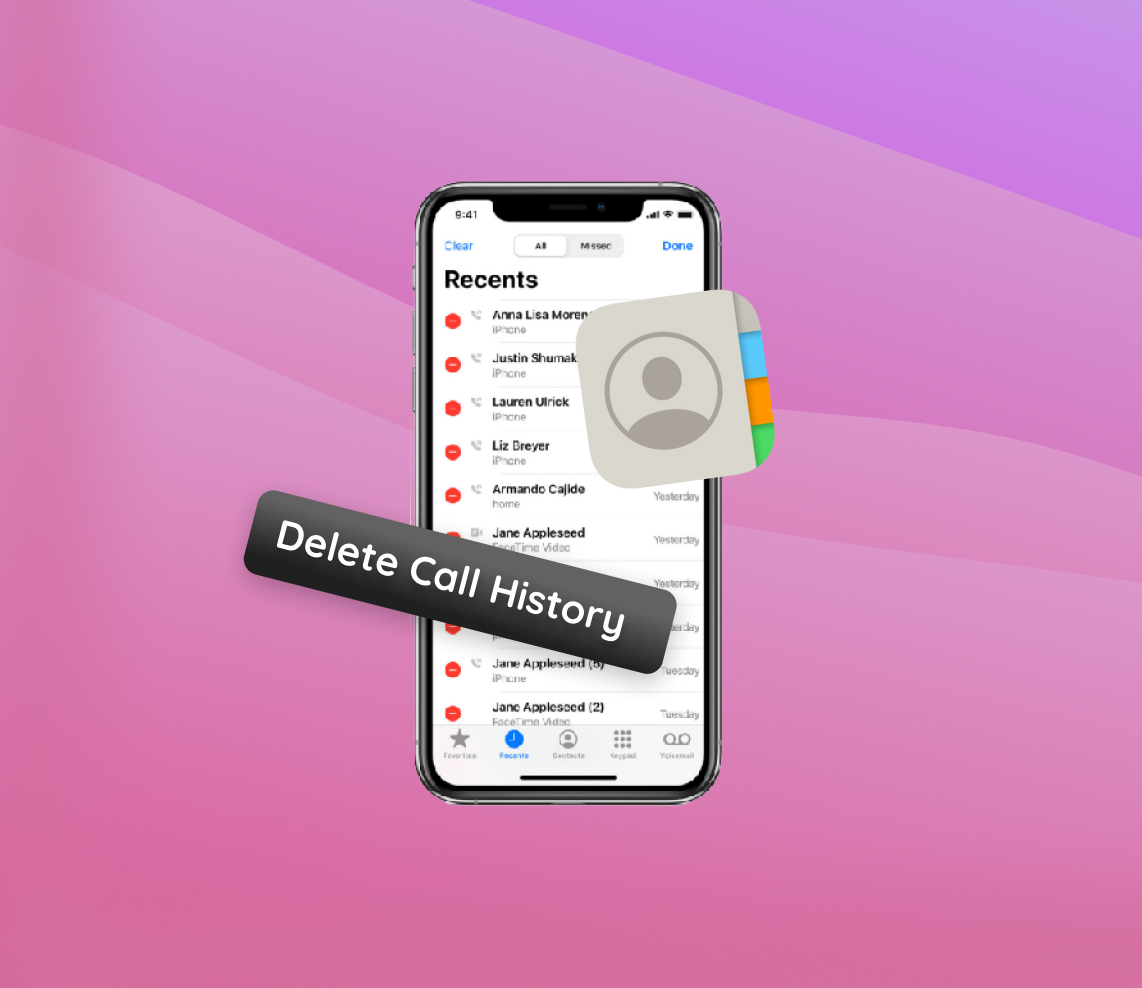With smartphones being an integral part of our daily lives, the data they store becomes increasingly valuable. The iPhone, like many other devices, keeps a log of all your call activities. While this feature offers convenience, it can also raise concerns about storage, organization, and privacy. This article delves deep into why and how to manage and delete your call history on an iPhone, along with the pros and cons of various methods, ensuring your data stays safe and your device clutter-free.
Why You Might Want to Delete Call History on iPhone
The iPhone, much like many smartphones, retains a record of all calls made, received, and missed. Often known as the call history or call log, which you might occasionally want to see, it’s an invaluable reference for recalling significant numbers or reviewing unanswered calls. Yet, many often wonder why one might choose to delete call history on iPhone. Whether it’s for reasons related to privacy or efficient storage management, there are several grounds to consider when deciding to clear call log on iPhone.
| Reason | Description | Benefit |
| ? Privacy Concerns | If your phone gets into unintended hands, the call history can reveal much about your life. | Minimizing personal data reduces the potential for privacy breaches. Keeping personal information secure is paramount. |
| ? Storage Management | While call logs don’t occupy much space, every bit counts, especially if storage is limited. | Regular clearing can optimize device performance and ensure efficient storage usage. |
| ? Cleanliness | Maintaining a decluttered phone environment can be an essential aspect of one’s digital hygiene. | Organizing or deleting phone logs can provide a more streamlined and efficient user experience. |
Regardless of the motivation, understanding the significance of call logs and their storage implications aids in informed decision-making. For those looking for guidance, many online tutorials can walk users through the process of how to manage and delete call record on iPhone.
Step-by-Step Guide to Delete Call History on iPhone
Removing call logs from your iPhone can be done effortlessly. This guide provides a comprehensive breakdown of the steps required to delete call history on iPhone. Follow the instructions below to ensure your call logs are cleared without any hiccups.
- Unlock your iPhone and locate the ‘Phone’ app icon, typically found at the bottom of the home screen.
- Open the ‘Phone’ app, and you’ll automatically land on the ‘Favorites’ tab. You will notice several options at the bottom, such as ‘Favorites,’ ‘Recents,’ ‘Contacts,’ ‘Keypad,’ and ‘Voicemail.’
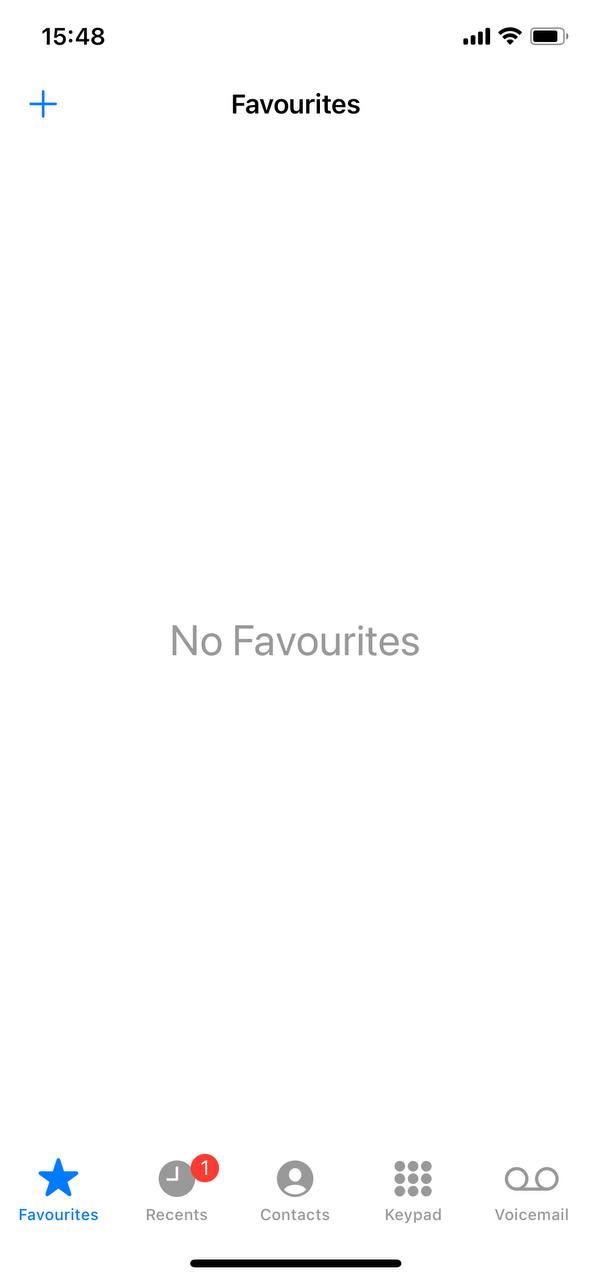
- Tap on the ‘Recents’ tab to access your call log. Here, you’ll find a list of all incoming, outgoing, and missed calls.
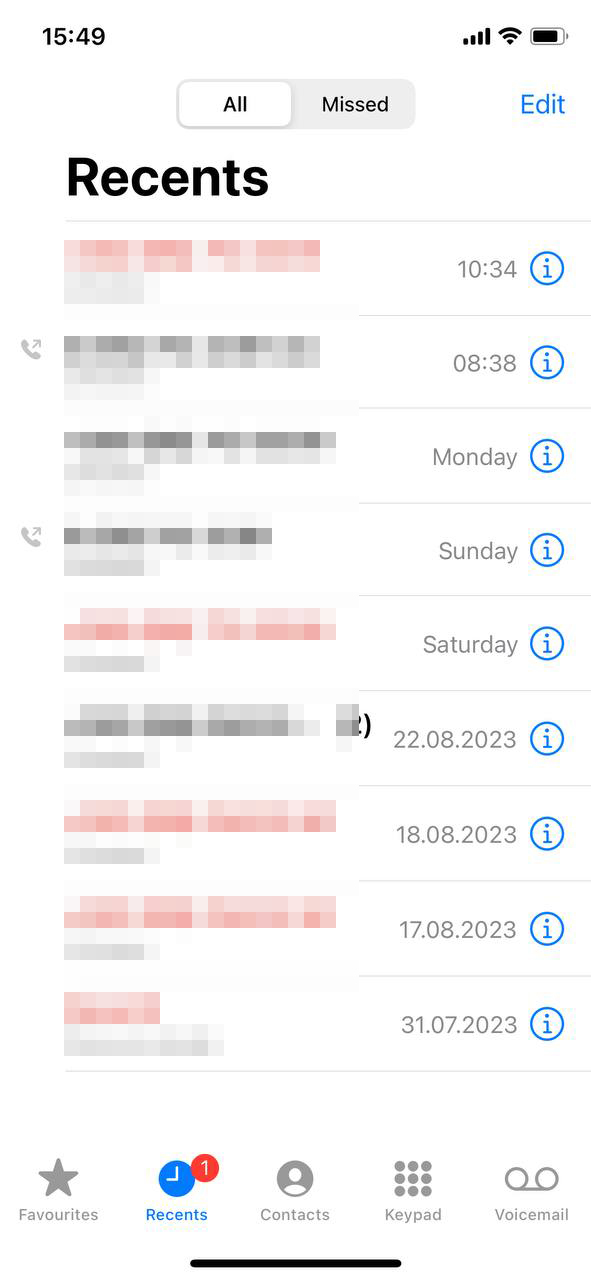
- To delete call log on iPhone for a specific entry, swipe left on the call you wish to erase. You’ll notice a ‘Delete’ option in red appearing on the right side.
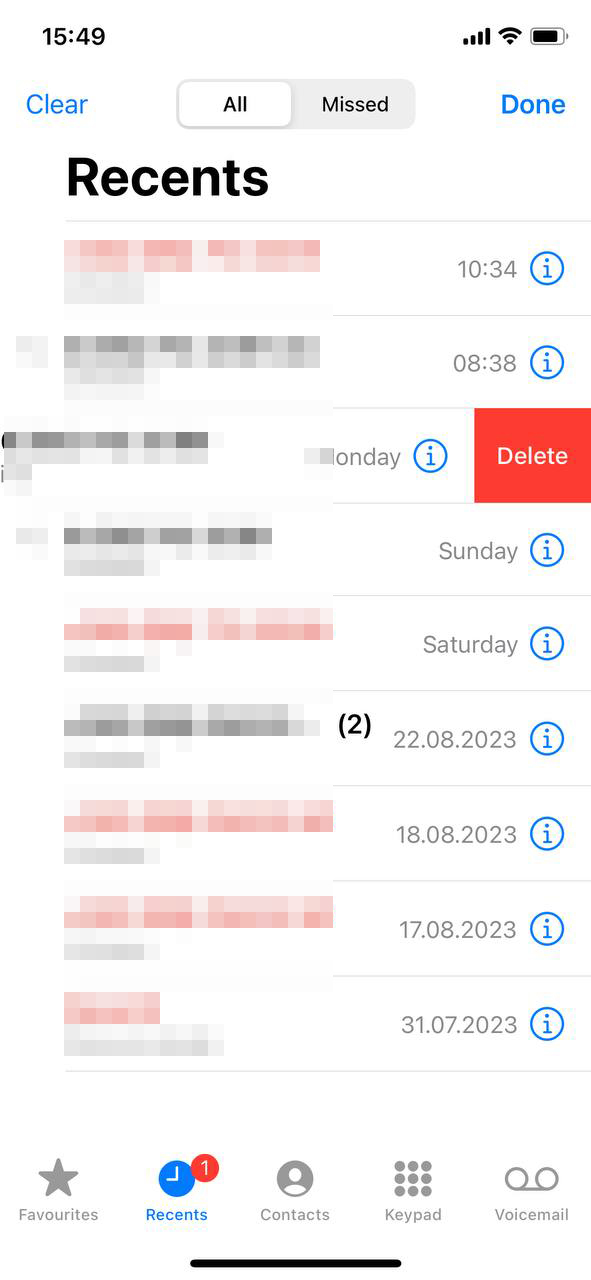
- Tap ‘Delete’ to remove that particular call from your history.
- If you wish to clear call history on iPhone entirely look for the ‘Clear’ option on the top right corner of the screen.
- Upon tapping ‘Clear,’ a pop-up will ask for confirmation, ensuring you want to delete all call records. Confirm your action to erase all call logs.
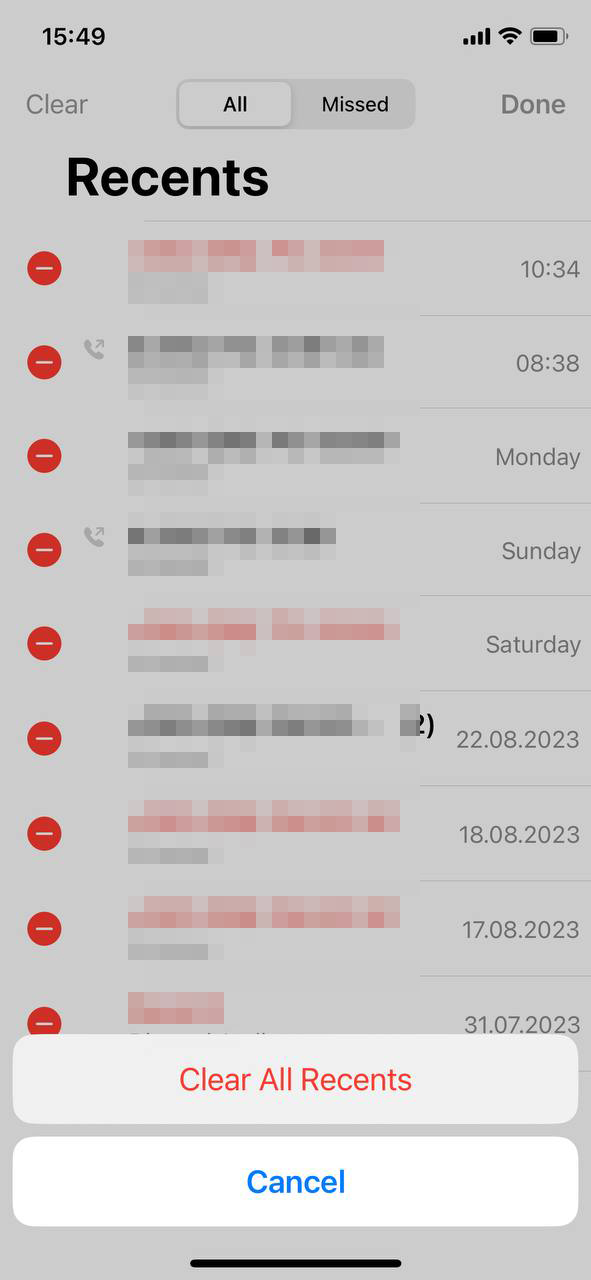
Note: Once you’ve cleared your call history, there’s no way to retrieve it unless you have a prior backup stored via iCloud or iTunes. It’s always a good practice to backup your iPhone regularly to prevent any unintentional loss of data. Managing and erasing your call logs can be done with ease, provided you follow the steps accurately. With a few taps, you can keep your call records organized and safeguard your privacy.
Alternative Methods to Remove Call History from iPhone
While the default settings offer a straightforward way to remove call history from iPhone, there are third-party applications available that provide additional features. When considering these alternatives, it’s essential to weigh the pros and cons and be aware of any associated risks.
1. PhoneClean
PhoneClean is designed as an all-in-one iOS cleaning tool. It not only helps in deleting call log on iPhone but also clears cookies, cache, and other unwanted data. This tool aims to enhance your iPhone’s performance by cleaning up storage and ensuring personal privacy.
Pros:
- Offers multiple cleaning features beyond just call history.
- User-friendly interface.
Cons:
- The free version has limited features.
- Some operations might require computer connectivity.
2. iMyFone Umate Pro
iMyFone Umate Pro stands out as an iOS data eraser. Apart from helping you delete call history on iPhone, it ensures that the erased data remains unrecoverable. This tool provides a deep clean, giving users the confidence that their deleted data won’t fall into the wrong hands.
Pros:
- Efficient in deleting call logs and other iOS data.
- Ensures deleted data is irrecoverable, enhancing privacy.
Cons:
- Full features require a paid version.
- Requires installation on a computer to use.
3. Dr.Fone – Data Eraser (iOS)
Dr.Fone – Data Eraser specializes in wiping out data from iOS devices securely. It’s not just about deleting phone call history on iPhone; the tool claims to protect private information by ensuring that deleted data is completely overwritten and hence, irretrievable.
Pros:
- Provides comprehensive data erasing.
- Compatible with a range of iOS devices.
Cons:
- Premium tool with associated costs.
- Over-complicated for users who only want to delete call logs.
Associated Risks with Third-Party Apps
Using third-party applications to manage your iPhone data poses potential risks:
- Data Breach: Granting third-party apps access to your data might expose sensitive information.
- Malware Threats: Always ensure you’re downloading genuine versions from official websites to avoid malware or spyware.
- Data Loss: Over-reliance on third-party tools can result in unintended data loss.
- Privacy Issues: Even trusted apps might collect more data than necessary. It’s recommended to go through privacy guidelines before using any application.
In conclusion, while third-party apps can offer added functionalities, they come with their set of challenges. Always prioritize data security and personal privacy when considering alternative methods.
Tips to Efficiently Manage and Delete Call Record in iPhone
Call history on your iPhone isn’t just a log; it’s a record of moments, conversations, and connections. It’s vital to manage this information carefully to prevent losing important data inadvertently. Here are some valuable tips to ensure that you effectively organize and delete call record in iPhone without losing crucial details:
- Periodically Review Your Call History: Regularly go through your call logs. By doing this, you not only keep your history organized but also ensure you remember important calls and can delete call log on iPhone that you no longer need.
- Backup Before Clearing: Always ensure you back up your data before deciding to clear call history on iPhone. This step ensures that even if there are any accidental deletions, your records can still be retrieved. iCloud is a dependable option for backups.
- Use Favorites for Essential Contacts: By marking contacts as favorites, they stand out in your call history. This practice ensures that when you’re clearing out logs, you’ll be more cautious and avoid removing crucial details related to these contacts.
- Delete Individual Entries: Instead of clearing your entire call log, consider deleting individual entries. It’s a more meticulous method but guarantees you only remove what’s necessary.
- Consider Third-party Management Tools: While iPhone’s built-in features offer decent call history management, sometimes, third-party apps can provide enhanced functionalities. Always choose reputable apps to avoid privacy issues and potential data losses.
- Regularly Update Your iOS: Keeping your iOS updated means benefiting from the latest features and improvements, which often include better management tools. Check the official iOS updates page for any new features or fixes.
Conclusively, managing and deleting call records on your iPhone is more than just about freeing up space; it’s about retaining important information and ensuring privacy. By adopting the above strategies, you can efficiently declutter while preserving essential call details. In conclusion,
Conclusion
Call histories on our iPhones are more than mere lists; they serve as chronicles of personal interactions, work calls, and moments shared. As technology offers us ease of access and convenience, it is our responsibility to manage and control our digital footprints effectively. Deleting call logs isn’t just about ensuring efficient storage but also about safeguarding one’s privacy. While the iPhone provides straightforward methods to manage these logs, users also have the option of third-party tools. However, it’s paramount to tread carefully and prioritize personal data security. On devices like the Apple Watch, call histories can also be accessed. If you wish to disable call history logging, turn off the feature in settings. To view your last call, simply open the call log. Identifying a caller from the history can be useful for callbacks. Click on the “Delete” button to remove specific logs. To permanently delete logs, ensure you’ve backed up essential numbers. Much like browsing history, call logs provide a record of your interactions. Always remember: a conscious approach towards digital data ensures a safer, more organized digital experience.
FAQ
iPhones typically keep call history for up to 100 recent calls. Once this limit is exceeded, older calls are automatically deleted to make room for newer ones.
How frequently you clear your call history depends on your personal preference. Some users prefer to keep a clean log and may clear it weekly or monthly, while others may never manually delete their call history, relying instead on the iPhone’s automatic removal of older entries.
Yes, you can delete multiple call logs at once on your iPhone. To do so, open the ‘Phone’ app, tap on the ‘Recents’ tab, and click ‘Edit.’ From there, you can select multiple call logs to delete.
Once you delete your call history, it’s removed from the visible interface on the iPhone. However, if you’ve backed up your iPhone to iCloud or iTunes before deleting the call logs, that particular backup might still contain the previously deleted history. It’s essential to be aware that with specialized tools and in certain situations, deleted data might be retrievable. To ensure privacy, always ensure you manage your backups carefully and consider using encryption tools or services.