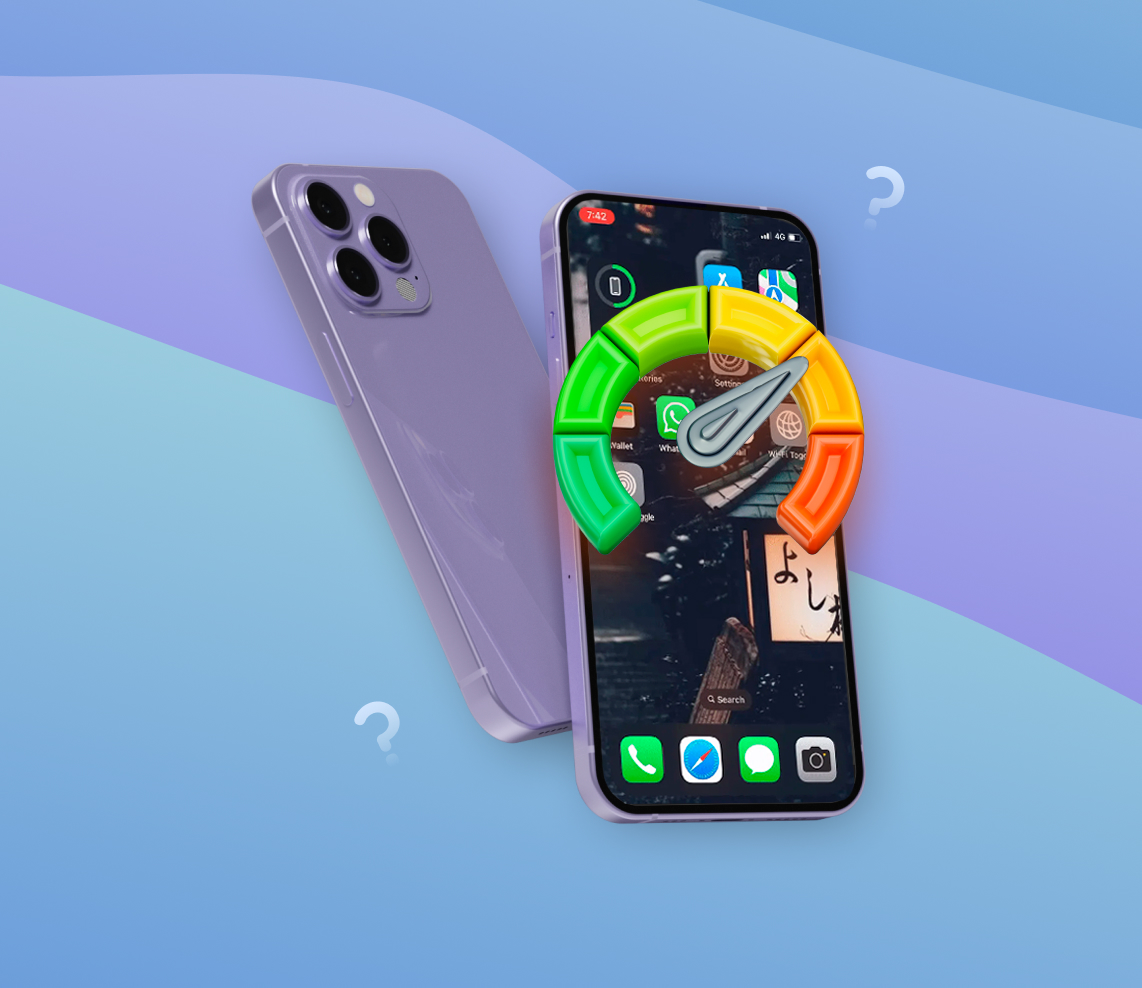Is your iPhone not running as fast as it used to? This is a common issue that many iPhone users face. Whether your device is aging or it’s the result of a recent software update, there are ways to enhance its performance. In this guide, we’ll explore why an iPhone may slow down and provide you with effective tips and tricks to improve its speed and keep it running smoothly.
Why Does an iPhone Slow Down?
Various factors can impact my iPhone’s performance, leading to a very slower user experience. These issues typically revolve around software updates, storage capacity, battery health, background processes, and the age of the device. Let’s examine what these aspects are in a table format, using emojis for a better visual representation:
| ? Factor | ? Explanation |
| ? Software Updates | Updates bring new features and bug fixes but might require more processing power. Older models may struggle with new software updates, leading to slower performance. |
| ? Storage Limitations | When your iPhone’s storage is nearing its limit, there’s less space to execute functions and store temporary files, which can decrease the speed of your iPhone. |
| ? Battery Health | A degraded battery can affect your iPhone’s performance. When the battery health is significantly deteriorated, your iPhone might reduce its performance to prevent unexpected shutdowns. |
| ?️ Background Processes | Processes like apps refreshing or automatic downloads consume processing power and can slow down your device. |
| ⏳ Device Age | The iPhone’s hardware can wear out over time, leading to decreased performance. Older devices might not handle newer software or apps as well as newer models, thereby slowing them down. |
While these factors can contribute to a slower iPhone, there are also several ways to increase your iPhone’s performance and make your iPhone run faster. These include regular software updates, freeing up storage, monitoring and maintaining battery health, managing background processes, and even performing a factory reset when necessary. By keeping these strategies in mind, you can optimize your iPhone’s capabilities and ensure its performance remains as high as possible for as long as possible.
Techniques to Speed Up iPhone
While iPhones are known for their robust performance and longevity, they may slow down due to several reasons over time. The good news is, there are several techniques to speed up your iPhone. These steps can increase the performance of your device, ensuring it runs as smoothly as it did on day one.
Technique 1: Freeing Up Storage Space
One of the best ways to speed up iPhone is by freeing up storage space. When the iPhone’s storage is nearly full, it can slow down the device. The operating system needs some free space to create temporary files, which are essential for the apps and system functions to work efficiently.
Here are some tips on how to free up storage space:
- Delete unused apps
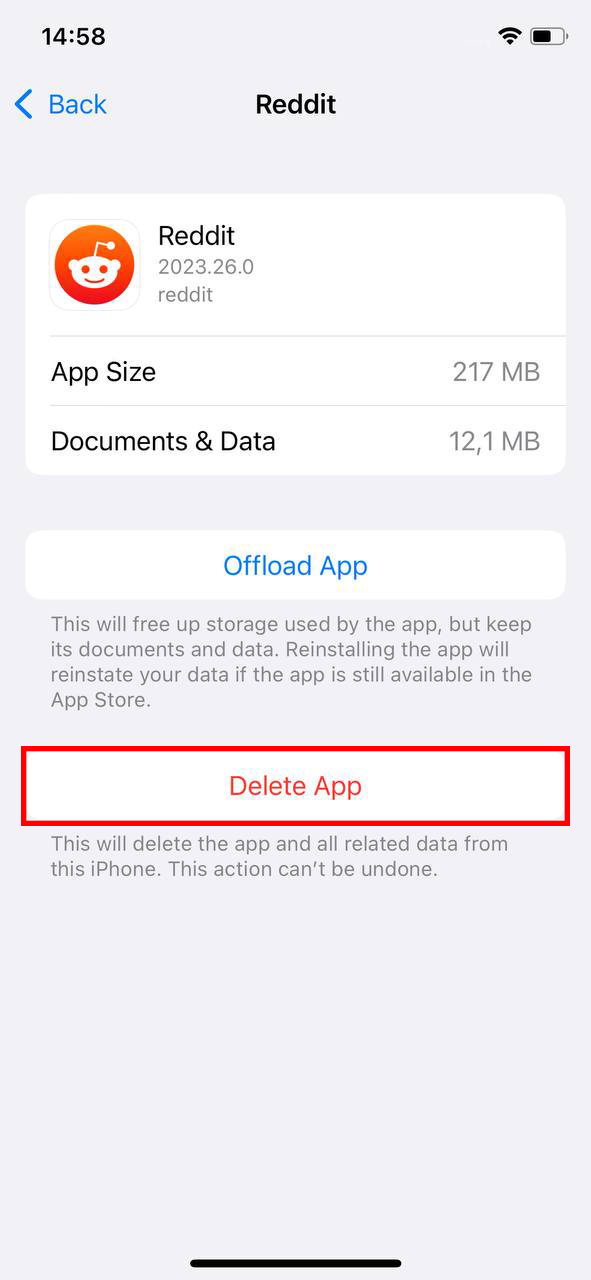
- Offload apps: This iOS feature automatically removes apps you rarely use while keeping their documents and data
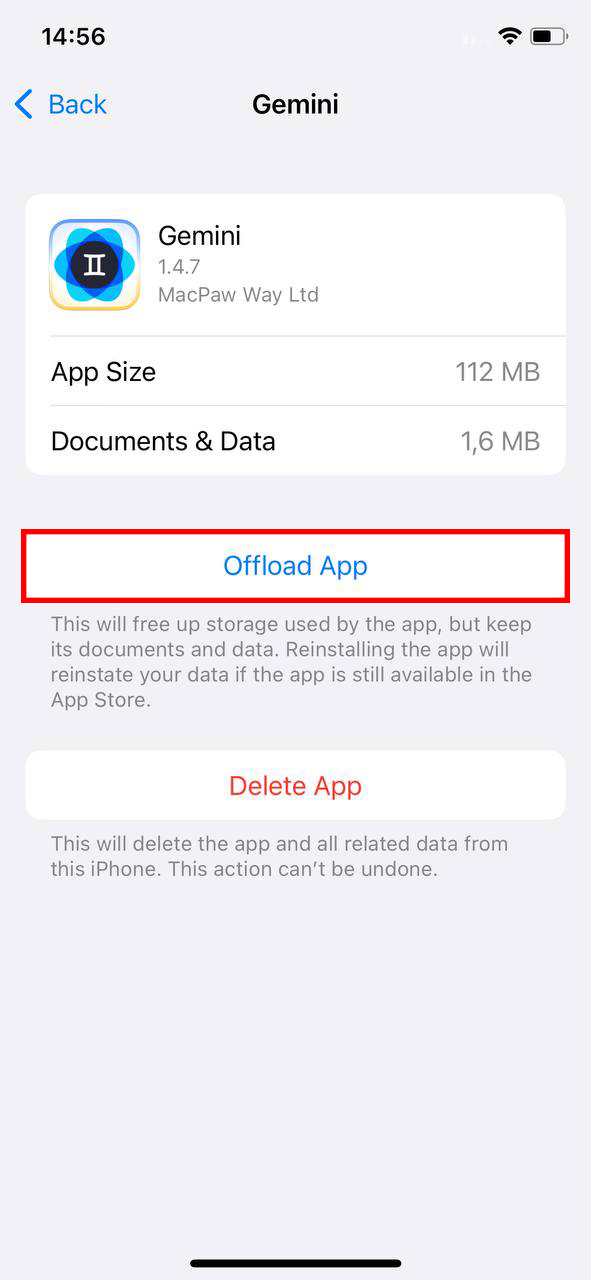
- Clear Safari’s cache
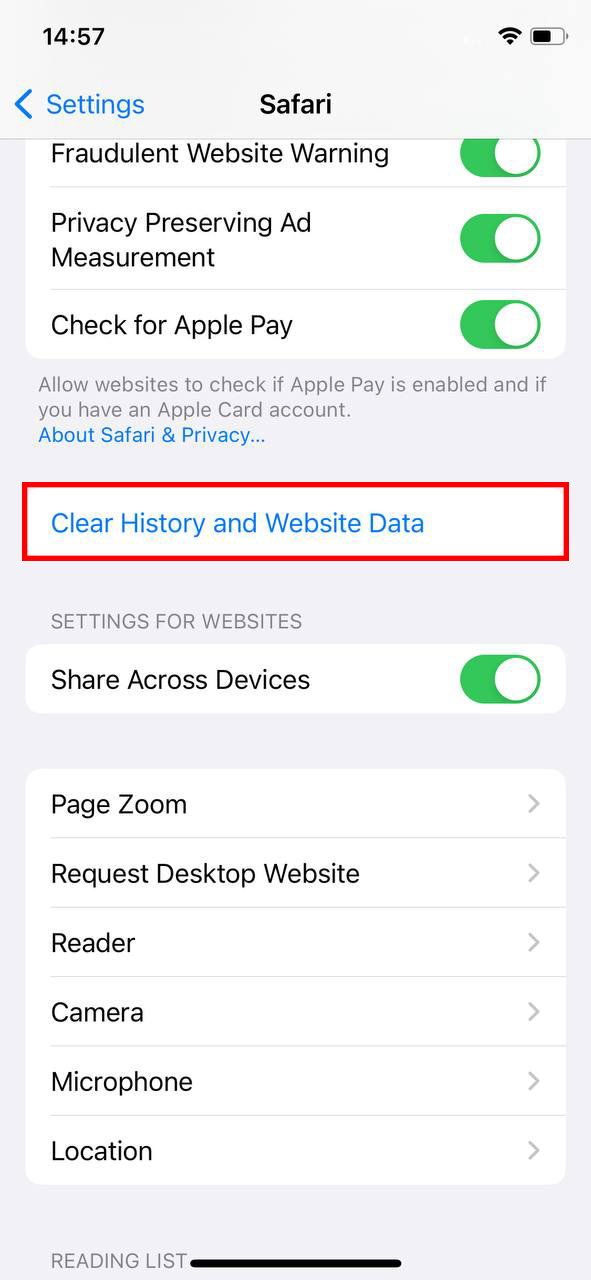
- Delete old messages
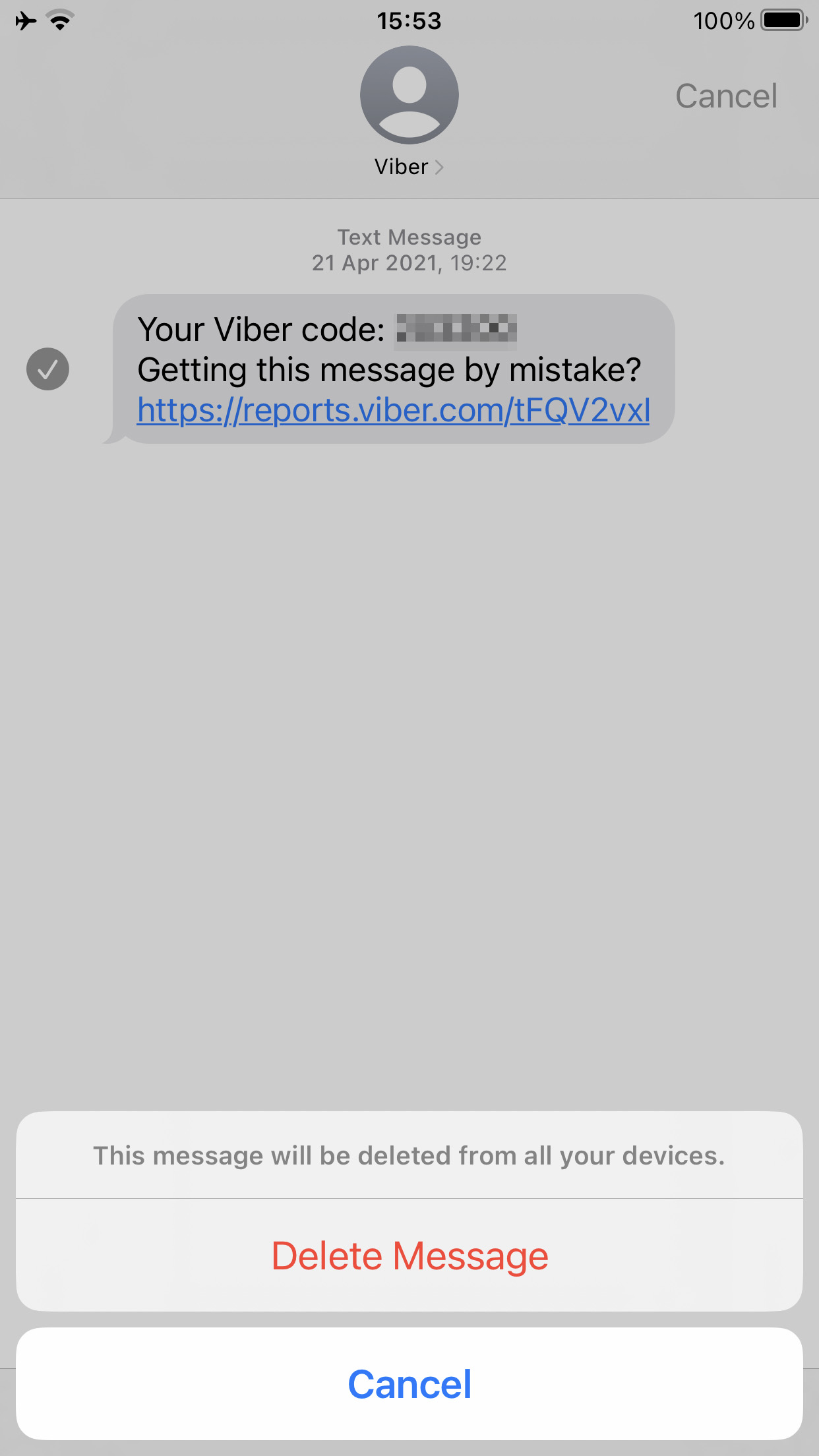
- Use iCloud to store photos and videos
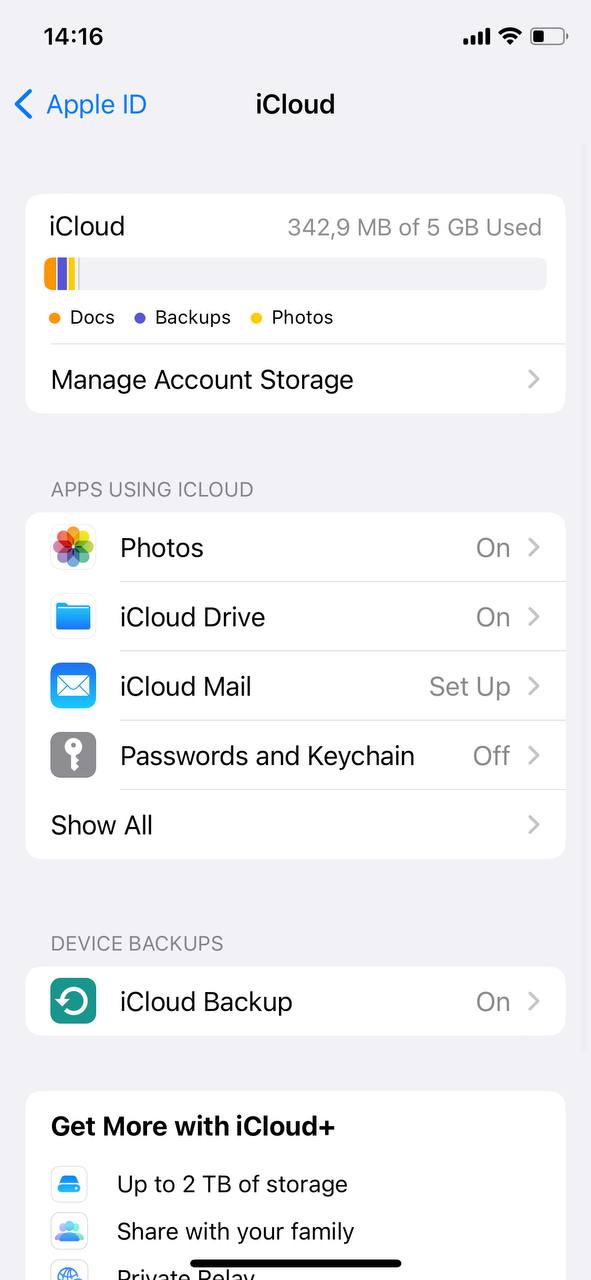
Technique 2: Updating iOS
Keeping your iPhone’s operating system (iOS) up-to-date is crucial in maintaining optimal performance. Apple often releases updates with performance improvements and bug fixes that can make your iPhone run faster. According to Apple, each iOS update is designed to improve your iPhone’s performance and security.
To update your iOS:
- Go to Settings.
- Tap General.
- Tap Software Update.
- If an update is available, tap Download and Install.
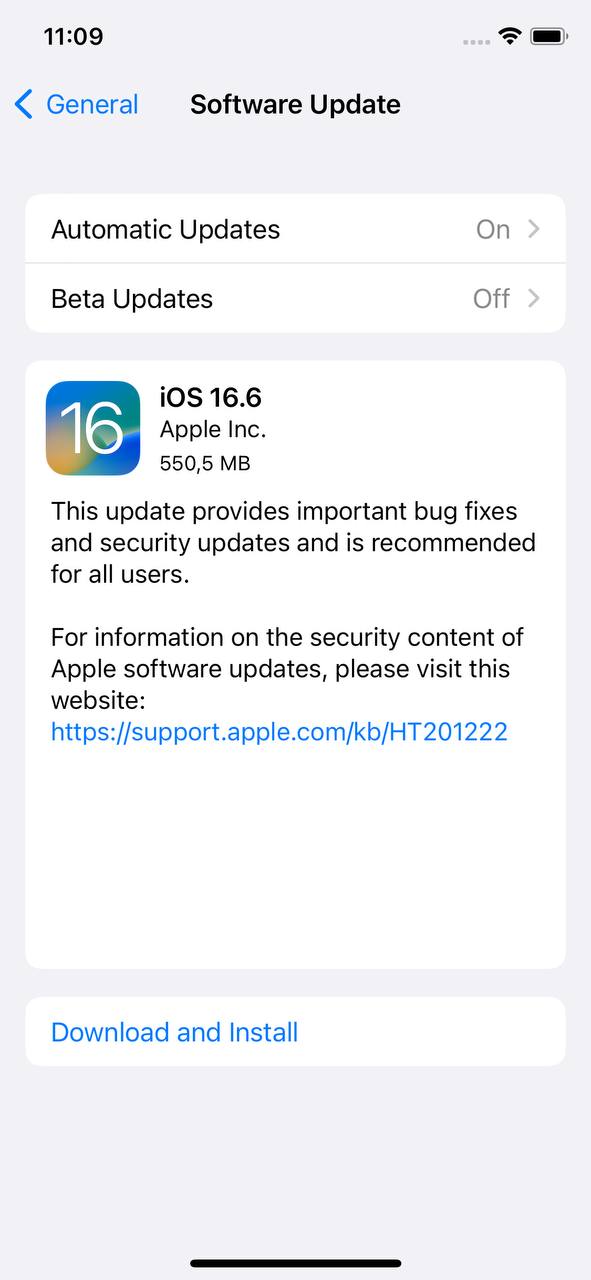
Technique 3: Limiting Background App Refresh
Background App Refresh allows apps to refresh their content when on Wi-Fi or cellular, or use location services, in the background. This feature can consume resources and slow down your device. Limiting this feature can make iPhone work faster.
To limit background app refresh:
- Go to Settings.
- Tap General.
- Tap Background App Refresh.
- Select Off, Wi-Fi, or Wi-Fi & Mobile Data as per your preference.
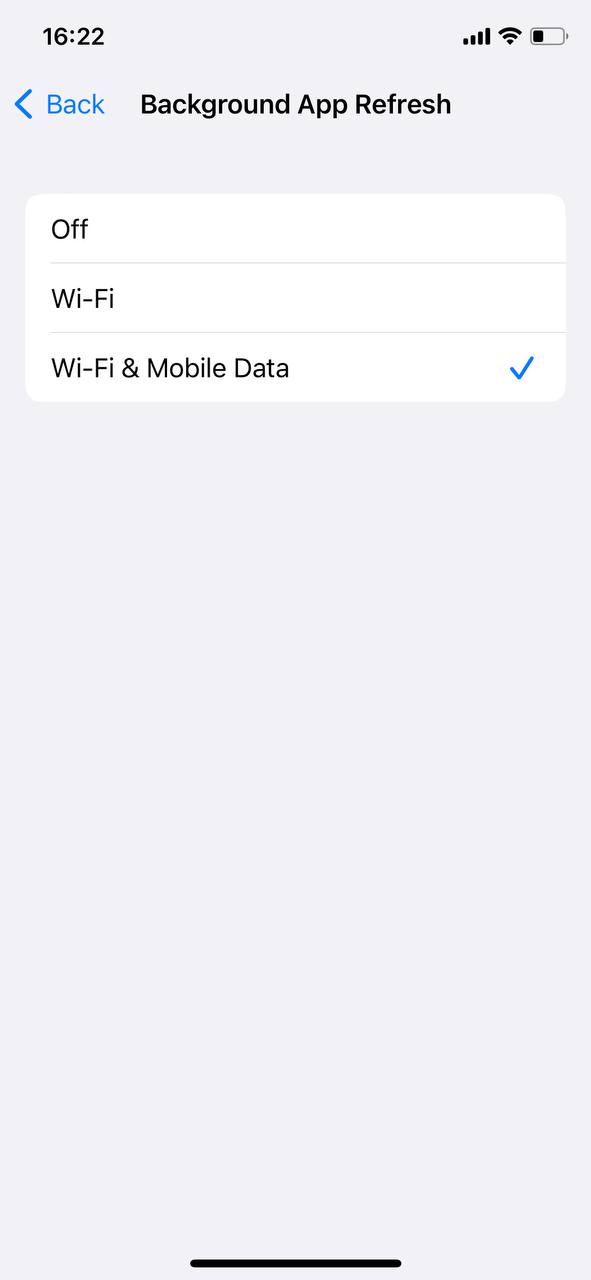
Technique 4: Reducing Visual Effects
Visual effects, such as transparency and motion, can make your iPhone seem slower than it actually is. By reducing these visual effects, you can speed up your iPhone.
To reduce visual effects:
-
- Go to Settings.
- Tap Accessibility.
- Tap Display & Text Size.
- Turn on Reduce Transparency.
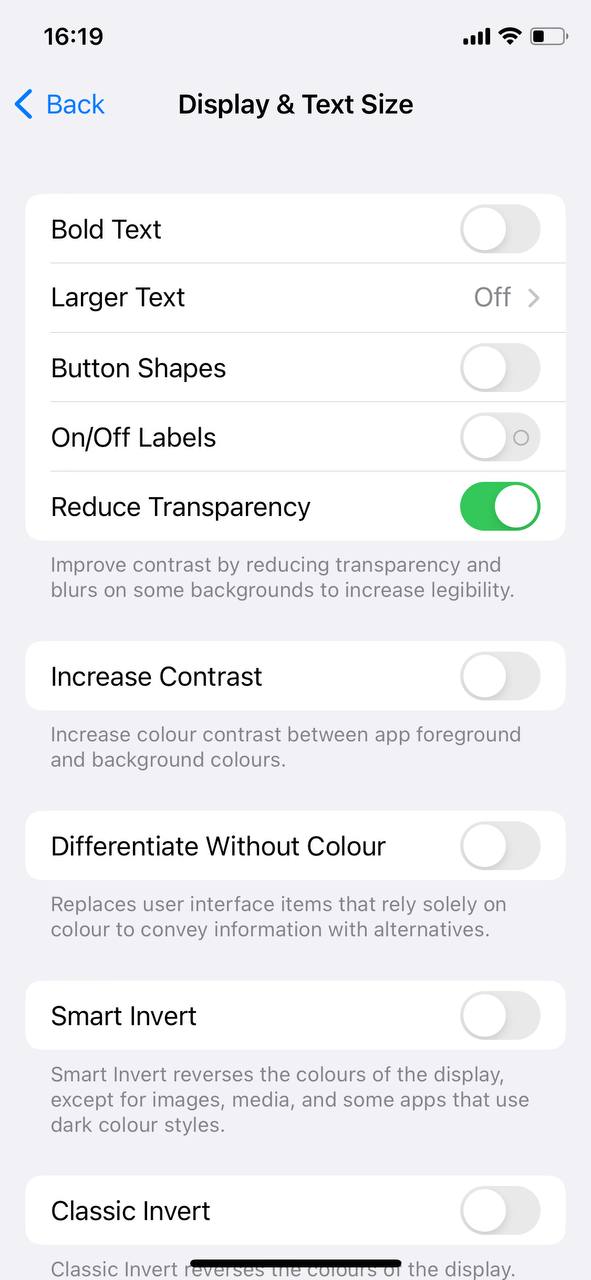
- Go to previous menu.
- Tap on Motion.
- Enable Reduce Motion slider.
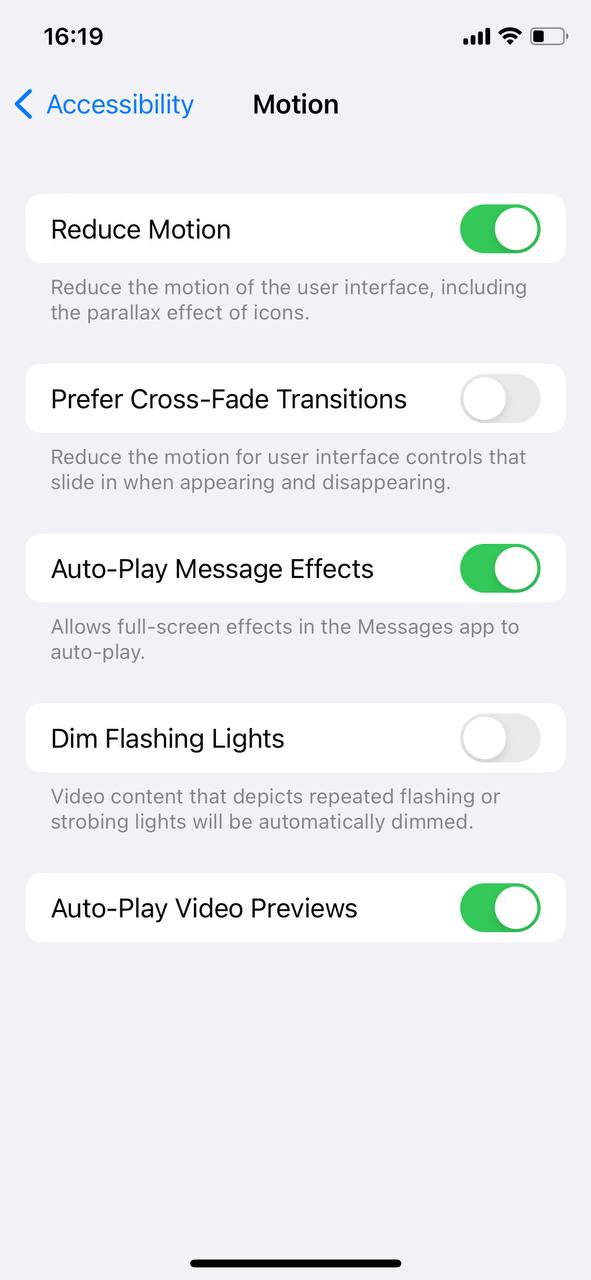
Technique 5: Resetting Settings
Over time, adjusting various settings, installing and removing apps, and regular usage can cause ‘digital clutter’ which may slow down your iPhone. Resetting can speed up an old iPhone by clearing out this clutter.
To reset settings:
- Go to Settings.
- Tap General.
- Scroll down and tap Reset.
- Tap Reset All Settings.
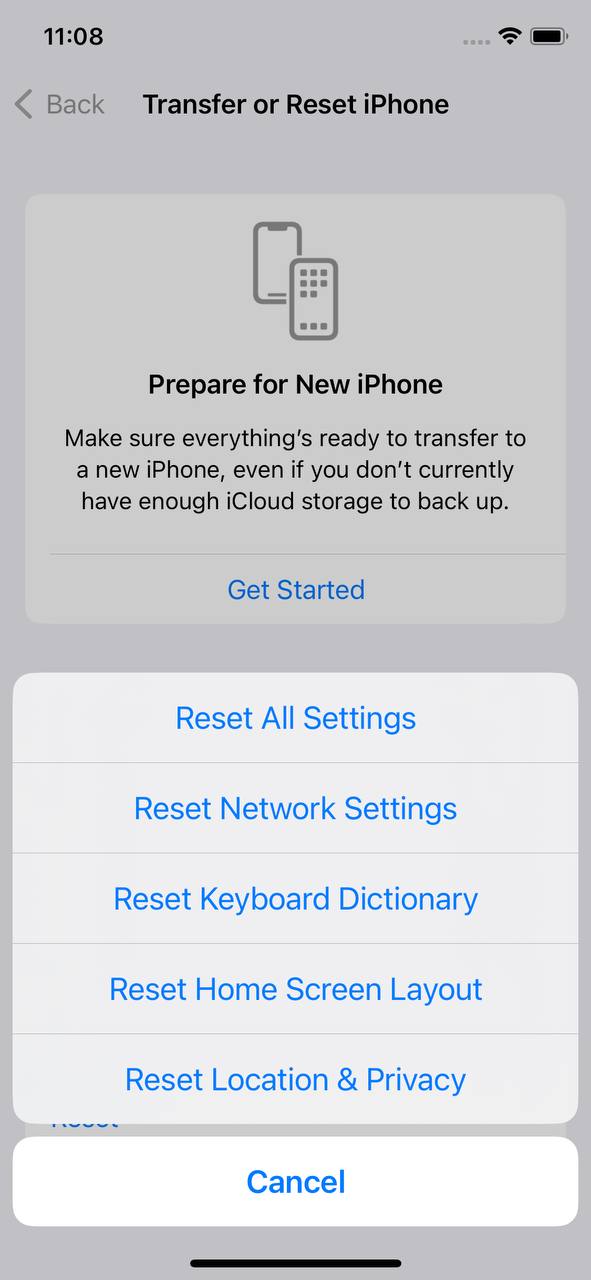
Note: This action will not remove any apps or data, but it will reset settings like display brightness, Home screen layout, and wallpaper. It also removes all your Wi-Fi and other network settings.
With these techniques, you can make your iPhone work faster and increase iPhone performance. Remember, the goal is not just to speed up your iPhone, but also to ensure it provides a consistent and efficient user experience.
Advanced Tips to Make Your iPhone Faster
Is your iPhone still lagging behind, delaying response times and launching apps slower than it used to? Here we offer a compilation of advanced tips that can help make your iPhone faster, boosting its performance to make it feel as good as new. From checking your battery health to a complete factory reset, these methods will help you increase iPhone speed and enhance its efficiency.
Method 1: Battery Health Checkup
Contrary to popular belief, your iPhone’s battery health can significantly influence its performance. As your battery ages, its ability to provide peak performance deteriorates, leading your iPhone to slow down. Apple has included a battery health monitor in the settings that provides a straightforward way to keep track of your battery’s health. A regular battery health checkup can contribute to making your iPhone run faster.
To perform a battery health checkup:
- Go to Settings and scroll down to Battery.
- Tap on Battery Health.
- Here, you will see the Maximum Capacity of your battery, indicating its health relative to when it was new.
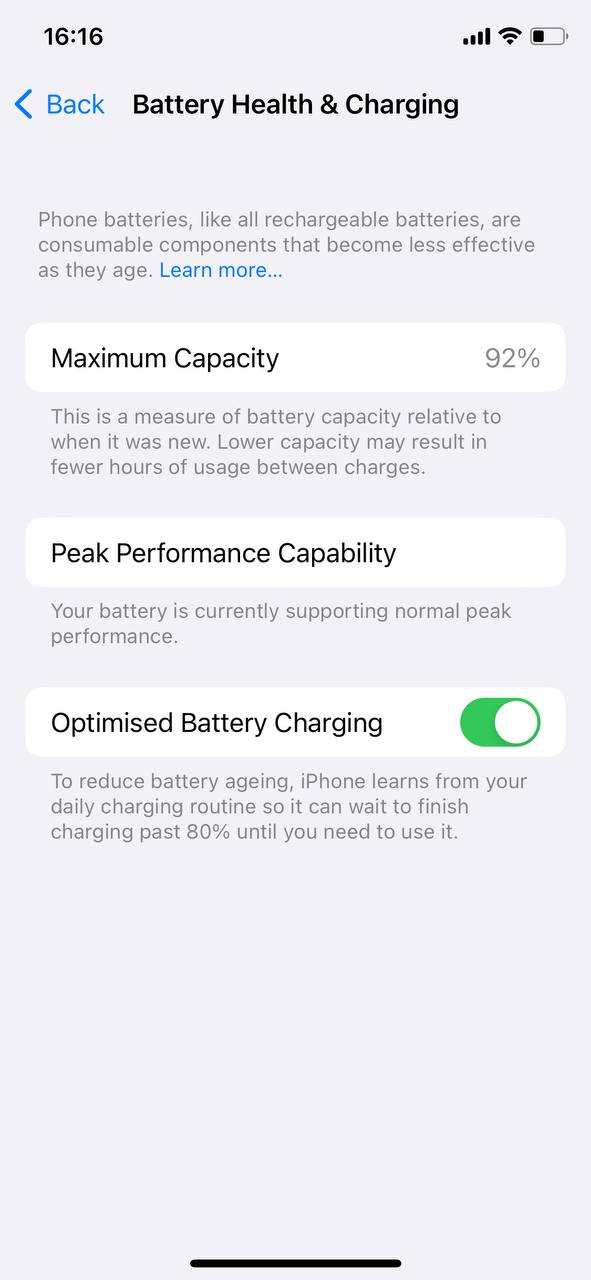
You should consider replacing the battery if the maximum capacity is significantly low or if the device has experienced an unexpected shutdown because the battery was unable to deliver peak performance. A healthier battery can undoubtedly contribute to speeding up your iPhone. More about the topic can be found here.
Method 2: Factory Reset
Over time, your iPhone may get clogged up with unnecessary files, apps, and data, leading to reduced performance. One of the most effective ways to make your iPhone work faster is to do a factory reset. However, this method should be your last resort as it will wipe out all the data on your iPhone.
To conduct a factory reset:
- Make sure to back up your iPhone. You can use either iCloud or iTunes for the backup process (did you know that backup process is the same for both iPhone and iPad?).
- After backup, go to Settings > General > Reset.
- Select Erase All Content and Settings.
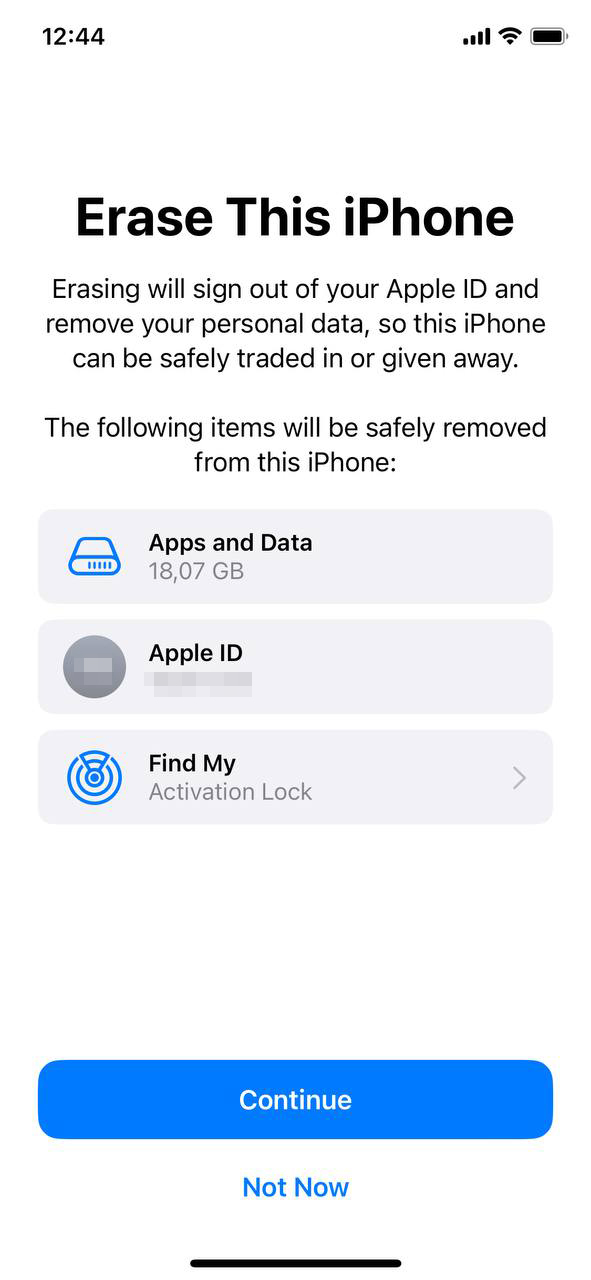
By doing a factory reset, you’re giving your iPhone a fresh start, eliminating any redundant files and data that might have been slowing it down. Remember to restore your data from your backup after the reset is complete. More information about factory reset can be found here.
Prevention and Maintenance Tips: Keeping Your iPhone Running at Peak Performance
Maintaining your iPhone’s peak performance isn’t just about the occasional tune-up when things start to lag. Preventative care is an essential aspect of keeping your iPhone running swiftly and smoothly. Here are some effective practices that can help you increase iPhone performance over the long term.
| ? Tip | ? Description |
| ? Regularly Update Your Apps | Outdated apps can often lead to performance issues on your iPhone. Developers constantly update their apps to fix bugs, improve performance, and add new features. Keeping your apps updated can, therefore, make your iPhone run faster. |
| ? Limit Widgets | While widgets can be convenient for quickly accessing information, having too many of them can slow down your iPhone. Consider limiting the number of widgets to increase the speed of your iPhone. |
| ? Clear Browser Cache Regularly | Similar to how redundant files can slow down your iPhone, browser cache can accumulate and take up valuable storage space, causing your Safari browser to lag. Regularly clearing the cache can make your iPhone work faster. |
| ? Regular Restart | Regularly restarting your iPhone can also contribute to better performance. A simple restart can clear out temporary files and close apps running in the background that might be slowing down your iPhone. |
By adopting these preventative and maintenance practices, you’ll not only speed up your iPhone but also extend its lifespan, saving you potential repair costs or the need for an early replacement. Remember, regular care is key to keeping your iPhone in optimal condition.
Conclusion
In conclusion, while it’s normal for an iPhone to slow down over time due to various factors, it’s not something you have to live with. Regular updates, managing your storage, checking on your battery health, controlling background processes, and being mindful of your device’s age can all contribute to better iPhone performance. Remember, preventative care and regular maintenance are key to keeping your iPhone running at its best. By following the tips we’ve outlined, you’ll not only enhance your device’s speed and performance but also extend its lifespan. Start applying these practices today to make the most out of your iPhone experience.
FAQ
Some software updates might demand more processing power, which can slow down older iPhone models. However, most updates are designed to improve your device’s performance and security.
Yes, even older iPhone models can benefit from regular maintenance, including software updates, clearing cache, limiting background processes, and restarting the device regularly.
Having many apps in itself doesn’t necessarily slow down your iPhone. However, if many apps are running and refreshing in the background, they can use up processing power and slow down your device.