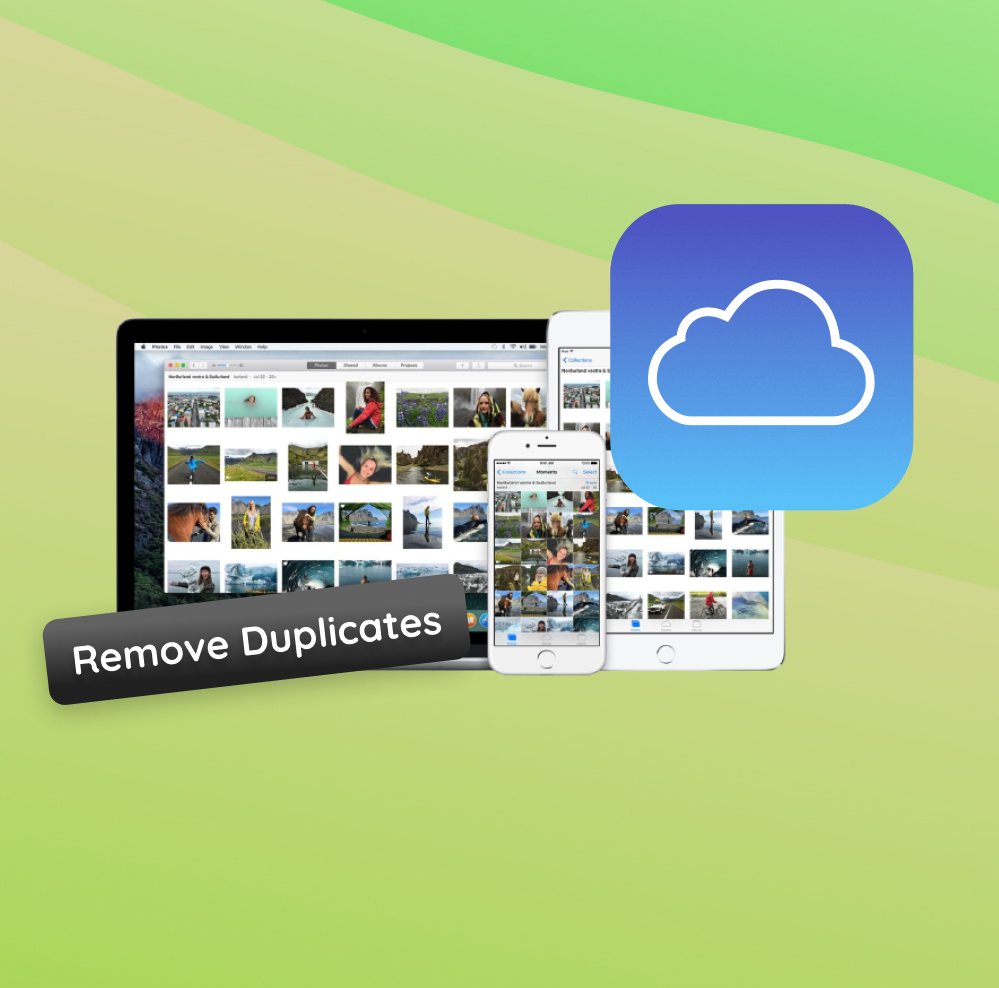iCloud Photos, an integral feature of Apple’s cloud service, offers seamless photo synchronization across devices. As technology evolves, users expect hassle-free experiences, especially when dealing with precious memories like photos. However, many users have reported facing the perplexing issue of duplicate photos appearing in their iCloud library. This anomaly, while frustrating, has its roots in various aspects of the synchronization process. This article aims to unravel the reasons behind these duplicates and offer potential solutions.
Why Duplicate Photos Appear in iCloud
iCloud, Apple’s cloud storage and computing service, has become indispensable for many users who store and sync their photos, among other data. Through its feature, iCloud Photos, users can effortlessly back up their cherished memories and access them across various Apple devices. However, one frequent concern among users is the emergence of duplicate photos. This article delves deep into why this happens and how users can potentially delete duplicate photos on icloud.
Understanding why duplicates occur requires grasping how iCloud Photos operates. Whenever you capture a photo on an iPhone, for instance, iCloud Photos will automatically upload this image to the cloud. From there, the photo is then synchronized across all connected devices. The seamless process ensures your photos are accessible anywhere, but it can also occasionally result in duplicates.
Main Causes of Duplicate Photos in iCloud
| Cause | Description |
| ? Multiple Device Uploads | If you’ve captured images on multiple devices (e.g., an iPhone and iPad) and both devices attempt to upload the same photo to iCloud, duplicates can arise, especially if one device had a delay in syncing and recognized the image as new. |
| ? Restoring Backups | Restoring an Apple device from a backup might reintroduce previously deleted photos to your library. If these images already exist in your current iCloud Photos, they will appear as duplicates. |
| ? Shared Albums | Photos in shared albums added to your main library could create duplicates if you already possessed those images. |
| ⚠️ Software Glitches | At times, icloud photos duplicate finder tools show duplicates resulting from iCloud glitches. Regular software updates from Apple often resolve these issues. |
Given these scenarios, what’s the solution? Apple might not offer a built-in feature to remove duplicates icloud photos, but there’re ways to help you.
How to Find and Delete Duplicate Photos on iCloud: Step-by-Step Guide
One of the challenges many iCloud users face is the accumulation of icloud duplicate photos. As storage space becomes a precious commodity, eliminating these duplicates becomes crucial. In this guide, we’ll walk you through the two primary methods you can employ to delete duplicate photos on icloud.
Method 1: Manual Removal in iCloud Photo Library
Manually sorting and deleting duplicates might seem time-consuming, but it gives you control over which photos to retain and which to discard.
- First, access your iCloud account in browser and navigate to Photos.
- Browse through the tabs and look for visually similar photos.
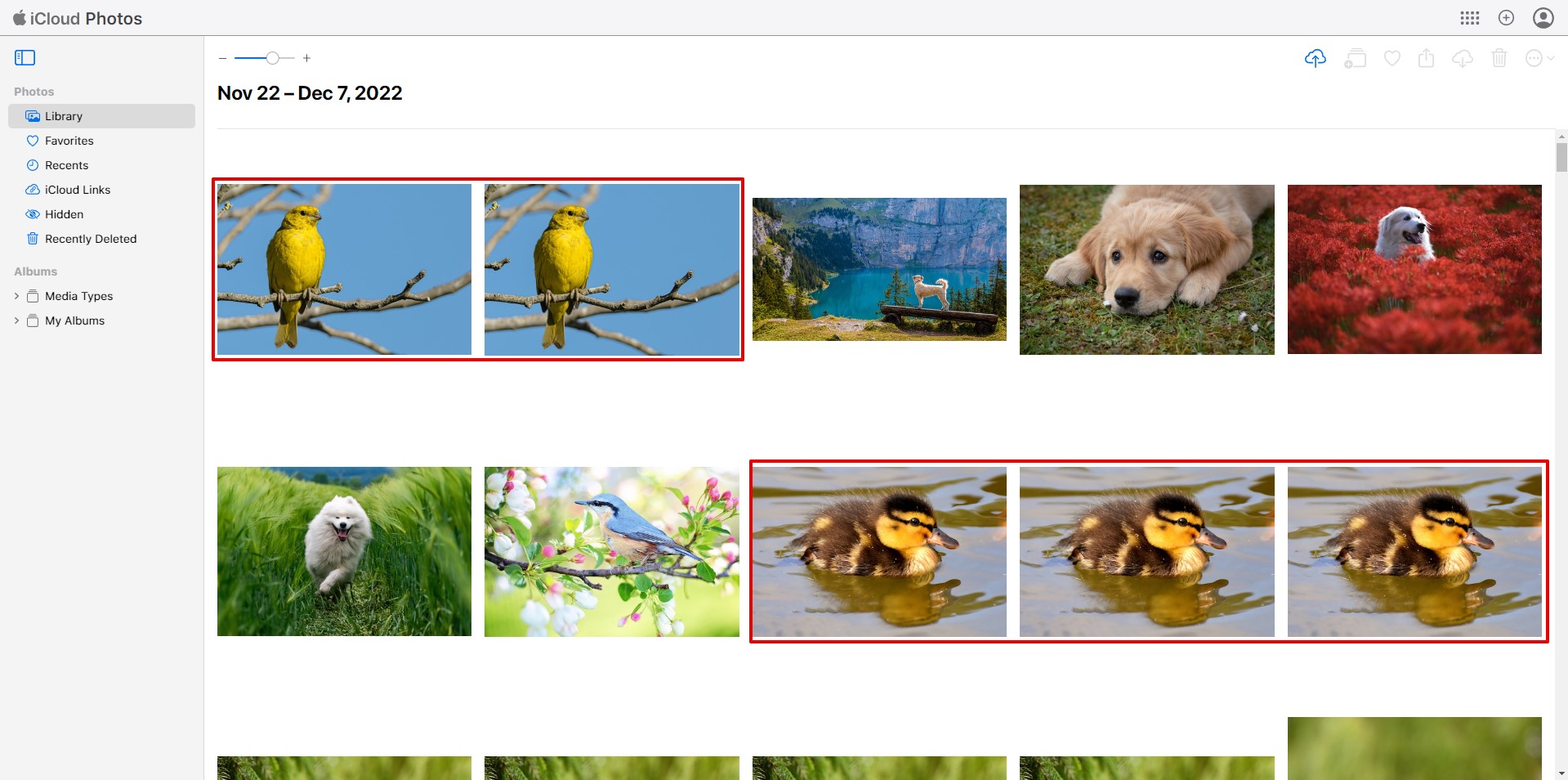
- For each set of duplicates, click on the unwanted photo to select it. You can select multiole photos holding Control or Command button.
- Click the trash bin icon or press the ‘Delete’ key on your keyboard to remove the image.
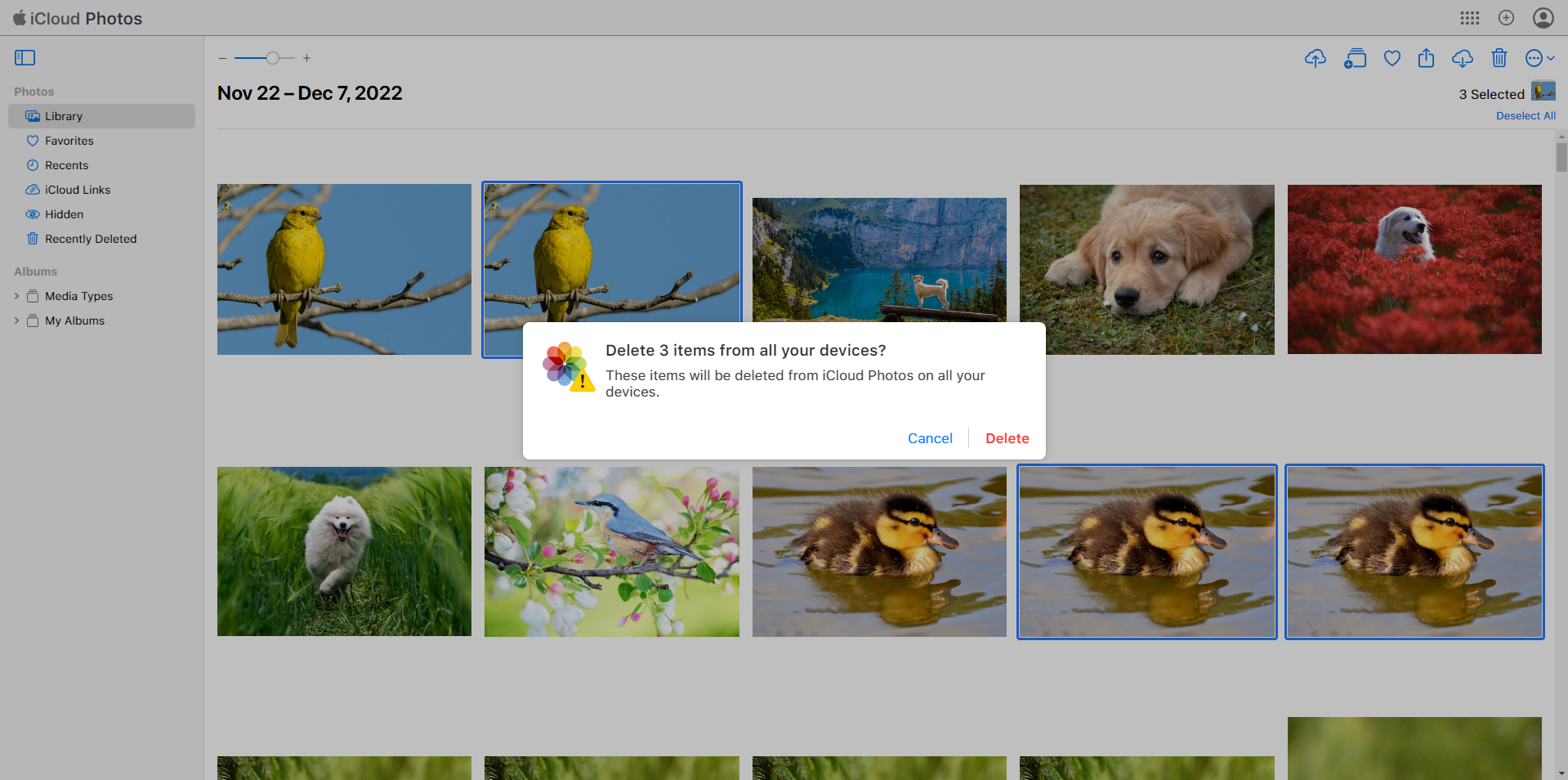
- Remember, photos moved to the trash are not immediately deleted. Navigate to the ‘Recently Deleted’ album and click ‘Delete All’ to permanently remove the duplicates.
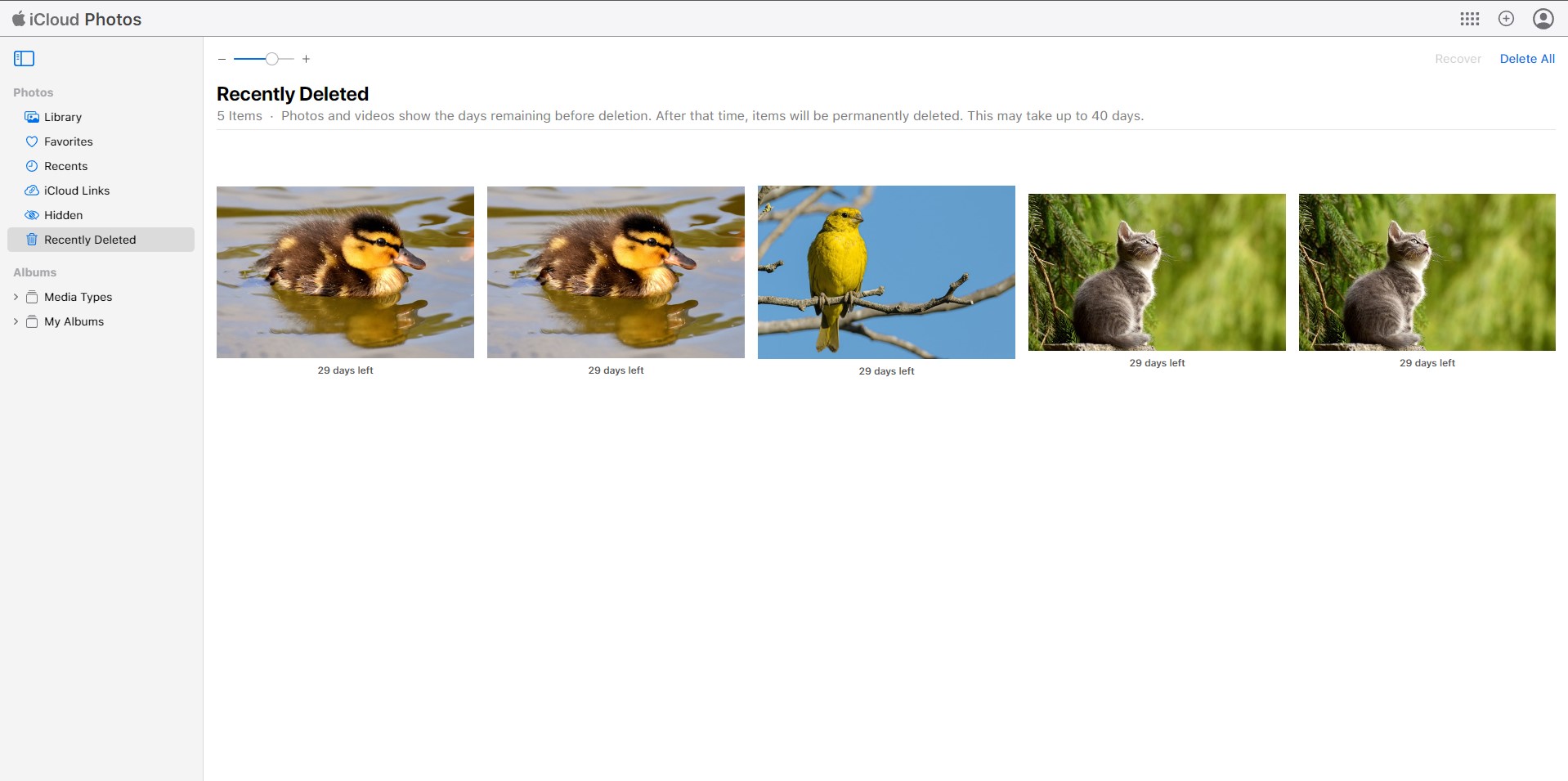
While this method ensures precision, it may be tedious for libraries with thousands of images. If you find it overwhelming, consider the next approach.
Method 2: Using iCloud Duplicate Photo Remover Software
For those with a vast collection of photos in their iCloud library, finding duplicates can become a tedious task. Several third-party tools have been crafted to simplify this challenge. By utilizing these tools, you can efficiently detect and delete duplicate photos in iCloud, freeing up much-needed storage space and ensuring your library remains organized.
Gemini Photos:
- Intuitive Interface: Gemini Photos stands out due to its straightforward and user-friendly design. Even if you’re not particularly tech-savvy, navigating through its features is a breeze.
- Smart Cleanup: Beyond finding duplicate photos, Gemini Photos will also highlight blurry shots, screenshots, and other potential clutter. You’ll then receive suggestions for photos that might be ideal for removal.
- Review Before Deletion: While the app is designed to make suggestions, the power ultimately lies with you. Every photo can be reviewed before deletion, ensuring you never accidentally get rid of cherished memories.
- Seamless Integration: Crafted with Apple users in mind, Gemini Photos integrates flawlessly with your iCloud photo library.
PhotoSweeper:
- Visual Comparison: PhotoSweeper’s standout feature is its capability to display duplicate or similar images side-by-side. This ensures you can make a clear decision on which to keep and which to discard.
- Advanced Algorithm: The software’s intricate algorithm doesn’t just detect exact duplicates. It will also find photos that are incredibly similar, allowing you to declutter repetitive images.
- Flexible Filtering: You have control over the software’s settings, allowing you to decide what is considered a “duplicate” or “similar” based on your preferences.
- Batch Processing: If you’re dealing with a massive library, PhotoSweeper’s ability to process and delete photos in batches can significantly speed up the cleanup process.
To make the most of these tools, start by downloading the software, provide the necessary permissions to access your iCloud Photo Library, and then follow the provided steps. The aim is to quickly identify and remove unwanted duplicate images.
Additional Tips: Ensuring a Duplicate-Free iCloud Photos Experience
While tools and manual checks can help you delete duplicate photos on icloud, prevention is a more efficient solution. Implementing certain habits and best practices can save you from the hassle of duplicates. Here’s a table with some of the top strategies to consider:
| Strategy | Description |
| ? Regularly Review iCloud Photos | Set aside time every month or quarter to review and organize your photos. Regular checks prevent the accumulation of icloud duplicate photos and keep your library neat. |
| ⚠️ Caution with Mass Uploads | Uploading numerous photos at once can lead to duplicates due to synchronization errors. It’s better to upload in smaller batches to keep an eye on potential issues. |
| ? Monitor Sync Across Devices | Regularly check the synchronization status of your devices. A device not in sync might not recognize recent changes, leading to duplicates. |
| ? Use a Dedicated App | Employ an icloud photo duplicate cleaner for consistent checks. These tools can automate the detection and removal process, ensuring a tidy library. |
By proactively managing your iCloud Photos using the strategies above, you can reduce the chances of encountering duplicates. Remember, it’s not just about occasional clean-ups, but about cultivating habits that prioritize organization and efficient use of storage space.
Conclusion
Apple’s iCloud Photos is undeniably an innovative solution for storing and synchronizing photos across multiple devices. Yet, the occurrence of duplicates remains a significant concern for many. Understanding the intricacies of the synchronization process and the potential pitfalls can help users navigate this challenge. Duplicates in iCloud Photos can be both puzzling and frustrating. While the design prioritizes user convenience, unintended outcomes like duplicate entries can emerge. By recognizing the underlying causes and employing preventive measures, users can improve their iCloud experience and maintain a tidy photo library.
FAQ
Duplicates in iCloud Photos can appear for a number of reasons:
- Upload issues: If there’s an interruption while uploading photos from a device, iCloud might try to upload the same photo again when it reconnects, leading to duplicates.
- Multiple devices: If you’re importing the same photo from different devices, this can cause duplicates.
- Shared albums: Photos added to shared albums that you also have in your library can sometimes appear as duplicates.
- Manual additions: If you’ve manually added photos from your computer to iCloud, it’s possible to unintentionally add photos that are already in your library.
To prevent duplicates:
- Enable iCloud Photos on all devices: This ensures that all devices are synced and updating one centralized library.
- Import carefully: If you’ve taken photos on a digital camera and you’re importing them to multiple Apple devices, only import them to one and let iCloud handle the syncing.
- Avoid manual uploads: Try not to manually upload photos to iCloud from your computer that you’ve already added from another device.
It’s a good practice to check for duplicates once a month or whenever you notice an unusual increase in your photo count. Regularly monitoring can help you keep your library organized and free from unnecessary duplicat
Many third-party apps can help in identifying and removing duplicates from iCloud Photos. However, always do your research:
- Read reviews: Look for apps with high ratings and positive user feedback.
- Check permissions: Ensure the app only asks for necessary permissions. Avoid apps that require full access to your iCloud account.
- Backup before using: Before you allow any third-party app to modify your photo library, ensure you have a backup in case anything goes wrong.
Remember, while third-party apps can be beneficial, they also come with potential risks. Always proceed with caution.