In today’s technological era, smartphones, especially the iPhone, have become essential tools for capturing life’s fleeting moments. Despite its prowess in mobile photography, many users grapple with the unexpected issue of duplicate photos. This puzzling phenomenon not only consumes storage but also complicates photo management. This article ventures deep into this issue, unraveling its causes and suggesting actionable solutions.
Understanding the Issue of Duplicate Photos on iPhone
The iPhone is a preferred device for photography enthusiasts, capturing memories with a simple click. Yet, for many users, the issue of duplicate photos remains a persistent challenge. Unraveling the ‘why’ behind this phenomenon can help iPhone users better comprehend their device’s behavior, especially when aiming to stop duplicate photos on iPhone.
Why Might iPhone’s Duplicate Photos?
The duplication of photos on iPhone’s is influenced by a myriad of factors, often more intricate than they appear. Let’s delve into the common reasons that lead to this occurrence:
- ☁️ iCloud Syncing Issues: iCloud’s intent is to synchronize photos seamlessly across multiple Apple devices. However, this process is not always flawless. Sometimes, the same photo might be synced multiple times due to minor hiccups, leading to duplicates. For those interested in the intricacies of iCloud syncing, Apple’s support page provides detailed insights.
- ? Importing from Other Devices: The joy of viewing camera-captured photos on an iPhone’s crisp display is undeniable. However, if these photos, when imported, already exist on the iPhone—maybe from an earlier transfer or share—duplicates will manifest.
- ? Usage of Third-party Apps: The App Store boasts a multitude of photo-related applications, from editors to gallery managers. Some of these might save a new version of a photo post-editing or during other operations, resulting in both the original and the altered image co-existing in the gallery. Furthermore, certain apps might unintentionally reproduce images during their backup or sharing processes.
It’s important to note that not just photos, but videos can also get duplicated on your iPhone. Understanding these root causes can clarify why some users often find themselves pondering how to get their iPhone to stop duplicating photos. By recognizing the factors at play, it becomes easier to navigate the iPhone’s photo management system effectively.
How to Stop iPhone from Duplicating Photos
Photos getting duplicated on iPhone’s can be both puzzling and storage-consuming. If you’ve been grappling with how to stop duplicate photos on iPhone, you’re not alone. Here’s a step-by-step guide to address and resolve this issue:
Step 1: Check iCloud Settings
Ensuring that your iCloud settings are correctly configured is the first step to halt unnecessary photo duplication.
- Go to Settings > [your name] > iCloud > Photos.
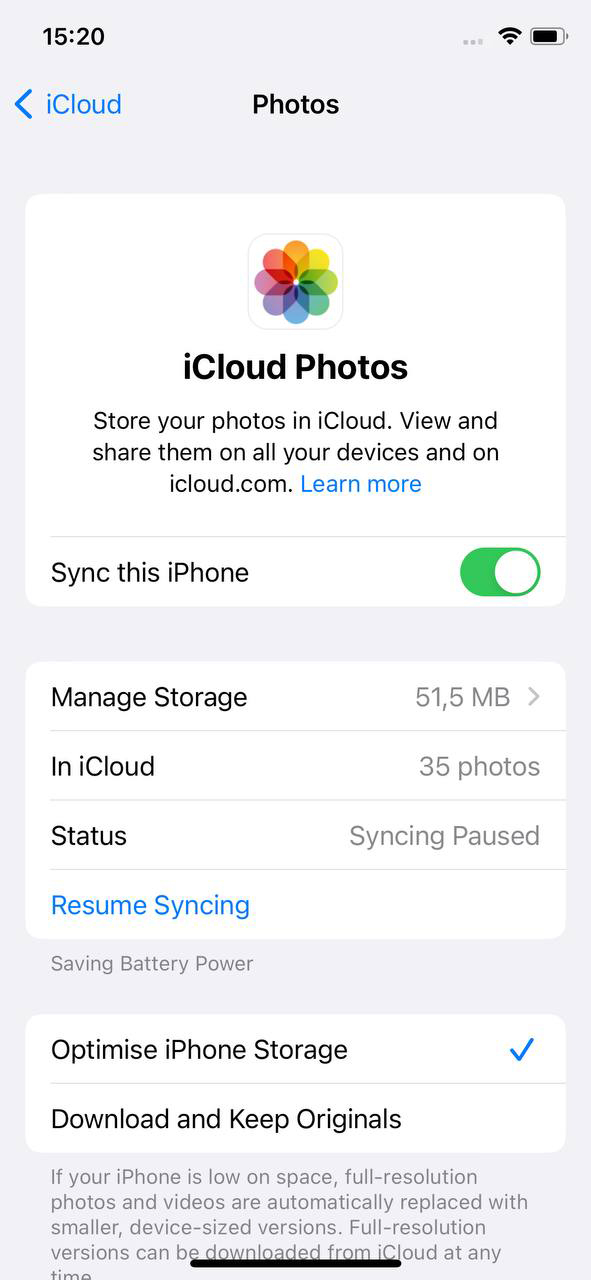
- Toggle off ‘iCloud Photos’ if you don’t want your photos to be synced across all devices. Do note, this means any photo you take won’t automatically be saved to iCloud.
Step 2: Review Photo Import Settings
When transferring photos from other devices, it’s essential to ensure no duplicates are created.
- When importing, always select ‘Do not import duplicates’ to prevent redundancy.
- Avoid importing the same set of photos from different sources or devices.
Step 3: Disable Unnecessary Photo Sharing Options
By controlling how photos are shared, you can get your iPhone to stop duplicating photos.
- Visit Settings > Photos.
- Turn off ‘Shared Albums’ if you don’t use this feature to share photos with others.

Step 4: Update iOS Software
Keeping your iOS updated ensures any bugs or glitches related to photo duplication are rectified. You can check for updates in Settings > General > Software Update. For a deeper understanding of iOS updates and their importance, refer to this guide by Apple Support.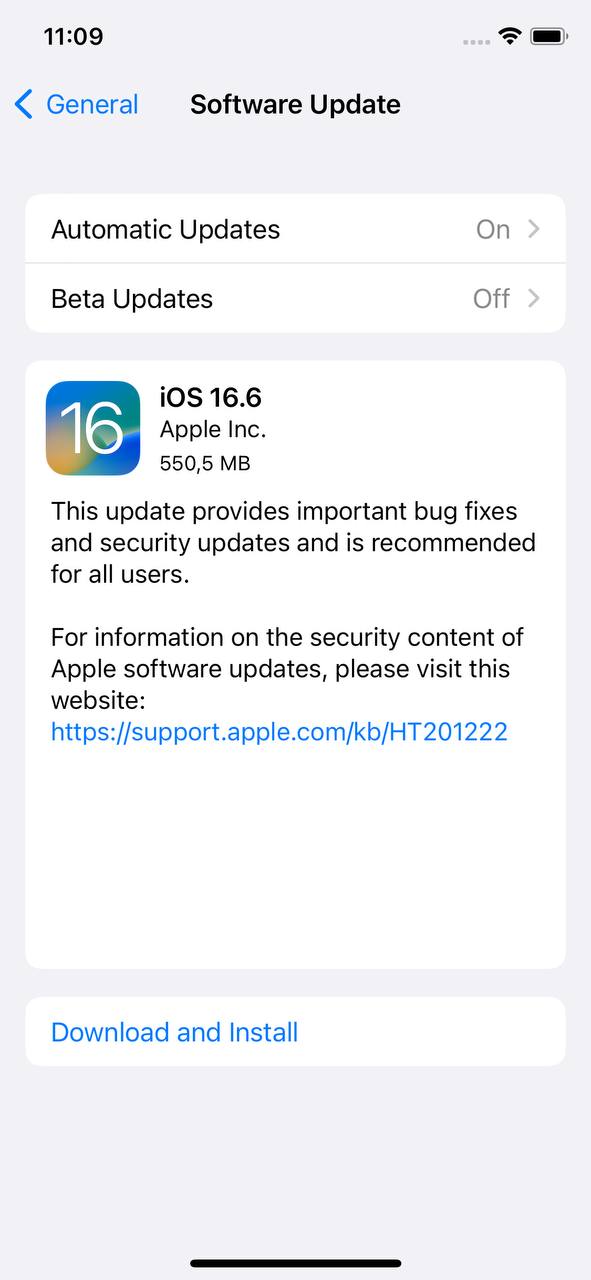
Step 5: Organize and Clean-Up Photo Library
Periodically cleaning and organizing your photo library can help in identifying and removing duplicates.
- Delete unnecessary screenshots, saved images from apps, or repetitive photos.
- Use trusted third-party apps designed to detect and delete duplicate photos.
By taking these proactive steps, you can efficiently stop your iPhone from duplicating photos and ensure a clutter-free photo library.
Advanced Solutions to Get iPhone to Stop Duplicating Photos
For those who’ve tried the basic approaches but still find themselves navigating a maze of duplicate photos, fret not. Diving deeper into advanced solutions might be the answer to stop duplicate photos on iPhone. These methods are more technical and typically address underlying software glitches or misconfigurations.
Option A: Reset Photo and Camera Settings
If photo duplication issues persist, resetting the settings specific to Photos and Camera might be beneficial.
- Head to Settings > General > Reset.
- Select ‘Reset All Settings’. This will revert all system settings to their defaults but won’t erase personal data.
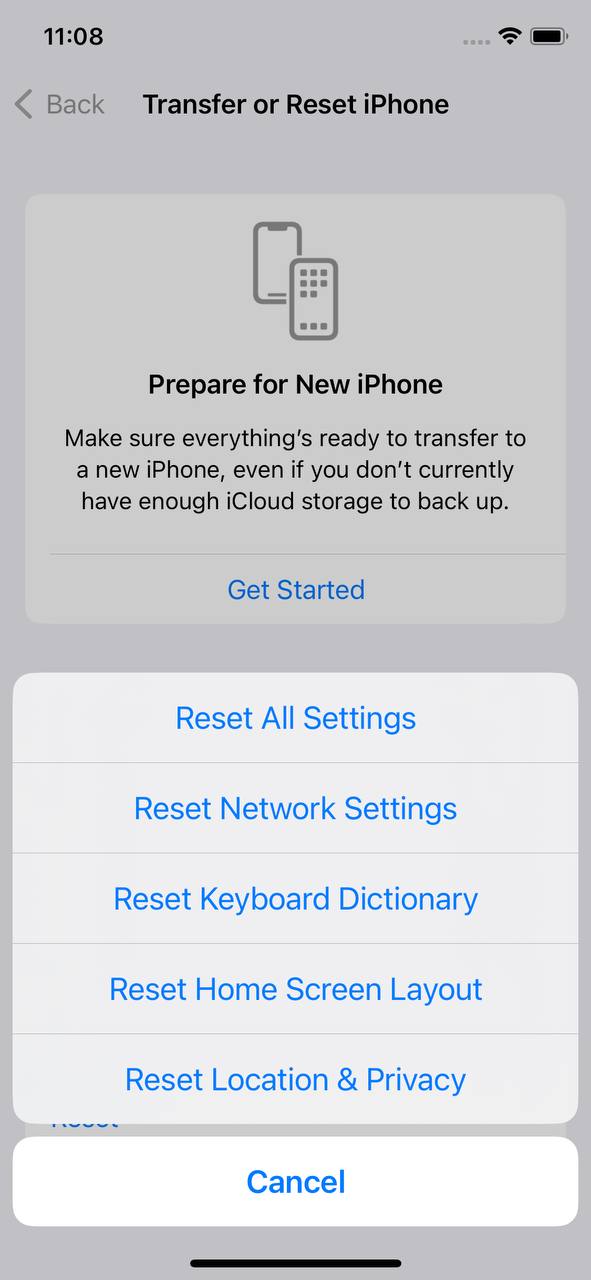
- Reconfigure your photo and camera preferences after the reset.
Option B: Restore iPhone to Factory Settings (after backing up data)
If you suspect a deeper software issue causing the duplicates, a full restore might be in order. Remember, this step will erase everything on your iPhone, so a backup is crucial. Detailed guidelines can be found at Apple’s official backup and restore guide.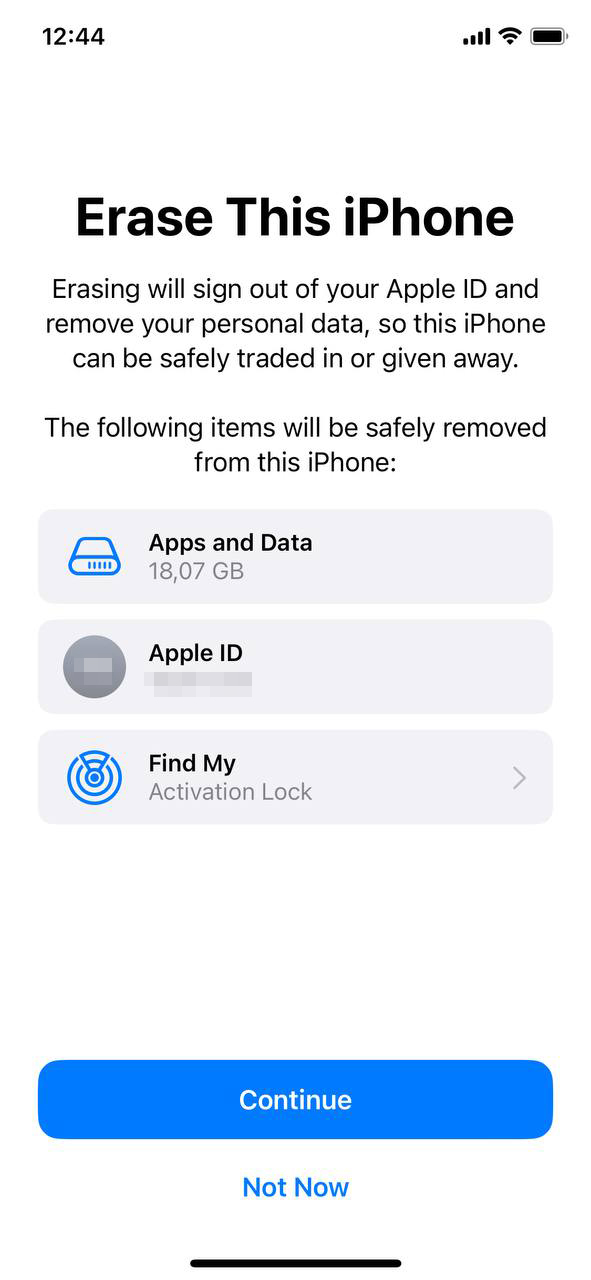
Option C: Contact Apple Support or visit an Apple Store
Should the problem remain unresolved, it might be time to consult with experts. Contacting Apple Support or visiting an Apple Store can provide personalized troubleshooting. These professionals are equipped to pinpoint unique issues that might cause your iPhone to duplicate photos.
Option D: Explore Third-party Apps or Software for Photo Management
There are several third-party utilities designed to help manage and organize your photo library. While the iPhone’s native Photos app is robust, sometimes third-party apps or software offer advanced tools and algorithms to stop iPhone from duplicating photos.
- Look for reputed photo management apps on the App Store that can detect and delete duplicates.
- Desktop software can offer a broader suite of tools for advanced photo management, ensuring no duplicates are imported or synced in the first place.
Embracing these advanced methods can help individuals find the right solution and get their iPhone to stop duplicating photos. It’s all about discovering what works best for your unique scenario and ensuring your memories are stored as singular, cherished moments.
Prevention Tips: Keeping Your iPhone Photos Organized and Duplication-Free
Sometimes, while browsing the photo library, users feel like they’re seeing double due to the presence of duplicated images. Adopting preventative measures ensures you won’t face the hassle of duplicate photos in the future. Scrolling through a clean, duplicate-free library enhances the photo-viewing experience on iPhones. By maintaining an organized photo library, you can stop iPhone from duplicating photos and enjoy a smoother photo-viewing experience. Here are some practical tips laid out in a tabular format for clarity:
| Tip | Details |
| ? Stay Updated | Regularly update your iOS to equip yourself with the latest bug fixes. Apple frequently releases updates to improve the user experience. Apple Support. |
| ☁️ Consistent Backup Routine | Establish a routine backup using iCloud or iTunes. This keeps your photos safe and reduces the risk of manual transfer duplicates. |
| ? Monitor Third-party Apps | Review and manage apps’ access to photos periodically. Ensure your chosen apps don’t have a duplication glitch. |
| ? Avoid Manual Transfers from Multiple Devices | Importing the same photo from different devices can lead to duplicates. Choose one device as your primary import source. |
| ? Regularly Review and Clean Your Library | Proactively check your photo library monthly or bimonthly. Delete unwanted photos and organize albums to stop duplicate photos on iPhone. |
| ? Use iCloud’s ‘Optimize Storage’ Wisely | Understanding the ‘Optimize iPhone Storage’ feature in iCloud Photos can prevent accidental duplications. Learn more about this feature on Apple’s official guide. |
Incorporating these habits into your regular iPhone use will enhance the overall organization and accessibility of your photos. Prevention is key to ensuring your cherished moments remain unique and organized.
Conclusion
Over the years, the iPhone has earned its place as a premier tool for photographers, both seasoned and amateur. Its blend of user-friendly design and cutting-edge camera technology offers an unmatched experience. However, the presence of duplicate photos can somewhat dim this experience. While many iPhone users share their memorable photos on platforms like Instagram, they sometimes notice duplicated images in their library. Understanding the roots of this problem is the first step to finding a solution. Armed with this knowledge, users can more efficiently manage their photos, ensuring that each snapshot retains its unique significance. To free up storage and maintain an organized library, it’s essential to identify and remove these duplicates. Refer to the ‘Prevention Tips’ section for more insights on avoiding this issue in the future. Proactive management can make all the difference in preserving the joy of mobile photography.
FAQ
When you sync with iCloud, the platform attempts to ensure all your devices have the same content. If there are discrepancies or connection interruptions, sometimes it may cause unintentional duplications. Furthermore, if you’re importing photos from multiple sources (like a computer, another cloud service, or another device) to an iPhone that’s also synced with iCloud, you may unintentionally introduce duplicates.
As of my last update in 2021, the native Apple Photos app does not have a built-in feature to automatically detect and remove duplicates. However, there have been rumors and discussions about Apple potentially introducing this feature, so it’s a good idea to check the latest updates or Apple’s official website for more current information.
Yes, there are several third-party apps available on the App Store that can help identify and remove duplicate photos. Some popular choices include “Gemini Photos,” “Remo Duplicate Photos Remover,” and “Duplicate Photo Finder.” Always read user reviews and check for recent updates to ensure the app’s efficiency and compatibility with the latest iOS versions.
You can manually go through your Apple Photos library, but this can be time-consuming for larger libraries. Instead, using one of the aforementioned third-party apps can make the process more streamlined. These apps typically scan your photos, identify duplicates, and then either automatically delete them or allow you to review and select which ones to delete. Remember to always backup your photos before using any app to remove duplicates to avoid any unintentional loss.
