In today’s digital era, maintaining optimal app performance is crucial for an uninterrupted experience. One such app that has become indispensable for many is Discord. While it offers seamless communication, sometimes, accumulated data known as ‘cache’ can hinder its performance, especially on iPhones. This article dives deep into understanding the importance of clearing the Discord cache on iPhones, its benefits, and also provides a detailed guide on how to do it.
Reasons to Clear Discord Cache on iPhone
Almost every modern application, including Discord, uses something called a cache. Before delving into the reasons to clear the Discord cache on an iPhone, it’s essential to understand what cache is and why it’s used.
At its core, a cache is a temporary storage area in a device where frequently accessed data is stored for quick retrieval. This ensures that an app, like Discord, runs smoother and faster since it doesn’t have to repeatedly fetch the same data. Over time, as you use Discord, the app accumulates data like images, messages, and other elements in its cache to improve performance. But like anything else, there are downsides if left unchecked.
Why Clear Cache on Discord for iPhone?
| Reason | Description |
| ? Free Up Storage Space | As users interact more with Discord, sending images, messages, and using the platform, the cache grows. This can consume a significant amount of storage space on an iPhone, which could be better utilized or freed up for other purposes. |
| ? Fix Glitches and Bugs | Sometimes, cached data can become corrupted, leading to unexpected errors, crashes, or performance issues within the app. Clearing the cache removes these corrupted data, potentially resolving these issues. |
| ⚡ Improve App Speed | A cluttered cache can slow down the performance of the app. By clearing it regularly, users can maintain the optimal speed and responsiveness of Discord on their iPhone. |
| ? Privacy Concerns | Cache can store bits of sensitive information. Regularly clearing it can be a proactive measure to protect one’s privacy. |
Cache plays an invaluable role in enhancing the user experience. But, like many other things, moderation is key. It’s much like cleaning your house; sometimes, you need to remove the old to make way for the new. In the context of apps, particularly Discord on an iPhone, clearing the cache can breathe fresh life into its performance and maintain user privacy. If you’re interested in the technicalities of how caching works, the Mozilla Developer Network (MDN) offers an in-depth explanation.
Whether you’re looking to clear cache on Discord for iPhone to free up space, fix glitches, or for privacy reasons, it’s a straightforward and beneficial practice. Remember, maintaining your digital space is as essential as taking care of your physical surroundings.
How to Clear Discord Cache on iPhone: Step-by-Step Guide
Clearing the cache of applications is a common practice to improve performance, free up space, and resolve occasional glitches. If you’re looking to clear the Discord cache on your iPhone, this step-by-step guide is here to assist you. Follow these simple steps, and you’ll have the cache cleared in no time.
Step-by-Step Instructions
- First, unlock your iPhone and navigate to the Settings app.
- Scroll down and select General.
- From the General menu, tap on iPhone Storage.
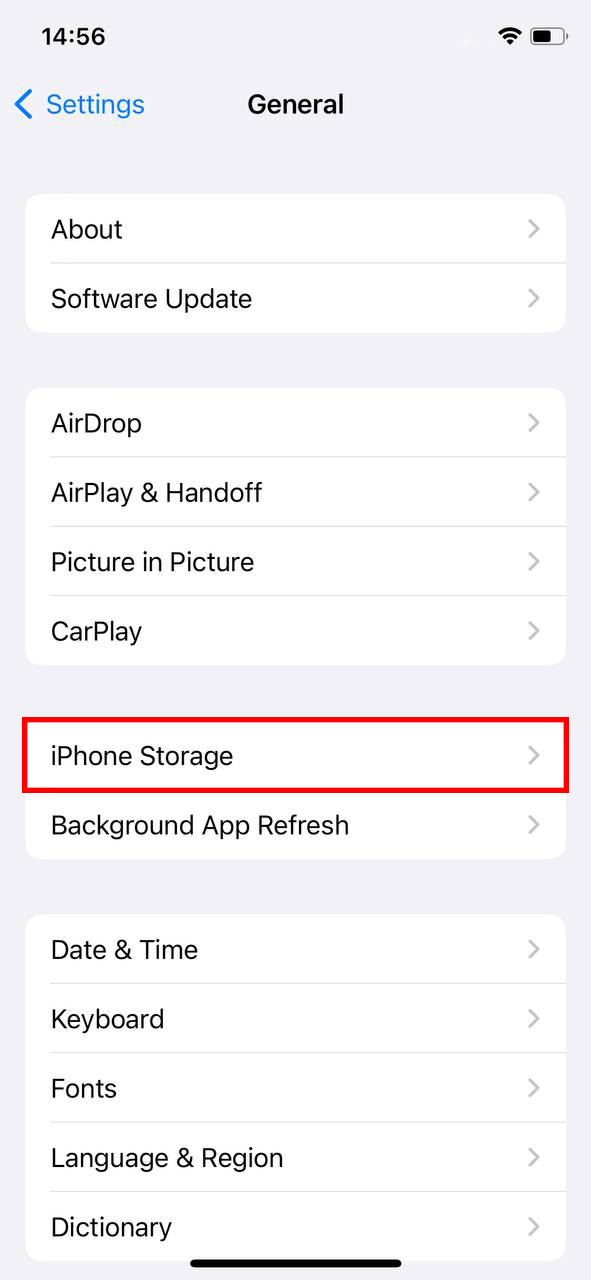
- You’ll see a list of apps and the space they occupy. Scroll down until you find Discord in the list and tap on it.
- On the next screen, you’ll see the app size and its associated documents & data. This data includes the cache and other related files. To clear discord cache on iPhone, you’ll need to delete the app and reinstall it. Unfortunately, as of the current iOS version, there’s no direct way to solely clear an app’s cache without removing the app itself.

- Tap on Delete App and confirm the action. This will remove Discord and its associated data, including the cache, from your iPhone.

- Once deleted, head over to the App Store and search for Discord. Download and reinstall the app.
- Log back into your Discord account, and you’re all set! The cache has been cleared.
While this process may seem cumbersome compared to Android devices that often allow direct cache clearing, it’s a surefire method to reset the Discord app and its cache on an iPhone. Remember, once you clear cache Discord iPhone will require you to log back into your account after reinstallation. So, ensure you remember your login credentials.
For those interested in understanding the concept of cache and its implications more thoroughly, Apple provides an in-depth look at how storage is used on iPhone.
Clearing the cache can often solve numerous issues and improve the overall performance of your app. By following the steps above, you’ll ensure a smoother Discord experience on your iPhone.
Other Methods to Optimize Discord Performance on iPhone
Although it’s useful to clear Discord cache on iPhone for better performance, there are various other strategies to enhance your app experience. Let’s explore some other methods that can be employed to ensure Discord runs seamlessly on your iPhone.
Optimization Strategies for Discord
| Strategy | Description |
| ? Update the App Regularly | Developers frequently release updates with bug fixes, security patches, and new features. Ensuring your Discord app is always updated provides a stable and secure experience. |
| ? Limit Background App Refresh | Background refresh can consume significant resources. Navigate to Settings > General > Background App Refresh and fine-tune the apps that can refresh in the background to save on performance. |
| ? Manage Server Notifications | Muting non-essential server notifications in Discord settings can help in reducing notification overload and potential lags. |
| ? Close Unused Apps | Free up RAM by closing apps not in use, ensuring smoother performance for actively used apps like Discord. |
| ? Restart the App | If you notice lag or minor glitches, a simple restart of Discord can often resolve these issues. |
| ? Use a Stable Internet Connection | A consistent internet connection is crucial for apps like Discord. Ensure a reliable connection, and if issues persist, consider resetting network settings on your iPhone. |
Enhancing Discord’s performance on iPhone isn’t just about the cache. By incorporating the methods in the table above, users can ensure a more comprehensive approach to optimization, leading to a smoother Discord experience.
By combining the steps outlined in the table with actions like clearing the cache, Discord iPhone users can enjoy an enhanced, lag-free communication platform. Remember to choose the right options and regularly check the cache folder location to ensure optimal performance. Stay ahead, optimize, and keep your conversations glitch-free!
Conclusion
Keeping the technological aspects of our lives running smoothly is akin to maintaining our physical surroundings. Just as we periodically declutter our homes, digital spaces like the Discord app on our iPhones also benefit from occasional tidying up. By clearing the cache and adopting various optimization strategies, users can significantly enhance the efficiency and speed of the app. So, whether you’re an avid gamer, a professional, or just someone who enjoys seamless digital conversations, regular maintenance of Discord will ensure you get the best out of your communication experience. Remember, a well-maintained app not only performs better but also safeguards your privacy and digital well-being.
FAQ
Clearing cache refers to removing temporary data that apps store to speed up certain processes. For Discord, this might include images, links, or temporary files. Clearing data, on the other hand, means removing all data associated with the app, which could include your login details and preferences. It’s like resetting the app to its original state when first installed.
Discord saves files and attachments in a designated cache folder on your device. For desktop users, this is typically in the AppData directory (on Windows) or the Application Support directory (on macOS). On mobile devices like iPhone, these files are stored in a cache directory within the app’s sandboxed file system.
Generally, you shouldn’t need to clear the Discord cache regularly. However, if you’re experiencing issues like app slowdowns, glitches, or outdated interface elements, clearing the cache might help. It’s a good practice to clear it once in a while, perhaps once every few months, to ensure optimal performance.
Yes, clearing the Discord cache can help resolve various issues like incorrect display of images or links, app slowdowns, or any outdated data. It can also free up storage space on your device. However, it’s worth noting that clearing the cache will mean certain elements might take slightly longer to load initially as the app rebuilds its cache.
No, clearing the cache will not delete any of your messages, media, or other personal data on Discord. The cache primarily stores temporary data. Your messages and media are saved on Discord’s servers, so they remain intact even if you clear the cache.
