With iPhones being an integral part of our daily lives, ensuring their optimal performance is essential. While many apps are designed to improve user experience, they also generate cache that can impact the phone’s performance over time. This article delves into the importance of clearing app cache on iPhones, differentiating between app cache and app data, and offering methods and preventive measures to manage cache effectively. Learn the nuances of cache management and the tools that can assist in enhancing your iPhone’s efficiency.
Why Clearing App Cache on iPhone Matters
Almost every app you install on your iPhone, be it on an iPhone 14, SE, or any other model, generates a cache. This cache helps your iPhone apps run faster and offer smoother user experiences. It’s essentially the secret ingredient that makes the difference. But as with many things, moderation is key. In my experience, regular cache management is essential for ensuring optimal performance. So, what makes it so important to regularly clear app cache on an iPhone, especially when you wish to clear app data on the iPhone without deleting the app?
A cache, at its core, is a storage mechanism that helps apps retrieve information quickly. When you open an app, instead of fetching fresh data every time, the app first checks if it has previously stored the necessary information in its cache. If the information is available, the app retrieves it, leading to faster load times. But over time, these caches can grow excessively and start causing issues. As apps and websites are frequently updated, the cached versions of these elements can become outdated. Cleaning the cache ensures that apps don’t rely on outdated information and instead fetch the most recent data.
How Cache Affects App Performance:
Initially, caching improves app performance by reducing the need for fetching fresh data. However, over time, excessive cached data can clog up storage, leading to slow performance. In some instances, a corrupted cache might even cause app crashes. It’s essential to understand how to clear app data without deleting app in iPhone to ensure consistent app performance.
Potential Issues with Accumulated Cache Over Time:
Accumulated cache not only takes up valuable storage space but can also lead to:
- Inaccurate data being displayed in apps.
- Decreased overall speed of the iPhone.
- Conflicts between older cached data and newer app versions or updates.
For these reasons, it’s beneficial to periodically delete app data iPhone without deleting app.
Differentiating Between Clearing App Cache and Deleting App Data on iPhone
When navigating through an iPhone’s settings for maintenance purposes, you might have encountered terms like ‘app cache’ and ‘app data.’ It’s crucial to understand the difference between these terms, particularly when you intend to clear data on iPhone without deleting app. So, what is app cache, and how does it differ from app data? Let’s delve into these concepts to find out.
What is App Cache?
App cache refers to the data stored by an app from its previous use. These could include images, documents, or other resources that the app uses to function smoothly. It acts like a memory bank, allowing apps to retrieve data faster, thereby enhancing the user experience. But remember, a bloated cache can also cause performance issues, leading to the need to iphone clear app cache without deleting app.
How does App Cache Differ from App Data?
While app cache and app data might sound similar, they have distinct differences. App data, on the other hand, are more integral to the app’s function. This can include user preferences, account details, saved game progress, or any other information that customizes the app for the user. Clearing app data essentially resets the app to its default state.
- The Impact of Clearing Cache: When you clear cache on iPhone without deleting apps, you remove temporary files that might have been slowing down the app. The app will need to re-download this data during its next run, but this could also mean it will function more smoothly. Plus, it’s a good way to free up storage space on your device.
- The Impact of Deleting App Data: Choosing to delete app data on iPhone without deleting app is more drastic. It wipes out all user preferences and saved information within the app, resetting it back to its default state. This option is typically used when an app is malfunctioning or if you want to remove all traces of your usage.
Methods to Clear iPhone App Cache Without Deleting App
For an iPhone to maintain its optimal performance, occasional maintenance tasks, like clearing the app cache, are necessary. Over time, accumulated cache can take up valuable storage space, leading to potential slowdowns. Here are several methods to manage and clear this cache without removing the apps themselves:
Clearing Safari Cache
Safari, Apple’s default web browser, often accumulates a considerable cache due to regular browsing activities, storing web data and history. Clearing this cache is a straightforward process:
- Open the Settings app on your iPhone.
- Scroll down and select “Safari”.
- At the bottom, tap on “Clear History and Website Data”.
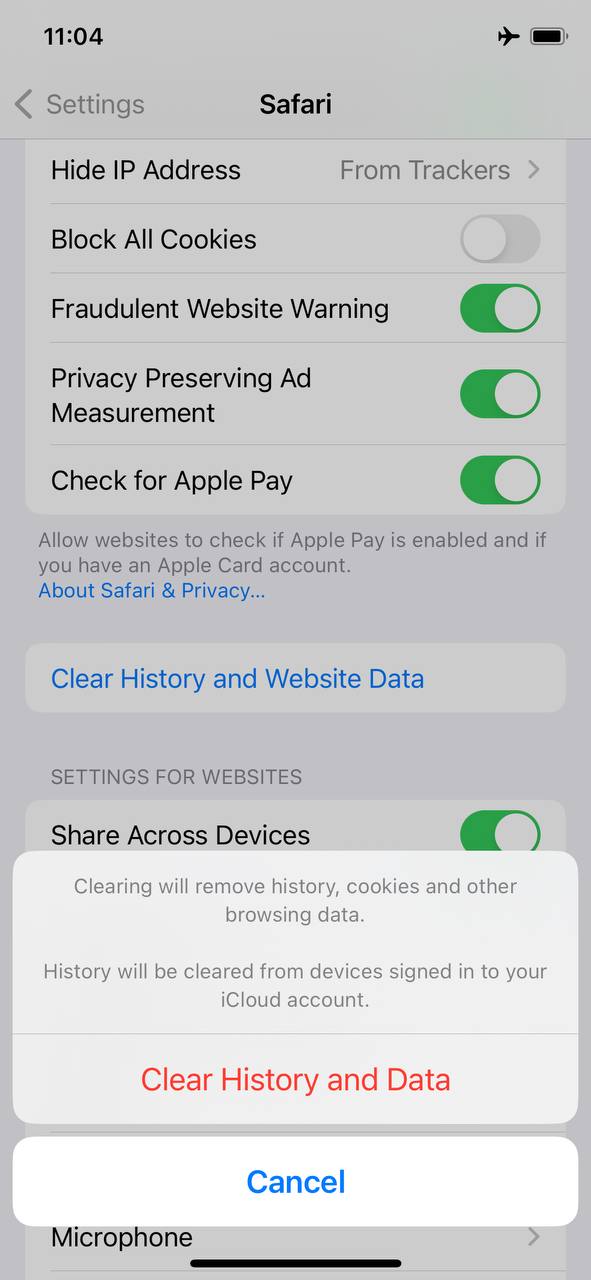
- Confirm the action to clear Safari’s cache.
It’s worth noting that this process will also delete your browsing history. Nevertheless, it offers an uncomplicated means to clear cache on iPhone without deleting apps.
Using Third-Party Tools or Software
Various third-party tools and software solutions have been developed to assist iPhone users in cache management. These tools can effectively clear cache across multiple apps, proving to be quite efficient for storage management. When choosing a tool, it’s vital to opt for trusted and reputable ones:
-
- PhoneClean: This software is recognized for its user-friendly interface and robust cleaning capabilities. PhoneClean can remove junk files, optimize storage, and ensure the overall health of the device. It’s especially recommended for users who aim to clear app data in iPhone without deleting app.
- iMyFone Umate: Known for its thorough cleaning, iMyFone Umate removes various types of junk files from your iPhone. It also provides a feature to compress photos, freeing up space without noticeable loss in image quality.
Always back up your data before utilizing any third-party tools. While these tools are designed to safeguard user data, precautions are always beneficial. For those keen on understanding the full capabilities of such tools, Macworld is an excellent resource that reviews and lists reliable iOS maintenance tools.
Manual Cache Clearing Within Certain Apps
Many apps, especially those in the social media(like Facebook or Instagram) and streaming categories, provide in-built features that allow users to clear cache. This built-in functionality lets users clear data on iPhone without deleting app. It’s always a good idea to explore individual app settings or their FAQ sections for this feature, ensuring that cache management is done without affecting crucial data.
Prevention and Maintenance: How to Manage Cache Effectively
While clearing app cache provides a temporary solution to lagging iPhones and storage constraints, preventive measures ensure that the device runs smoothly in the long run. By proactively managing cache and understanding how apps utilize storage, you can avoid the hustle of frequently needing to clear cache on iPhone. Here’s how you can maintain your device’s health:
Regularly Reviewing App Data Usage
Apps continuously accumulate data as you use them. Regularly reviewing the amount of storage an app uses can give you insights into when it’s time to clear its cache. To check app data usage:
- Open the Settings app.
- Tap on “General”, then select “iPhone Storage”.
- Review the list of apps and their respective storage usage.
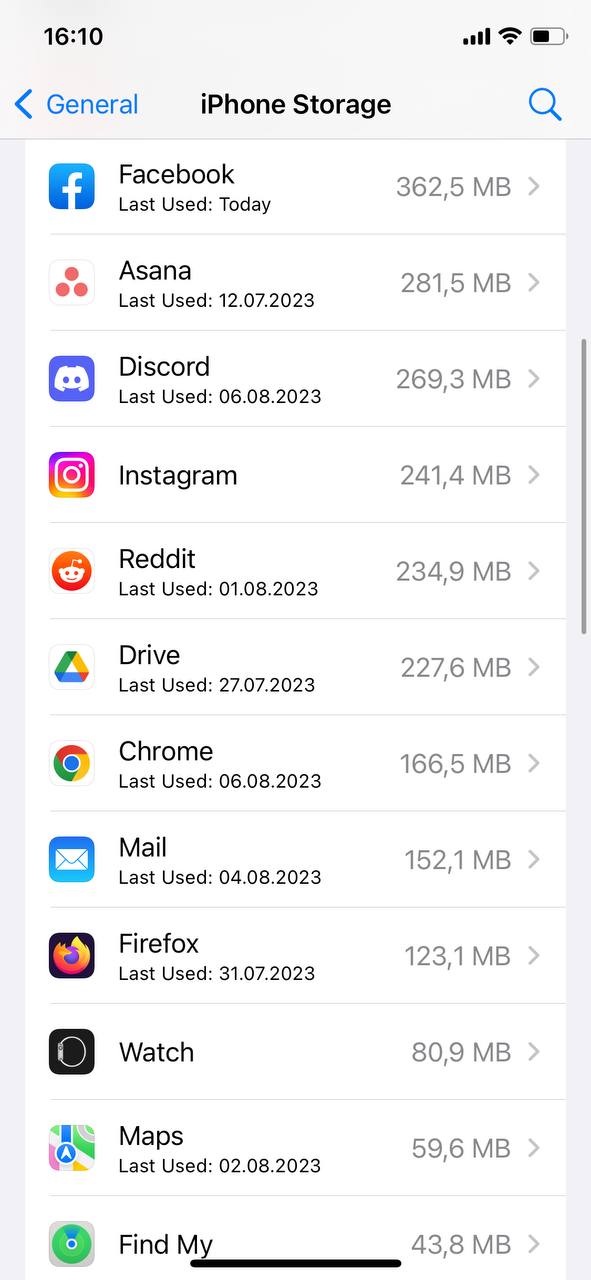
Apps with unusually high storage usage can be potential targets for cache cleaning or data management.
Limiting Background App Refresh
Background App Refresh allows apps to update content when on Wi-Fi or cellular in the background. While this feature keeps apps updated with the latest content, it can lead to increased cache storage over time. To manage this:
- Go to Settings and tap on “General”.
- Select “Background App Refresh”.
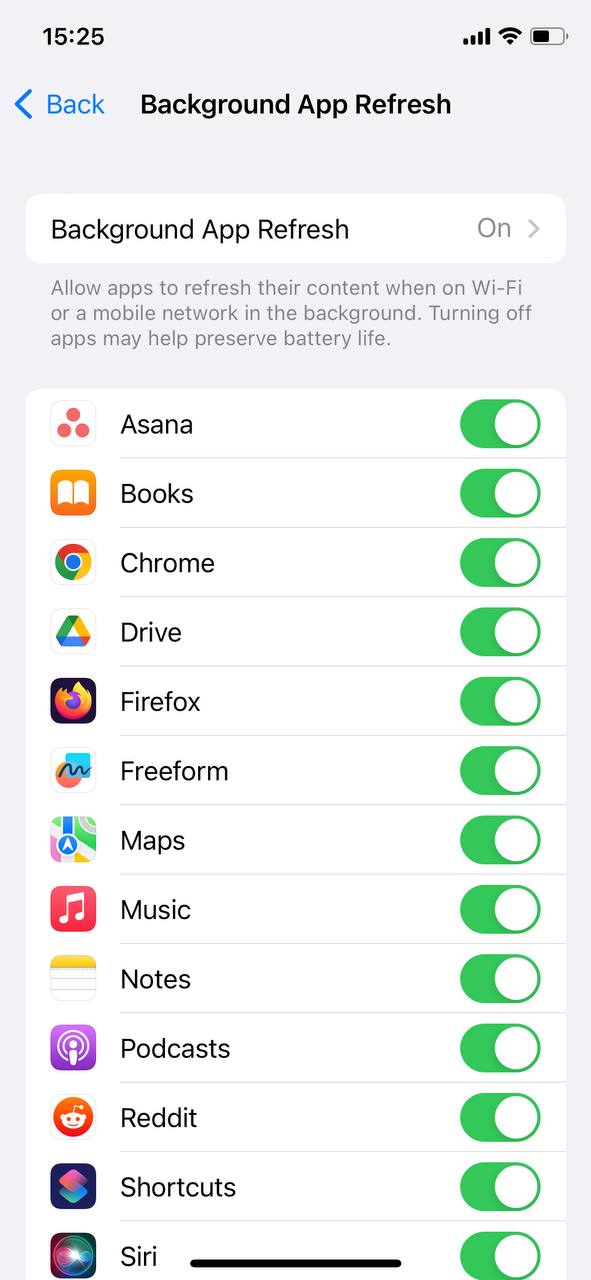
- Choose either “Off” to disable it completely or select individual apps to limit their background refreshing capability.
By being selective about which apps can refresh in the background, you can effectively reduce unnecessary cache accumulation. For more insights on Background App Refresh and its effects on performance and battery life, HowToGeek offers comprehensive guides.
Using Apps That Monitor Storage Usage
There are dedicated apps designed to monitor storage usage on iPhones. These apps not only provide a breakdown of storage usage but also suggest ways to optimize it:
- Phone Doctor Plus: This app provides a comprehensive system check and offers insights into storage, battery health, and more.
- Clean Doctor: Clean Doctor provides insights into storage consumption, identifies large files, and offers a quick cleanup feature.
Regularly using such tools can prevent the accumulation of cache and ensure efficient storage management.
When discussing cache management, many users often search for terms like “cache iPhone” or “iPhone iPad cache management”. Both devices, while different in size and usage, have similar iOS structures, making cleaning practices quite consistent between them.
Conclusion
Clearing the app cache on iPhones is more than just a routine maintenance task; it’s a necessary step to ensure the device runs smoothly. As apps are continuously updated and used, caches can grow and cause performance issues. By understanding the difference between app cache and app data and the implications of managing each, users can take proactive measures to enhance their device’s longevity. With the advancements in iOS and the availability of various tools, cache management has become more streamlined. Regularly reviewing app data usage, limiting background refreshes, and utilizing storage monitoring apps are some of the preventive measures that can be adopted. Ultimately, informed cache management is key to a responsive and efficient iPhone experience.
FAQ
Apple provides developers with the discretion to decide if they want to offer the option to clear cache for their apps. As a result, not all apps will have this feature readily available. For these apps, you may need to delete and reinstall the app to clear its cache.
Yes, iOS manages cache intelligently. When your device starts running low on storage, iOS may automatically clear temporary files, including app caches, to free up space. However, this doesn’t mean that you should rely solely on this mechanism, as it’s always good to manage and clear cache manually when needed.
There’s no hard and fast rule for this. It largely depends on your usage. If you frequently use apps that generate a lot of cache (like social media or streaming apps), you might consider clearing it once every month or two. However, if you’re not experiencing any slowdowns or storage issues, you don’t need to clear it frequently.
No, clearing the cache will not delete any important data like photos, messages, or contacts. However, it will remove temporary files which might result in having to re-download certain data, like images in a social media feed or details in maps.
Offloading an app means removing the app itself from your device while retaining its data and settings. If you reinstall the app in the future, it will be as if you never deleted it. This feature is useful for freeing up space without losing app-related data.
To clear game data, you’ll have to delete the game app and reinstall it. Before doing so, ensure that your game progress is backed up (e.g., through Game Center or the game’s own cloud-saving feature) so you don’t lose any progress. Deleting the game app will remove all its data, including cache, local save files, and settings.
