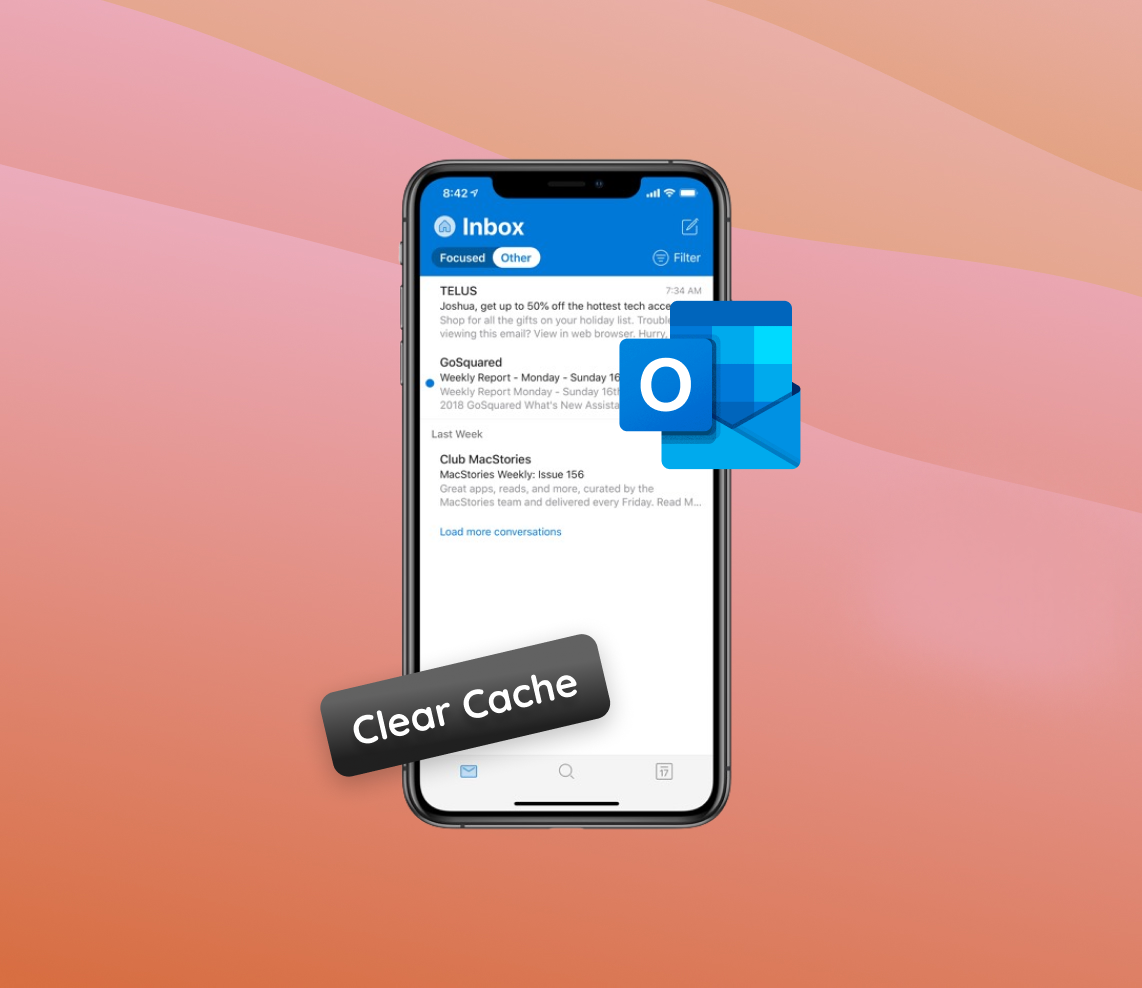In today’s digital age, managing emails efficiently on mobile devices has become paramount. Outlook, formerly known as Hotmail, on iPhone is a popular choice for many, offering a seamless experience for email management. However, over time, accumulated cache can hinder its performance and reliability. This article delves deep into the importance of regularly clearing the Outlook cache, elucidating its profound impact on app efficiency, email syncing, security, and more.
Why Should You Clear Outlook Cache on iPhone?
Every mobile device user understands the need for smooth and swift app performance. However, for applications like Outlook on iPhone, this performance isn’t just about speed. It’s about accuracy, security, and ensuring that the app remains reliable.
It’s important to differentiate between cache and browsing history. While history refers to the list of websites or actions you’ve taken, cache stores temporary data to speed up subsequent requests.
When it comes to understanding the significance of clearing the cache, it’s essential to delve into the specific issues that can arise from not regularly clearing it.
| ? Aspect | ? Issues from Accumulated Cache | ? Benefits of Clearing Cache |
| ? Performance | App slowdown due to cluttered cache. | Restores the app to peak efficiency. |
| ? Email Syncing | Outdated emails, corrupted cache files, and significant storage space consumption leading to delays. | Ensures real-time email syncing and consistency in email display. |
| ? Security | Potential vulnerability due to older cached files containing sensitive information. | Added protection against potential security threats. |
| ? Overall Device Health | Reduced available storage space affecting device’s overall performance. | Frees up storage for better system and app functionality. |
A comprehensive overview, such as in the table above, underlines the vital nature of periodic cache management. Moreover, a deeper insight into the concept of cache and its relevance in our digital interactions can be gleaned from this LifeWire article.
In conclusion, while it might seem like a minor maintenance task, regularly clearing the Outlook cache on iPhone is crucial. This action ensures a safer, efficient, and more consistent user experience, making it an indispensable practice for every iPhone user.
How to Clear Outlook Cache on iPhone: Step-by-Step Guide
If you’ve been experiencing performance issues or discrepancies while using the Outlook app on your iPhone, refreshing the app might be a solution. Here’s a guide on how to effectively clear Outlook cache on iPhone.
Refreshing Outlook Cache on iPhone
- Open the Outlook app on your iPhone.
- Tap on your profile icon or picture located at the top left corner.
- From the dropdown, choose Settings (represented by a gear icon).
 Scroll down to find the account that you’re looking to refresh.
Scroll down to find the account that you’re looking to refresh.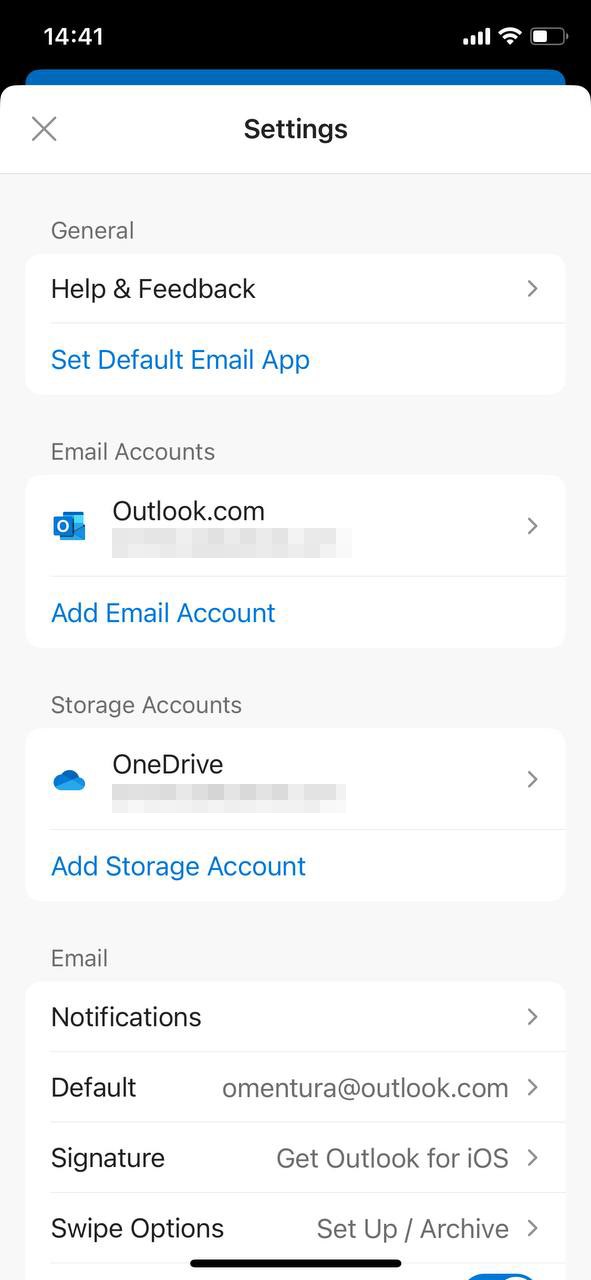 Tap on the account and choose Delete Account. This action will remove the account from the app. Rest assured, this doesn’t delete the actual email account.
Tap on the account and choose Delete Account. This action will remove the account from the app. Rest assured, this doesn’t delete the actual email account.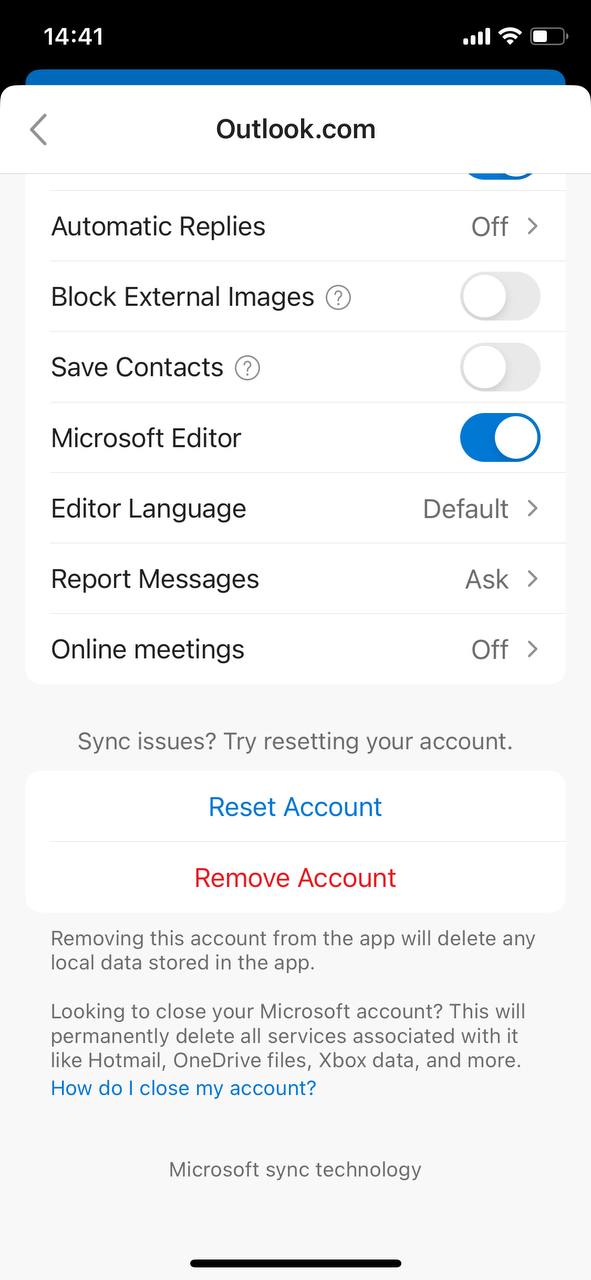
- Re-add the account by going back to the main Settings menu in the app, tapping on Add Account, and following the prompts.
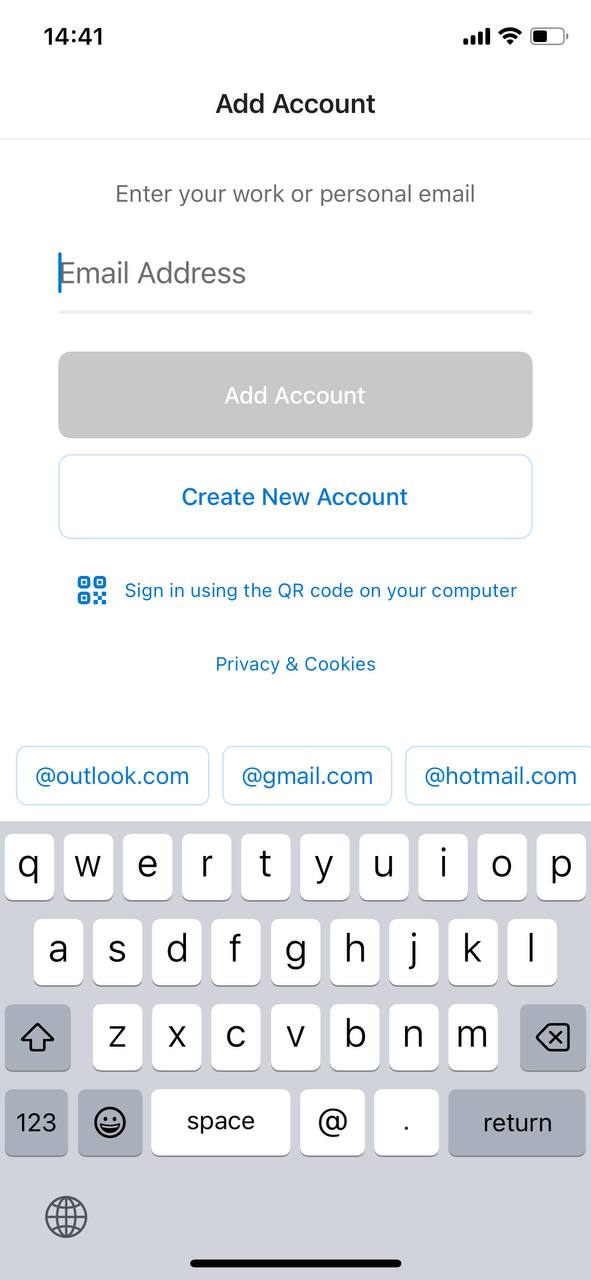
Regularly refreshing app data ensures a smoother user experience. Although it may seem like a minor task, it can significantly enhance your app’s performance and your overall user experience. While this method can solve minor glitches and performance issues, it’s not a solution for all problems. If challenges persist post the cache refresh, consider seeking assistance from the official Outlook support or relevant tech forums.
Alternative Methods: Clearing Cache from Other Mail Apps
For those who juggle between multiple email platforms on their iPhones, it’s crucial to understand cache management across different applications. Cache accumulation can lead to performance issues irrespective of the email platform you’re using. Let’s dive into how you can manage cache for some of the popular email apps on iPhone.
How to Clear Apple Mail Cache on iPhone
While the iOS doesn’t provide a direct “clear cache” feature for the Apple Mail app, a method to potentially refresh the app’s cache is by removing the email account and then re-adding it:
- Open the Settings app on your iPhone.
- Go to Mail.
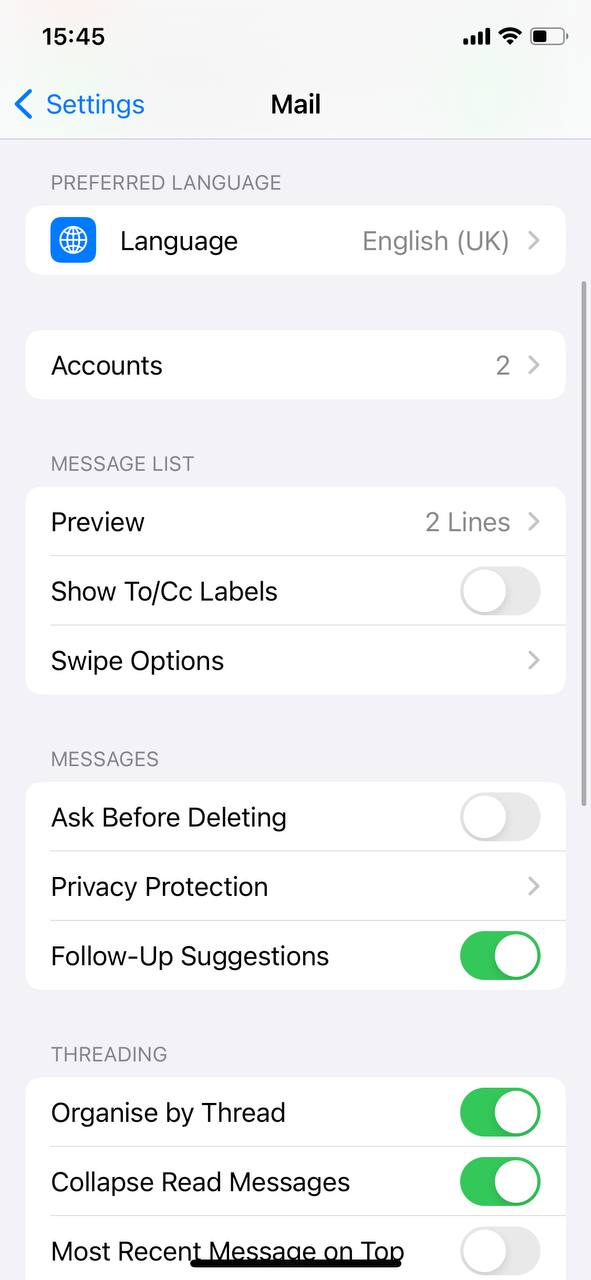
- Tap on Accounts.
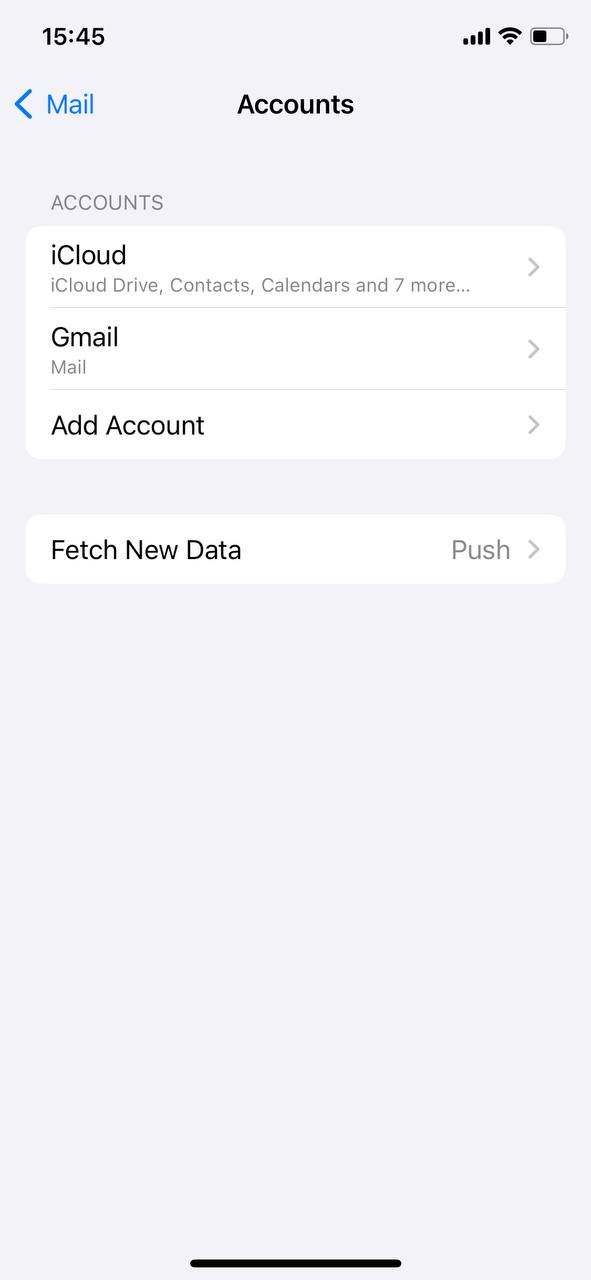
- Select the email account you wish to refresh.
- Choose Delete Account. Note: This won’t delete your actual email, just its data from the phone.
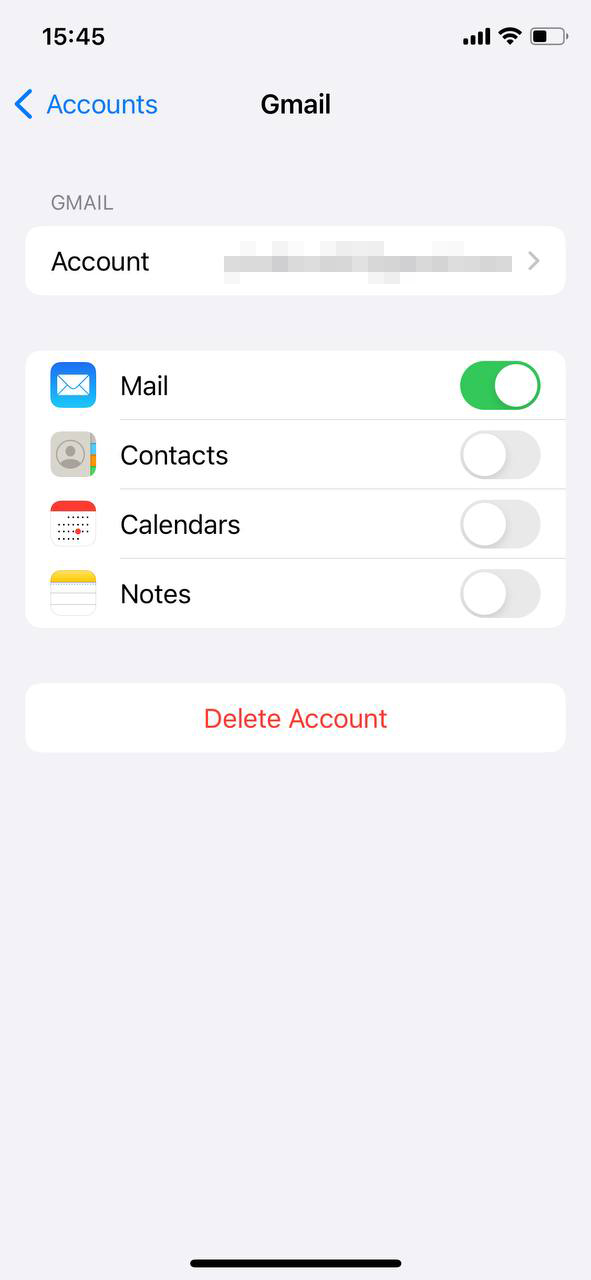
- Re-add the account.
How to Delete Email Cache on iPhone for Other Popular Apps
Besides Apple Mail, many iPhone users opt for third-party email apps due to additional features or preferences. Here’s a general approach for these apps:
- Gmail: Either sign out and sign back into your account or delete the app and reinstall it to ensure all cache and local data are cleared.
- Yahoo Mail: Similar to Gmail, consider signing out and then signing back in, or delete and reinstall the app for a full cache refresh.
- Spark: Deleting and reinstalling the app is a common method to clear cache, though it’s always beneficial to refer to Spark’s official documentation for any newer cache management features.
For the most accurate and updated information, it’s always recommended to refer to the official documentation or support pages of these applications. For example, Gmail users can consult the official Gmail help page here for in-depth guidance.
In conclusion, whether you’re looking to manage the Apple Mail’s data or navigate the waters of third-party apps, understanding cache management is essential. Regularly clearing cache ensures you enjoy an optimized and seamless email experience.
Prevention and Maintenance: Ensuring Efficient Outlook Performance
Regular app maintenance enhances app performance, minimizes syncing discrepancies, diminishes security vulnerabilities due to outdated cache data, and conserves storage space on your iPhone. While understanding how to clear Outlook cache on iPhone is pivotal, taking proactive steps to prevent excessive cache buildup from the outset can offer a seamless and efficient email experience.
Practices to Prevent Excessive Cache Buildup
Adopting the following best practices can ensure your Outlook app remains responsive and efficient:
| Preventive Measures | Benefits |
| ? Regularly update the app | Optimized performance and decreased cache buildup due to developer optimizations. |
| ⏳ Limit email retention | Conserved storage space, especially beneficial for users with high daily email volume. |
| ? Clear attachments post-download | Reduced space consumption, as media files can be storage-intensive. |
| ? Avoid excessive newsletter subscriptions | Fewer cache additions due to reduced inbox clutter. |
| ? Consistently clean “Junk”, “Spam”, and “Deleted Items” folders | Enhanced app speed and performance by minimizing unnecessary cached data. |
Being proactive in implementing these practices can drastically reduce the frequency of needing to clear Outlook cache on iPhone. As the adage goes, prevention is indeed better than cure.
Conclusion
As mobile device users, it’s easy to overlook the nuances of app maintenance. Yet, the significance of regularly clearing the Outlook cache on iPhone cannot be overstated. It’s not merely about maintaining speed; it’s about ensuring the reliability, accuracy, and utmost security of your emails and data. Ignoring this maintenance task can lead to a host of issues, from outdated emails to potential security vulnerabilities. By staying informed about cache management and its benefits, users can ensure a smooth email experience, bolstering performance, and safeguarding their personal information in the digital realm.
FAQ
Cache in mail apps, like other software, is a storage space where frequently accessed data is kept for rapid access. This can make your app run faster and smoother, because it can retrieve this data from cache rather than re-downloading it or fetching it anew.
No, clearing your cache will not delete any of your emails. The cache simply stores temporary copies of data for faster access. When you clear it, the app might need to fetch the data again, which could make it slightly slower the next time you use it. However, your original emails remain safe on the server or in the app’s main storage.
Signs that cache might be causing performance issues include: the app running slower than usual, unexpected crashes, trouble loading new emails, or outdated display information. If you experience these issues, clearing the cache can often help reset the app and resolve the problems.
For most users, clearing the cache regularly isn’t necessary. However, if you start to notice performance issues, it might be helpful to clear it. As a general guideline, you could consider clearing the cache once every few months, or if you notice the app’s performance degrading.
Regularly clearing your cache might make your app run slightly slower the next time you use it, as it needs to re-fetch data. Apart from this minor inconvenience, there are no significant risks associated with clearing cache. However, continuously clearing the cache without any specific reason may not offer any tangible benefits.