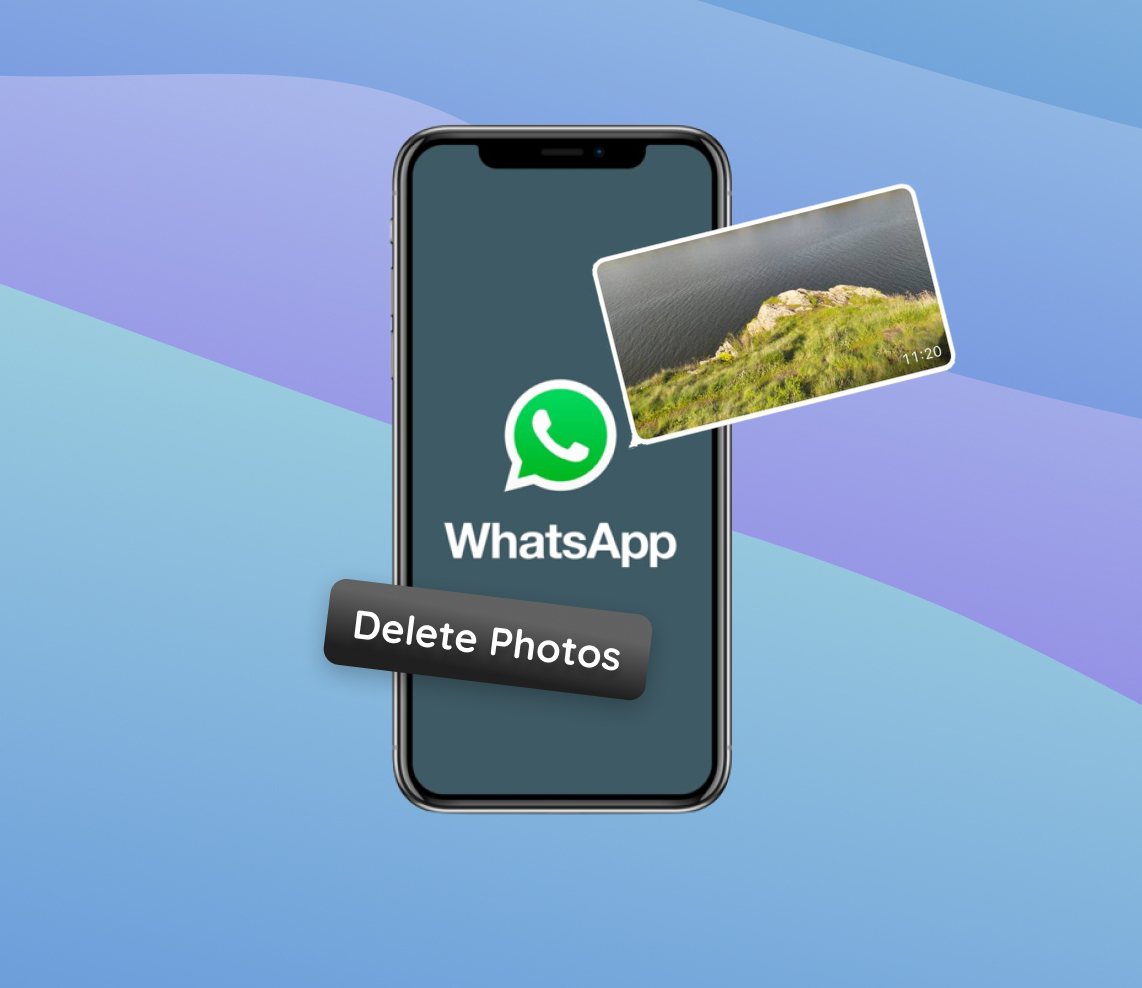WhatsApp, renowned as a global messaging powerhouse, has always been celebrated for its seamless photo-sharing capabilities. For many, it’s an integral part of their daily communication. However, for iPhone aficionados, this seemingly beneficial feature might come with hidden caveats. This article delves deep into the compelling reasons why it might be wise to periodically delete WhatsApp photos from your iPhone. Factors such as dwindling storage, compromised performance, and looming data privacy concerns make a compelling case.
Reasons to Delete WhatsApp Photos from iPhone
WhatsApp, one of the most popular messaging apps globally, allows users to share photos effortlessly. For iPhone users, this convenience can come with implications, while Android users might have a different experience. By default, WhatsApp saves incoming media to the iPhone’s gallery. While beneficial, this feature can affect your iPhone’s storage space, performance, and the safety of personal data.
| Reason | Explanation | Impact |
| ?️ Storage Management | Media items, including photos and videos from WhatsApp, can accumulate rapidly, especially in active chats or groups. | Reduced storage space, making it difficult to update the OS or install new apps. The importance of optimizing storage for peak performance cannot be overstated. |
| ⚡ Enhanced Performance | As storage fills up, iPhones can become slower and less responsive due to reduced free space vital for system processes. | Apps might crash, lag, or the device may experience general performance slowdowns. |
| ? Data Protection | Photos and videos on WhatsApp may contain sensitive information. If not managed, these could be exposed in case of device theft or hacks. | Risk of unauthorized access and data breaches. A Wandera report warns of the risks associated with unmanaged messaging app data. |
In conclusion, while WhatsApp offers a seamless platform for media sharing, it’s crucial to periodically delete WhatsApp photos. Doing so helps optimize iPhone performance and safeguards personal data, striking a balance between convenience and security.
Step-by-Step Guide to Delete WhatsApp Photos on iPhone
Photos accumulating on WhatsApp can take up significant storage on your iPhone. Here’s a precise guide on how to delete photos from WhatsApp:
Deleting Photos within WhatsApp
- Open the WhatsApp application on your iPhone.
- Go to the chat containing the photo you want to delete.
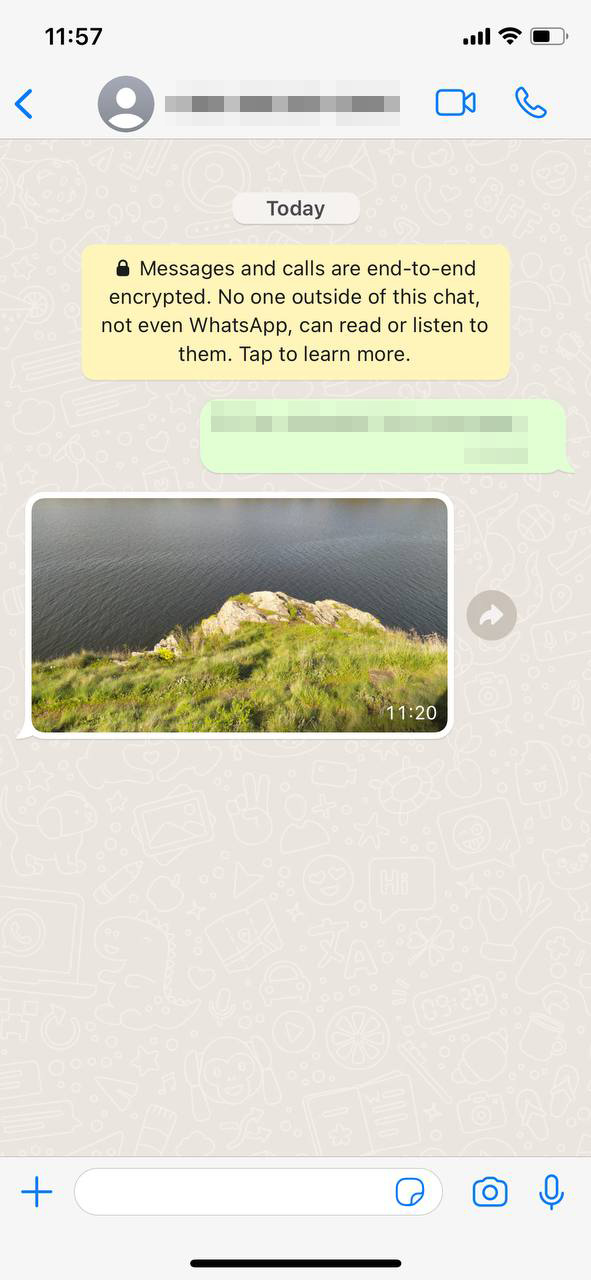
- Tap on the photo to open it in full-screen mode.
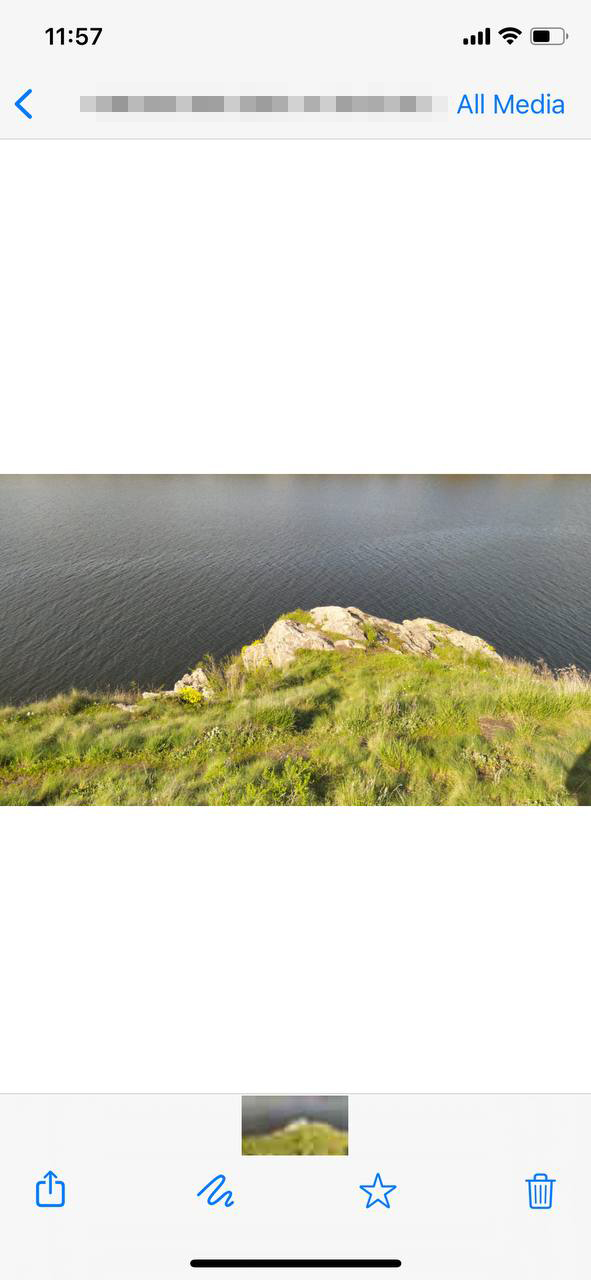
- Tap the trash bin icon located at the bottom.
- A prompt will ask if you’re sure about the deletion. Confirm by tapping ‘Delete’.
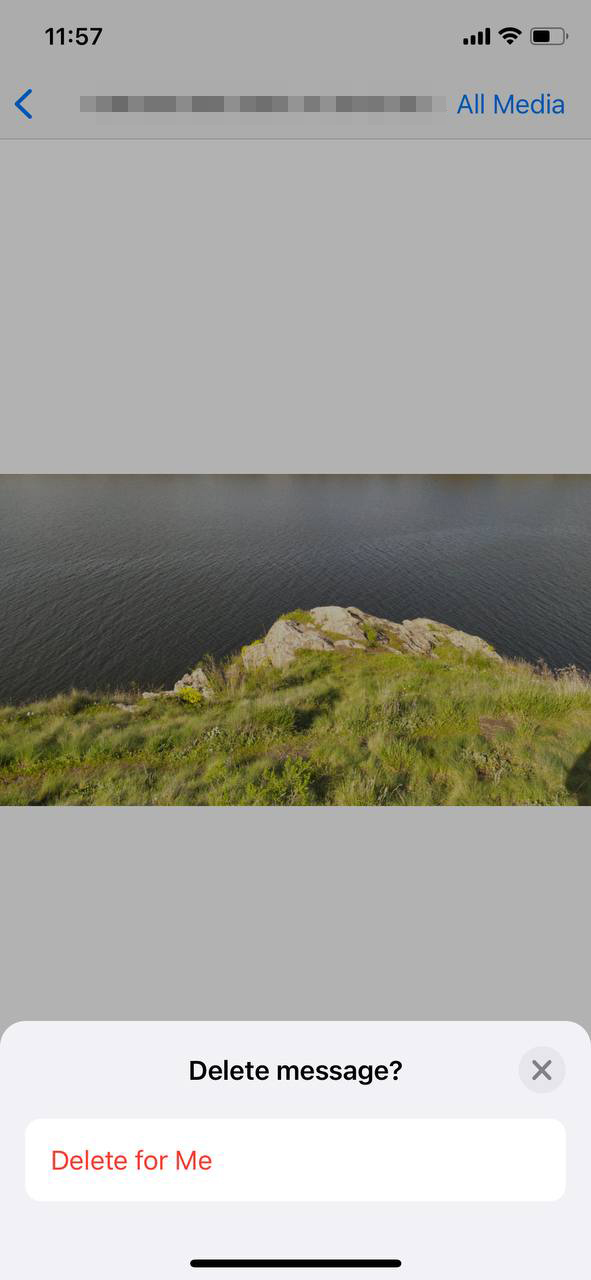
To maintain optimal iPhone performance, it’s essential to periodically manage photos, ensuring they don’t unintentionally occupy storage. And always back up irreplaceable photos before deleting.
Batch Deletion: Clearing All WhatsApp Media At Once
Accumulated media from WhatsApp, over time, can eat into a significant chunk of your iPhone’s storage space. While individually deleting photos and videos is feasible, it can be quite time-consuming if there’s a large volume. Fortunately, iPhone provides a roundabout way to batch delete all WhatsApp media, allowing users to swiftly free up their storage. Here’s a step-by-step guide:
- Open the ‘Settings’ app on your iPhone.
- Scroll down and tap on ‘General’.
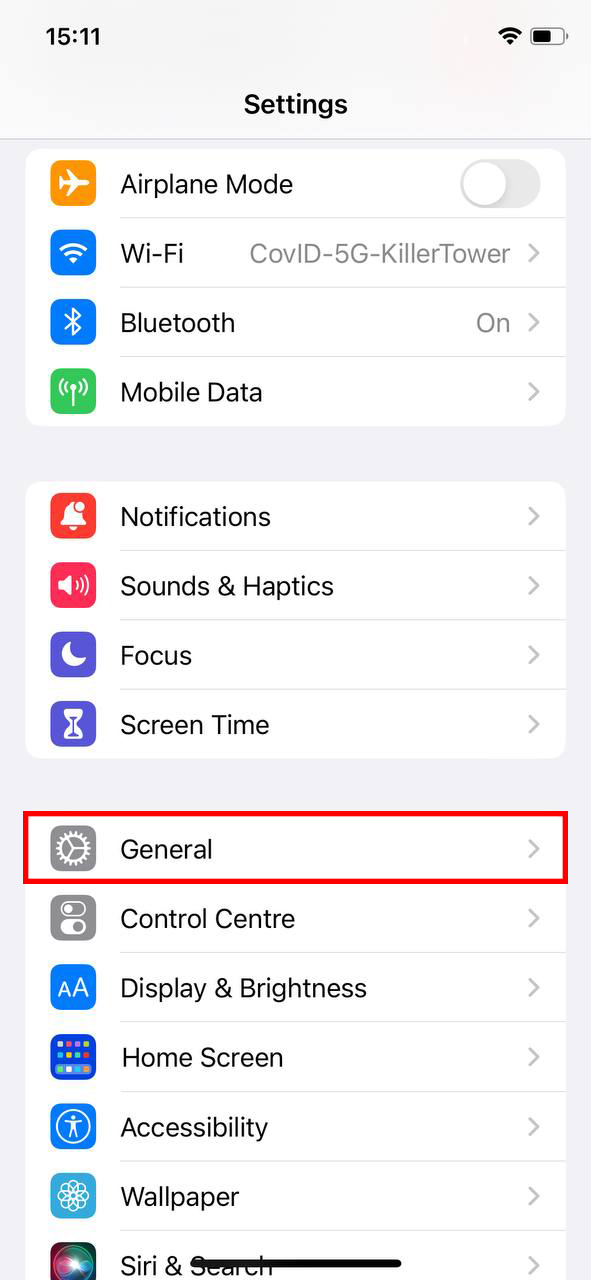
- Select ‘iPhone Storage’. This section provides an overview of how space is distributed among apps on your iPhone.
- From the list of apps, find and tap on ‘WhatsApp’.
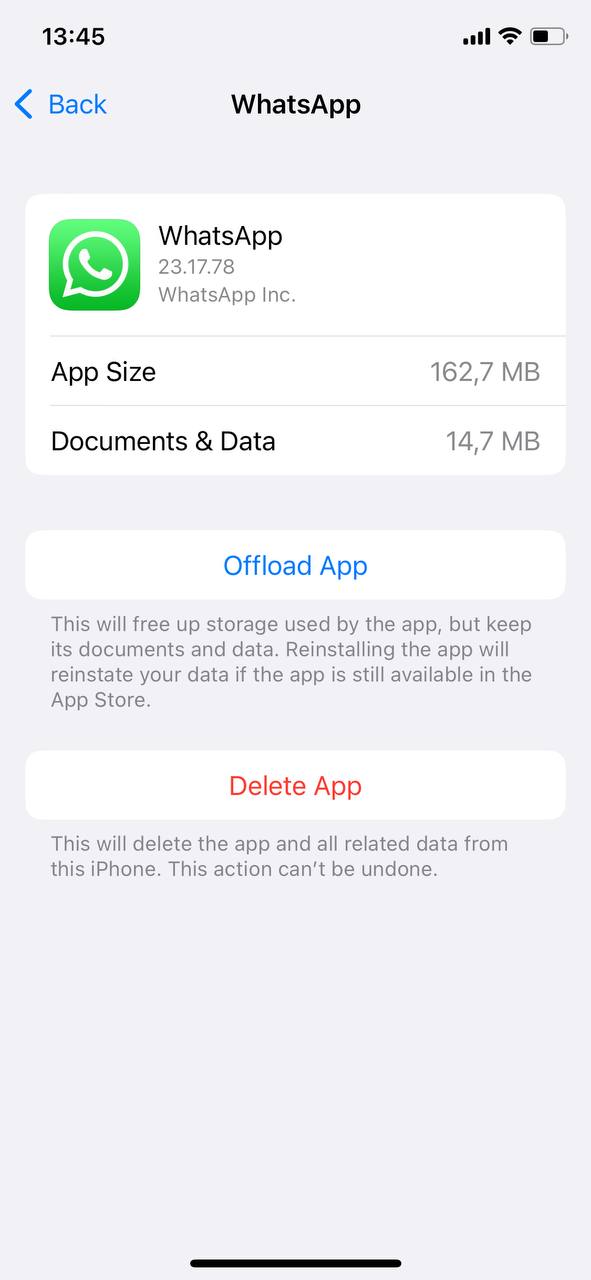
- Here, you’ll see a breakdown of data storage by category, including ‘Documents & Data’ which contains the media files.
- Tap on ‘Delete App’ to remove WhatsApp and all its associated data. This will delete all WhatsApp media from the iPhone’s storage. Note that you’ll need to reinstall WhatsApp if you wish to continue using it after this.
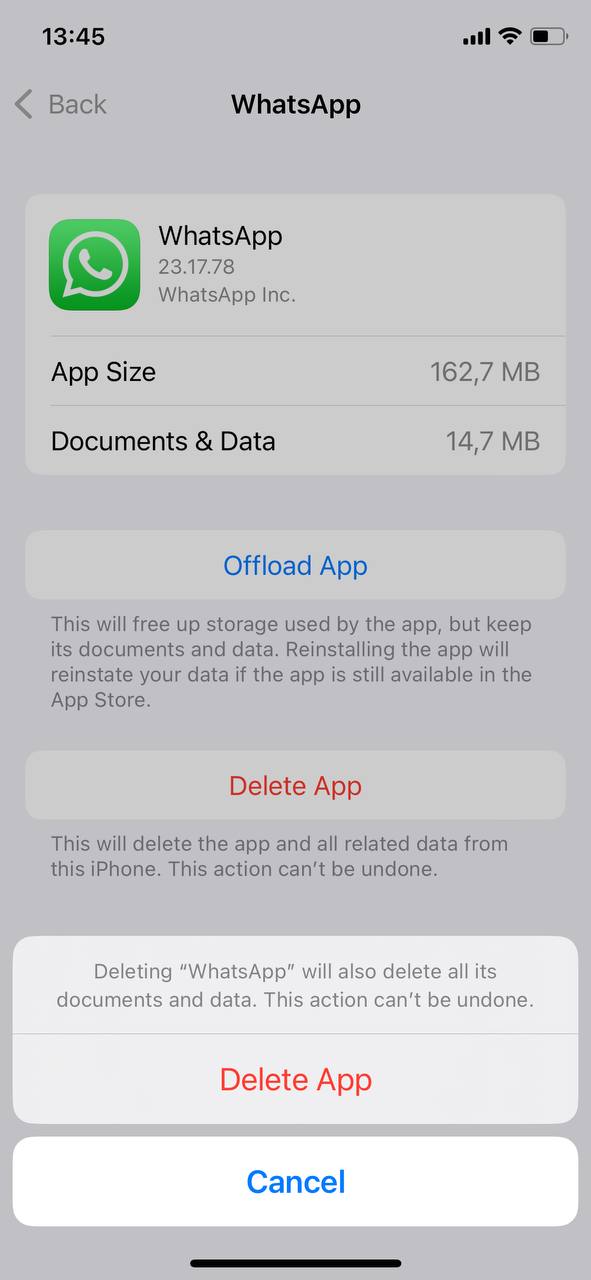
Important: Before performing a deletion, always ensure you’ve backed up essential photos, videos, and chats. This action is irreversible, and once the media is deleted, recovery can be challenging. Apple’s support page emphasize the importance of regular backups, especially before performing bulk deletions.
Regularly managing and deleting unnecessary media, whether it’s individual files or in bulk, ensures you optimize your iPhone’s storage capacity and performance. It not only declutters your device but also offers a smoother user experience by preventing potential storage-related slowdowns.
Exploring Alternate Methods to Delete WhatsApp Pictures
While direct deletion from the app and device storage are common methods, other apps can offer more efficiency, especially for users receiving a large volume of media. Let’s explore these alternatives:
- Dr. Cleaner: A versatile tool that can clean up junk files, including those from apps like WhatsApp. It offers a detailed overview of storage consumption and lets you efficiently manage media.
- Magic Phone Cleaner: Known for detecting large files, this app can quickly identify high-resolution media received on WhatsApp and provide options to manage them, ensuring better storage optimization.
It’s essential to approach third-party apps with caution. Research their ratings, reviews, and permissions.
Choosing an efficient method to manage and delete photos from WhatsApp can vary based on individual needs. Periodic management ensures smooth device performance and optimizes storage.
Prevention: Managing WhatsApp’s Auto-Download Settings
One of the best ways to manage storage space and data usage is prevention. By adjusting WhatsApp’s settings, users can prevent the app from automatically downloading every photo or video they receive, thus saving significant storage space and data.
Adjusting Auto-Download Settings
WhatsApp’s auto-download feature can be both a convenience and a storage drain. Fortunately, you can control what gets downloaded automatically. Here’s how:
- Open WhatsApp and tap on the ‘Settings’ tab located at the bottom right.
- Tap on ‘Storage and Data’.
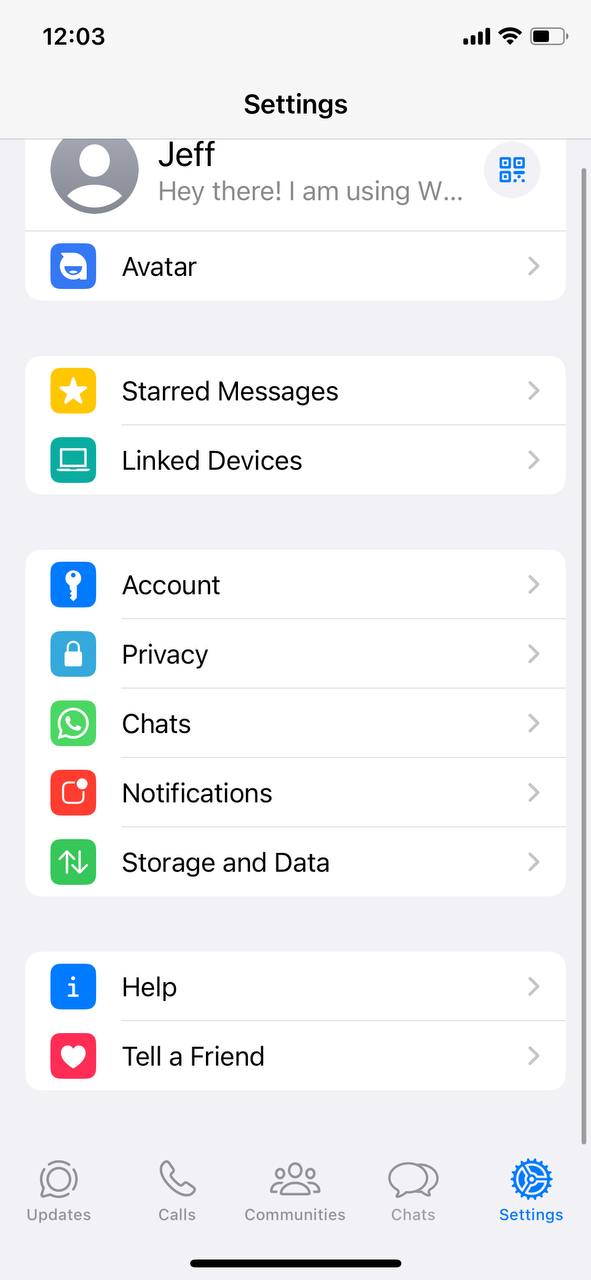
- Under the ‘Media Auto-Download’ section, you will see options for ‘When Using Mobile Data’, ‘When Connected on Wi-Fi’, and ‘When Roaming’. Tap on each to customize the types of media (photos, videos, documents) you want to be downloaded automatically.
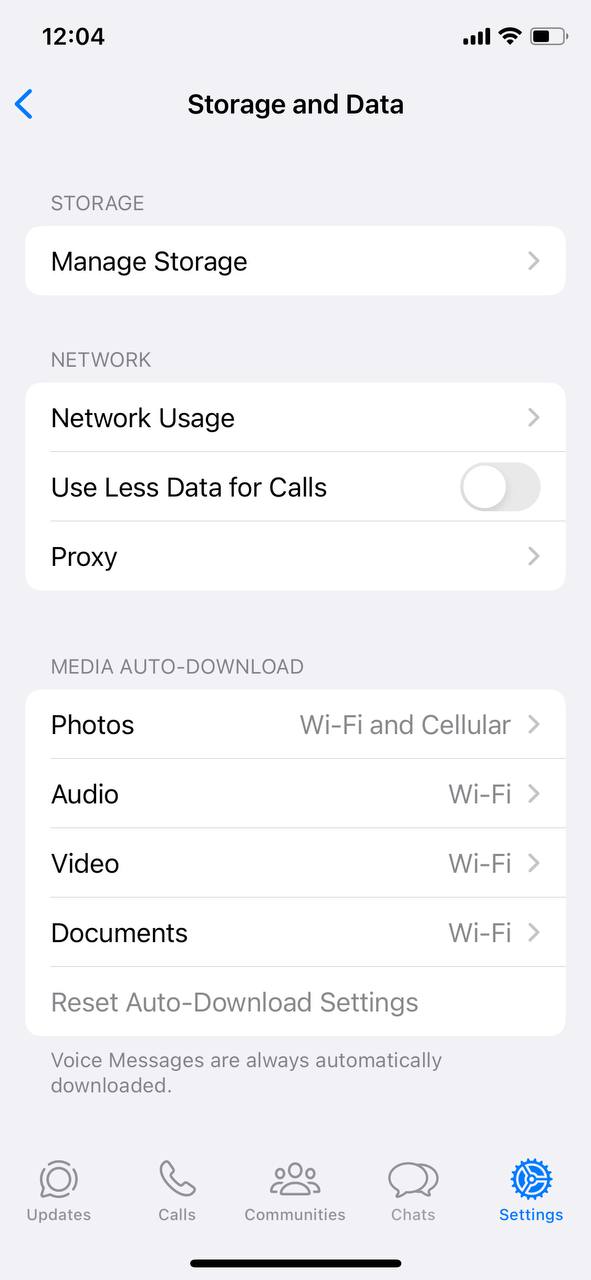 For optimal storage management, deselect ‘Photos’ or limit it to ‘Wi-Fi’ only. This way, you can either manually download the images you want or only auto-download when you’re on a Wi-Fi connection.
For optimal storage management, deselect ‘Photos’ or limit it to ‘Wi-Fi’ only. This way, you can either manually download the images you want or only auto-download when you’re on a Wi-Fi connection.
This adjustment ensures that not every photo sent to you on WhatsApp gets stored on your iPhone, allowing you to selectively delete photos on WhatsApp without the bulk buildup. Further insights on managing data and storage in messaging apps can be found in this article.
Benefits of Managing Auto-Download
| Benefit | Description |
| ? Data Saving | By not auto-downloading every media file, users can save considerable mobile data, especially when frequently receiving large videos or high-resolution images. |
| ? Storage Management | Storage is a precious commodity on iPhones. Manually selecting which media files to download ensures that only desired content occupies space. |
| ?️ Enhanced Privacy | Automatically downloading media can mean saving inappropriate or unsolicited images. Having control over downloads ensures that only appropriate content makes it to their gallery. |
Proactive management of WhatsApp’s settings can go a long way in preserving the performance and storage of your iPhone. It not only spares you the regular need to delete photos from WhatsApp but also optimizes overall app usage.
Conclusion
In today’s digital age, convenience often comes at a price. WhatsApp’s auto-saving feature epitomizes this trade-off. For the uninitiated iPhone user, an ever-growing gallery might seem harmless. Yet, the repercussions can be multifaceted. From rapidly diminishing storage space, which could hinder app installations and software updates, to potential performance hiccups affecting the device’s speed, the impacts are palpable. Furthermore, in an era where data privacy is paramount, having a plethora of personal photos auto-saved can be a security concern. It’s imperative for users to stay informed and make judicious decisions to ensure optimal iPhone usage and data protection.
FAQ
No, deleting a picture you’ve sent or received in a WhatsApp chat doesn’t delete it for the other person. The photo will still be visible to the other person in the chat history unless they decide to delete it from their end.
If you’ve deleted a photo from a WhatsApp chat but haven’t removed it from your iPhone’s storage, you can still find it in the Photos app. If you’ve deleted it from both locations and haven’t backed up your data, recovering the photo can be challenging. However, if you’ve backed up your chats and media to iCloud, you can recover the photo by restoring the backup.
Archiving WhatsApp chats merely hides them from the main chat screen and doesn’t delete any content or free up space on your device. To save space, you would need to delete chats or media files.