Facing storage woes on your Mac? This guide provides effective solutions to optimize your Mac’s storage. Learn to manage different storage types and utilize iCloud efficiently, backed by our in-depth macOS expertise. Start reclaiming your Mac’s space and improving its performance with our practical tips.
Details About Mac Storage Management
Understanding how macOS manages storage is crucial for optimizing your Mac’s performance. macOS categorizes storage into different types, including system storage, ‘Other’ storage, and user data. Each type plays a unique role in the overall functionality of your Mac.
- System Storage: This includes essential system files, security updates, and system resources necessary for macOS to operate efficiently. Regularly check your macOS file settings to ensure efficient storage management.
- ‘Other’ Storage: A collection of files that don’t fit into conventional categories, such as caches, archives, and disk images. Managing ‘Other’ storage can be vital for freeing up space on your Mac. As of macOS 12.0 it was renamed to ‘System Storage’ however all else about it remained true.
- User Data: This encompasses your personal files, documents, photos, and music. Regularly reviewing and organizing these files can help optimize disk space on your Mac.
To effectively optimize space on your Mac, consider utilizing iCloud for storage expansion and file management. iCloud can seamlessly integrate with your device, offering an efficient way to manage and access files across devices. For more on iCloud storage optimization, visit Apple’s iCloud guide.
Finally, periodic maintenance, such as clearing cache files and uninstalling unused apps, can significantly optimize your Mac’s storage. Third party tools can facilitate this process, ensuring your Mac runs smoothly.
Now that we’ve covered the types of storage, let’s explore specific strategies to enhance your Mac’s efficiency.
Key Strategies to Optimize Mac Storage
Optimizing storage on your Mac not only frees up disk space but also enhances your device’s performance. We’ll explore four effective strategies to help you manage and optimize your Mac’s storage capacity effectively.
Strategy 1: Clean up large and old files
Identifying and removing large, old files is a straightforward way to free up space. Use Finder’s search filters to locate files by size and age, and consider removing those you no longer need. These strategies are especially effective for those looking to optimize their MacBook storage.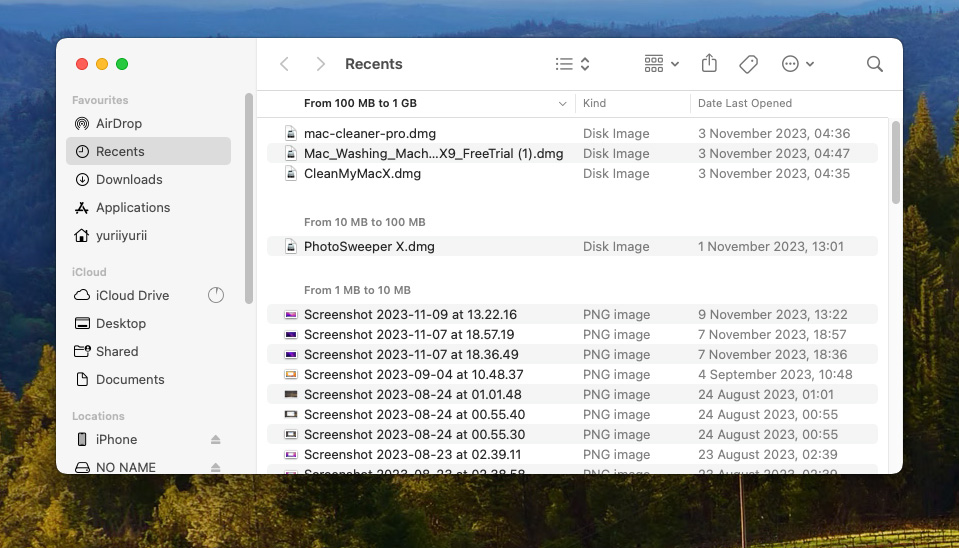
Strategy 2: Use iCloud to optimize storage
By leveraging iCloud’s storage optimization, you can store documents and photos in the cloud, freeing up local disk space on your Mac.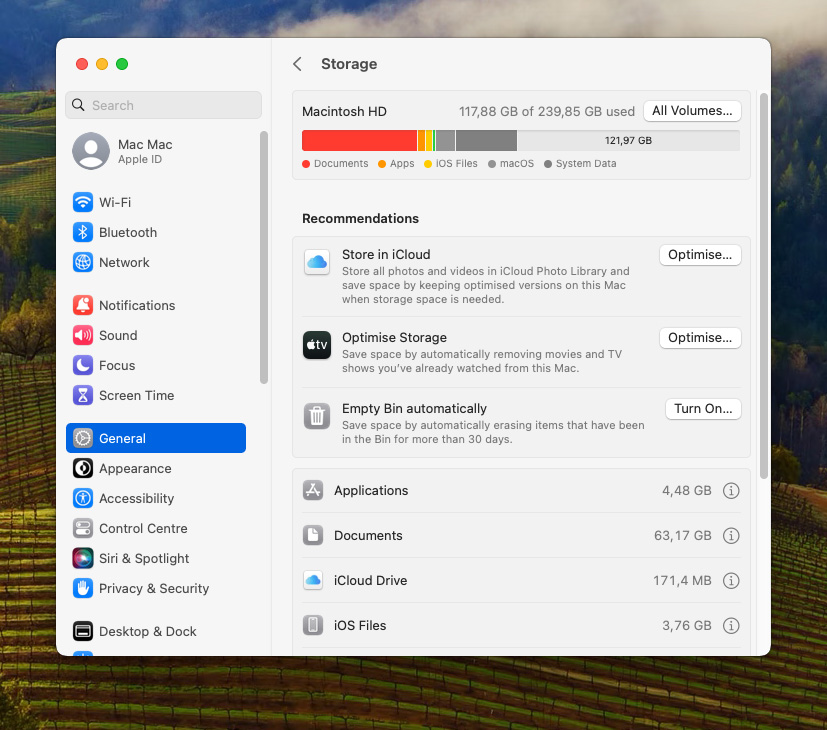
Strategy 3: Manage applications and app data
- Uninstall apps you no longer use, preferably using a dedicated app remover to ensure all associated files are deleted.
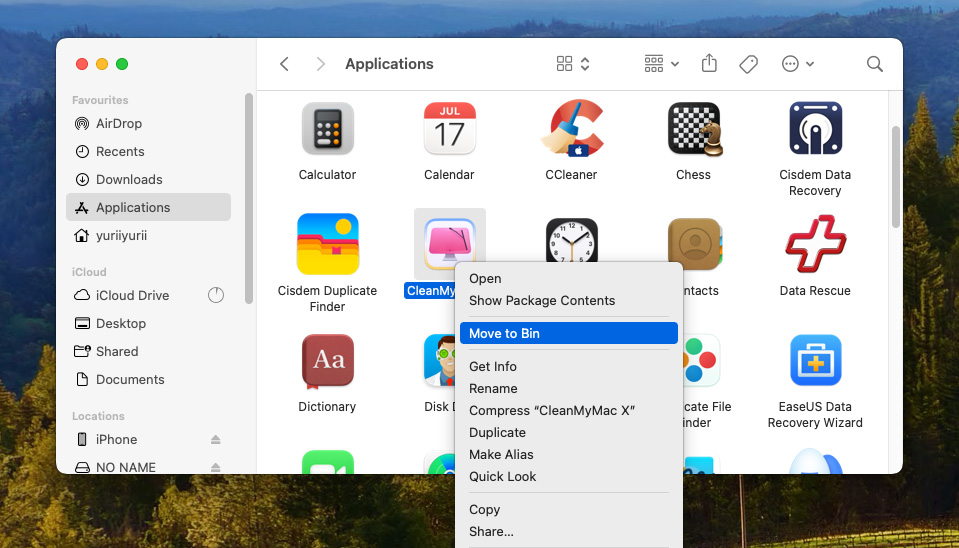
- Regularly clear app cache and data to optimize mac hard drive space.
Strategy 4: Clear cache and temporary files
Manually clearing cache and temporary files, or using tools like CleanMyMac X, can significantly improve storage efficiency. Especially big caches are generated by browsers.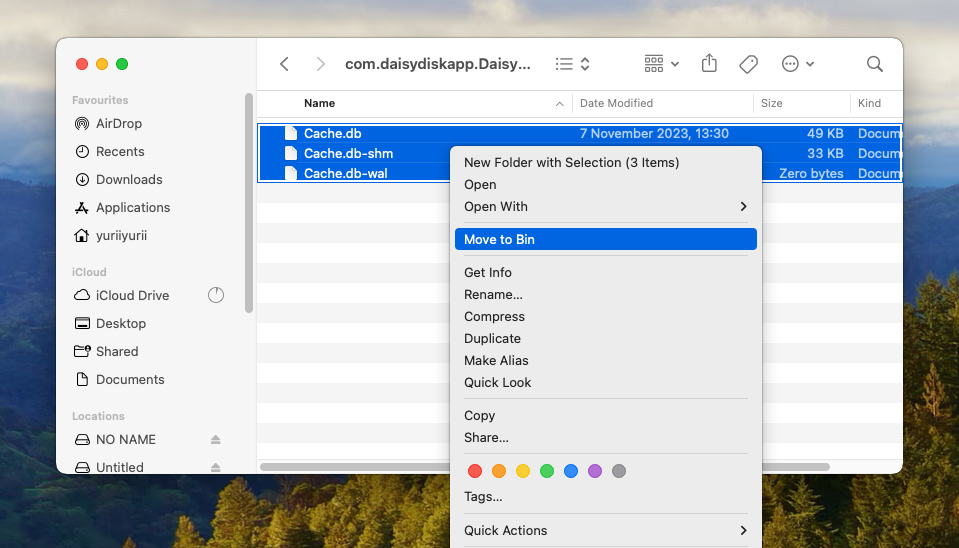
After understanding key strategies, let’s compare the built-in tools and third-party applications for disk space optimization.
Best Way to Optimize Disk Space on Mac
Maximizing disk space efficiency on your Mac involves choosing between macOS’s built-in tools and various third-party applications. Let’s explore both options and their unique advantages and limitations.
Optimize Mac Storage via Built-in Tools
macOS offers built-in tools for optimizing disk space. These include:
- Storage Management: An overview of storage categories and recommendations for freeing up space.
- Optimize Storage: Automatically removes watched movies and TV shows and keeps only recent email attachments.
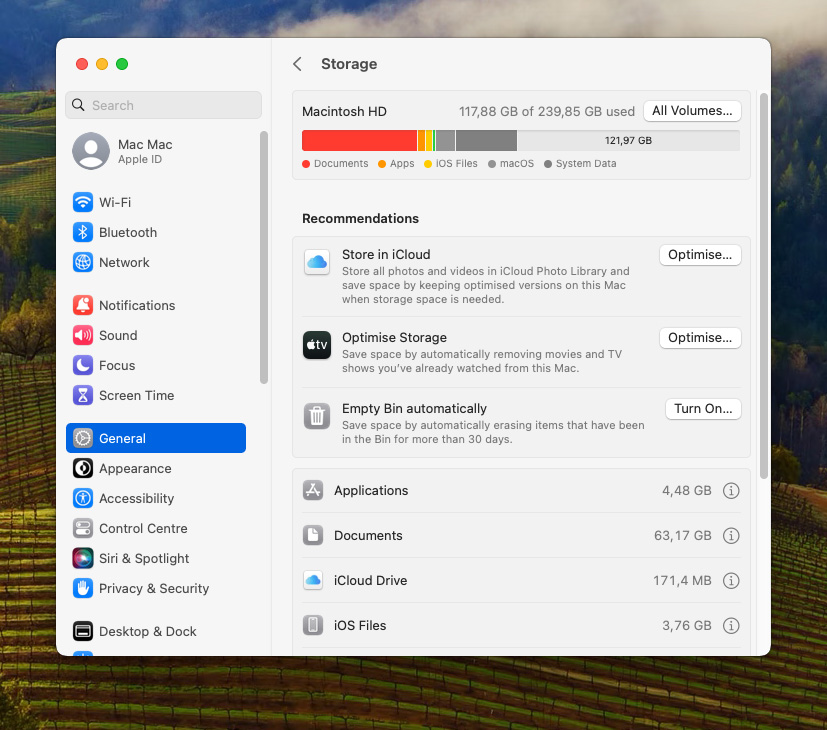
- Pros: Integrated seamlessly into macOS, free and easy to use.
- Cons: Limited in functionality and customization.
Using Third-party Tools to Free Up Space
Third-party applications like CCleaner offer more comprehensive features:
- Detailed file management and cleaning options.
- Advanced features like malware removal and performance optimization.
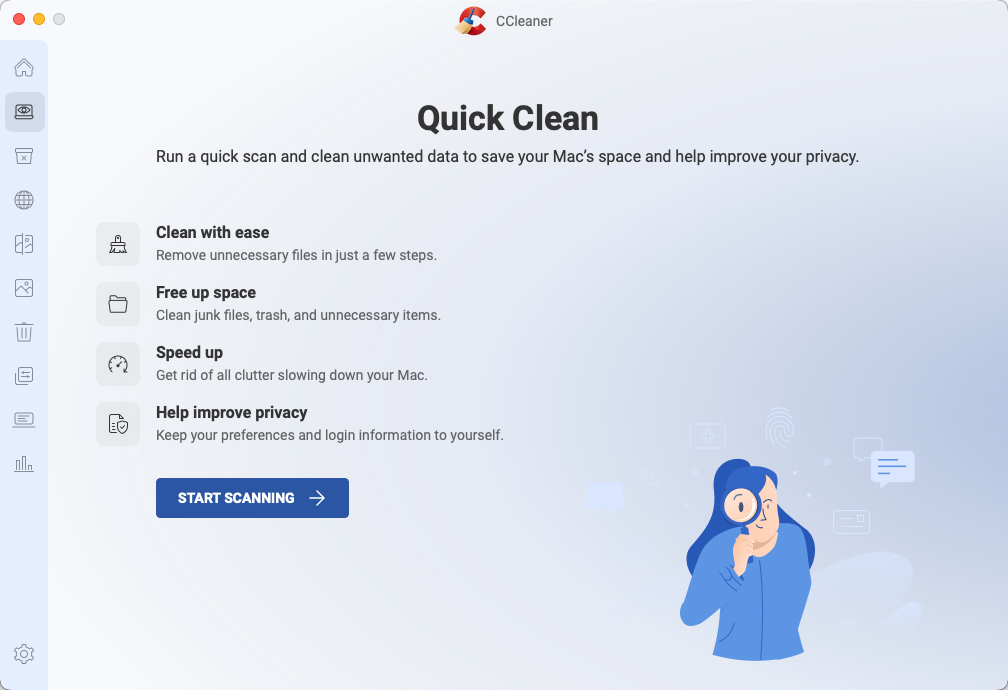
- Pros: More thorough and customizable than built-in tools.
- Cons: Usually requires purchase or subscription.
Shifting focus to iCloud, here’s how it can play a crucial role in optimizing your storage.
Maximize Storage Efficiency with iCloud
Integrating iCloud into your storage management routine can significantly optimize space on your Mac. Below are steps to set up and manage iCloud storage effectively.
Setting up iCloud for Storage Optimization
- Go to System Preferences > Apple ID > iCloud.
- Select iCloud Drive and choose ‘Options’ to customize what gets stored in iCloud.
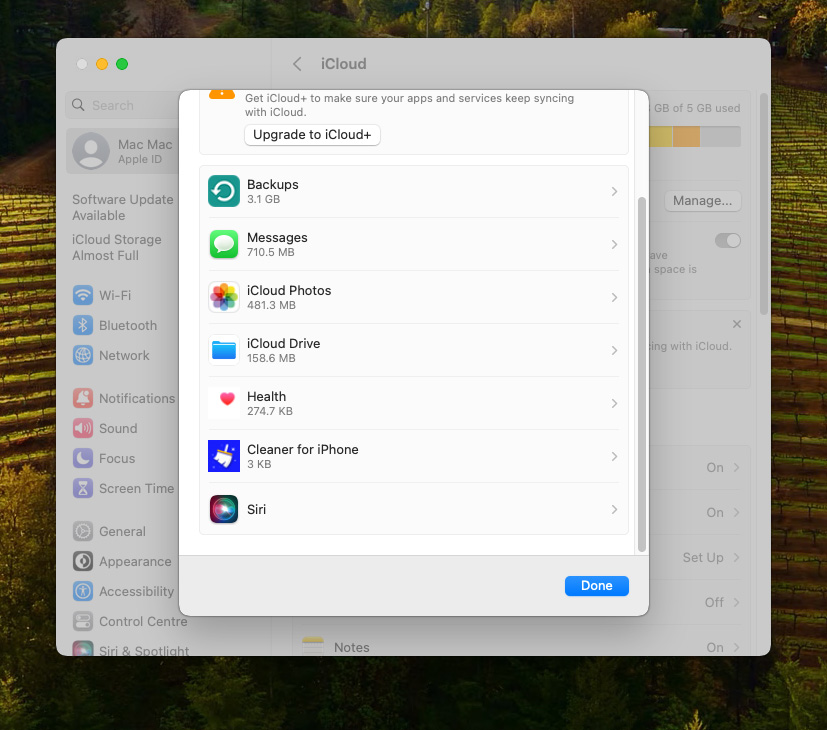
For more details, see macrumors iCloud setup guide.
Managing iCloud Storage Settings
- Regularly review iCloud storage usage under Apple ID > iCloud.
- Delete unnecessary files directly from iCloud Drive.
- Consider upgrading your iCloud plan for additional space if needed.
Learn more about managing iCloud storage at Apple’s official page.
Advanced Tips for Optimizing Mac Hard Drive
For the advanced Mac user, deeper knowledge and regular maintenance are key to optimizing hard drive performance. Here are some expert strategies for ongoing optimization.
Deep Cleaning Tips
- Use Terminal commands for locating and removing hidden files.
- Review and clean up your Downloads folder regularly.
- Consider deleting old device backups from iTunes.
Regular Maintenance Practices
- Schedule monthly reviews of your storage usage and file organization.
- Regularly update your macOS to the latest version for optimized performance.
- Utilize disk utility tools to repair disk permissions and verify disk health.
Conclusion
In conclusion, by following the strategies outlined in this guide, you can significantly enhance your Mac’s storage and overall performance. Regular maintenance, smart use of iCloud, and effective management of files and applications are essential. Remember, optimizing your Mac’s storage is a continuous process that can lead to a more efficient and enjoyable experience with your device.
FAQ
Yes, clearing unnecessary files and cache can help speed up your Mac. It frees up disk space, allowing the system to run more efficiently.
Even with iCloud, your Mac’s storage can become full if local files are not managed or if iCloud storage settings are not optimized to move files to the cloud.
Turning off ‘Optimize Mac Storage’ means your Mac will keep all iCloud files locally, which could lead to your hard drive filling up more quickly if not monitored.
