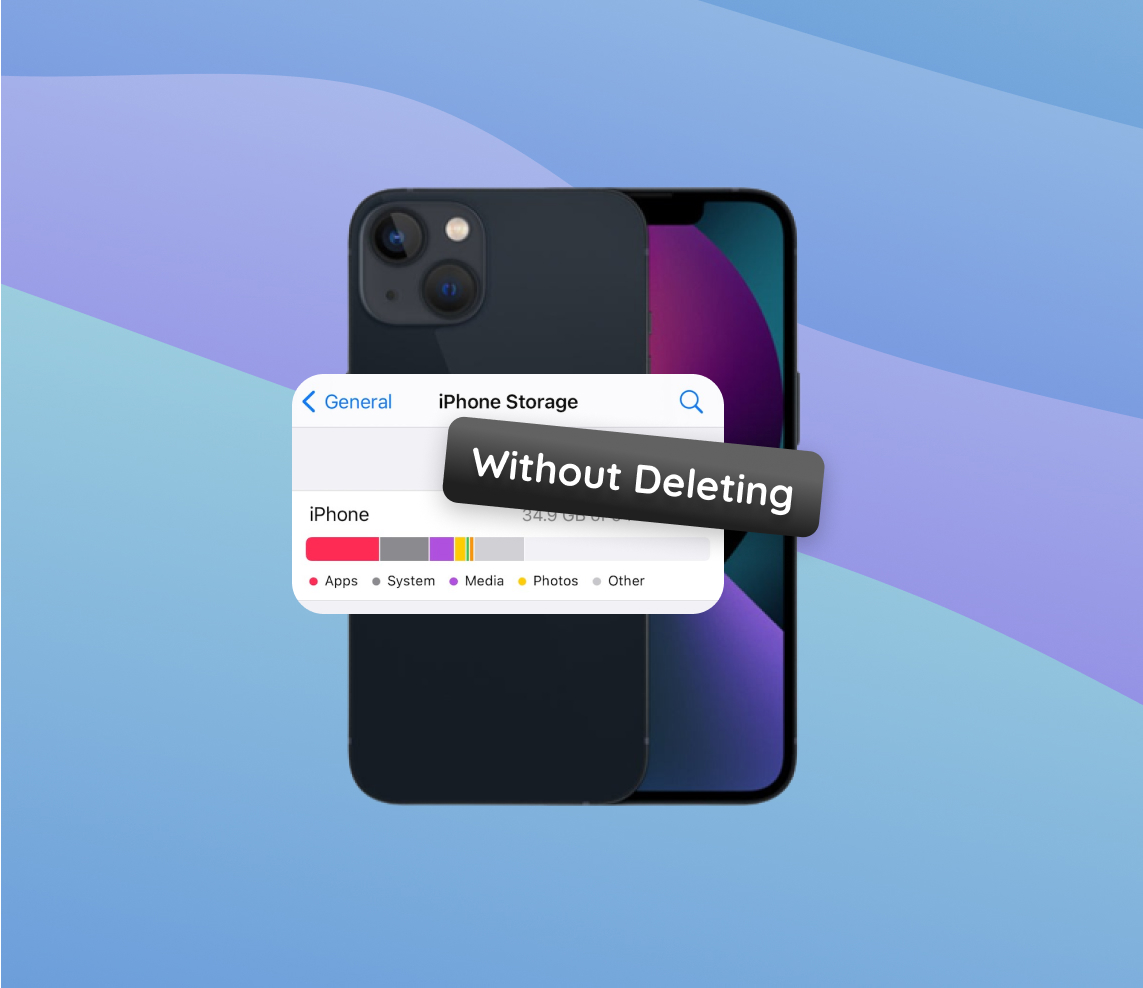The iPhone, a marvel of modern technology, offers users a plethora of features and functionalities. Yet, one common challenge many face is managing storage, especially when trying to preserve essential data. This article delves into understanding iPhone storage mechanisms, the intricacies of data accumulation, and offers practical solutions to free up space without losing vital information.
Understanding iPhone Storage Mechanisms
Storage has always been an essential aspect of smartphones, and Apple’s iPhone is no exception. With countless apps, photos, and videos, users often find themselves wondering where all their storage went. However, before trying to clear up space on the iPhone without deleting anything, it’s crucial to understand how the iPhone’s storage mechanism works and what consumes the most space.
Storage has always been an essential aspect of smartphones, and Apple’s iPhone is no exception. With countless apps, photos, and videos, users often find themselves wondering where all their storage went. However, before trying to clear up space on iPhone without deleting anything, it’s crucial to understand how iPhone’s storage mechanism works and what consumes the most space.
How Data Accumulates on iPhone
Data accumulation is a continuous process, primarily because of regular usage. Every time you capture a photo, download a song, or install an app, your iPhone’s storage space is consumed. Over time, these accumulate to fill up significant storage chunks. Cached data from apps and websites, temporary files, and backup files are also culprits that eat up space, often without the user’s direct knowledge. For instance, when you browse social media apps or use streaming platforms, data gets cached to offer a smoother experience. But this cached data can take up unnecessary space after some time.
Types of Files Taking Up Space
| Type of File | Description |
| ? Photos & Videos | Files, especially in high resolution, captured using the iPhone’s impressive camera capabilities. |
| ? Apps | While the core app might not be large, its data, cache, and any additional downloads can add up. |
| ? Cached Data | Cached data from apps and websites store information for faster access, but might remain even after you stop using them. |
| ? Messages | Long-term messages, especially with multimedia attachments, can occupy significant storage. |
| ? Documents & Other Files | Downloads, documents, voice recordings, and more. |
What Typically Occupies the Most Space?
For most iPhone users, photos and videos, especially if stored in high resolution, are the largest storage culprits. However, apps, especially data-heavy ones like games or multimedia editing tools, can also quickly consume space. It’s also worth noting that system files and iOS updates play a role, but these are essential for the smooth functioning of your device. Users looking to make more storage on iPhone without deleting apps or photos should consider the other non-essential data types and clean them up periodically.
If you’re interested in diving deeper into iPhone storage specifics, Apple’s official support page on iPhone storage offers an in-depth view.
In conclusion, understanding the storage mechanisms of your iPhone is the first step before you clear your storage without deleting anything. Being proactive in managing storage can help in ensuring a seamless experience on your device.
Why You Might Need to Clear Up Space Without Deleting Anything
It’s not uncommon to encounter a scenario where your device notifies you about running low on storage. The immediate thought that comes to mind is to delete files, apps, or photos. However, many times, one might want to clear storage on the iPhone without deleting anything significant, like cherished photos or essential apps.
- Software Updates: Often, to install a new software update, your device may require additional space. These updates can bring about new features, security patches, and performance enhancements. If you don’t have enough space, you might have to hold off on these beneficial updates, especially if you’re dealing with a 64gb model.
- Better Performance: A device that’s nearing its storage capacity can show signs of lagging or reduced performance.
- Downloading New Apps: Exciting new apps get launched every day, and to accommodate them, you might need more space. This is where tools and settings management come into play.
Given these scenarios, it becomes evident that the act of freeing up space is not merely about deleting. It’s about efficiently managing your device’s storage while ensuring that you retain essential data like photos, apps, and messages. But how can you do this?
There are multiple techniques and tools available to help you clear up storage without deleting anything. For example, optimizing your photo library can free up significant space without any deletions. Furthermore, utilizing cloud storage solutions can help back up your data, giving you the option to access it whenever required without necessarily keeping it on your device. For a more in-depth understanding of how storage can be optimized on devices, consider checking out this detailed guide.
In conclusion, managing storage is a delicate balance between maintaining device performance and preserving our digital memories and essential apps. With the right tools and knowledge, one can have both without compromising.
Techniques to Clear Storage on iPhone Without Deleting Essential Data
Every iPhone user has faced the challenge of freeing up storage space without compromising essential data. Luckily, Apple offers a range of built-in solutions, and there are even more innovative techniques to help you make the most of your device’s capacity. In this section, we’ll explore various methods to clear storage on iPhone without deleting anything crucial.
Technique 1: Using iCloud for Photos
Photographs tend to take up a significant portion of our iPhone storage. Instead of deleting precious memories, users can leverage iCloud to get more storage on iPhone without deleting photos:
- Go to Settings > [your name] > iCloud.
- Select Photos.
- Turn on iCloud Photos.
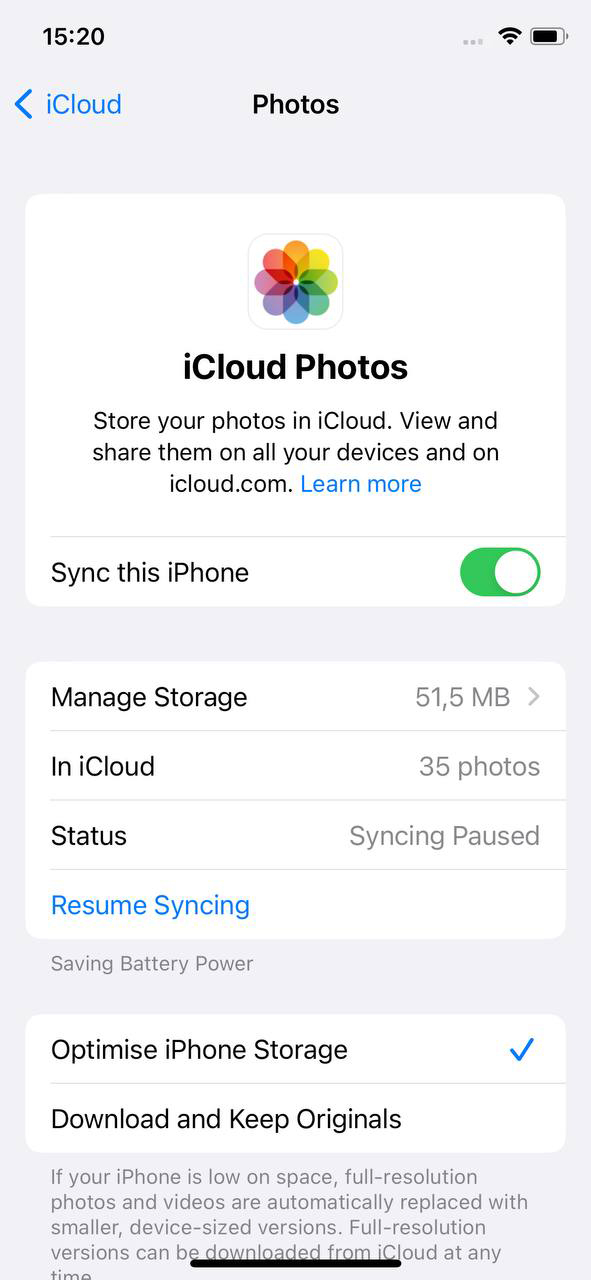
- Choose the option “Optimize iPhone Storage.” This will keep only smaller versions of the photos on your device while storing the full-resolution versions in iCloud.
By using iCloud for photos, users can ensure they have more storage without deleting anything essential.
Technique 2: Clearing Cache and Temporary Files
Applications often accumulate cached and temporary files that eat up storage space over time. To clear up space on iPhone without deleting anything substantial:
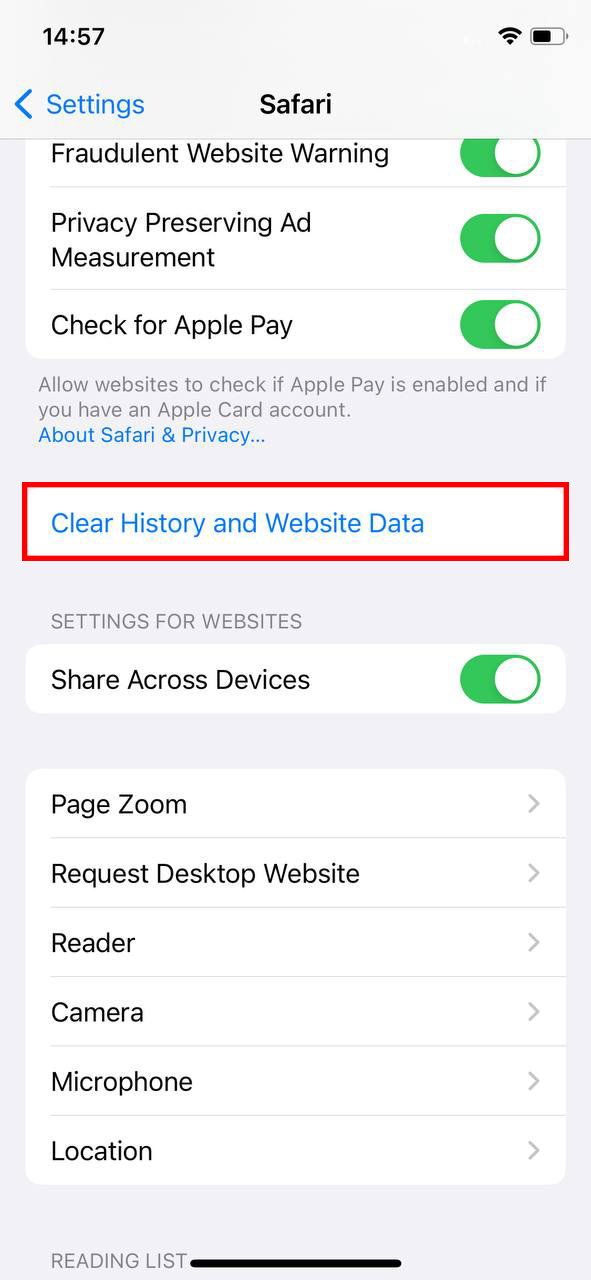 Visit Settings > General > iPhone Storage. Here, a list of apps will be displayed in order of the space they’re consuming. Some apps, like Safari, offer an option to clear the cache directly.
Visit Settings > General > iPhone Storage. Here, a list of apps will be displayed in order of the space they’re consuming. Some apps, like Safari, offer an option to clear the cache directly.- For apps that don’t offer a clear cache option, consider uninstalling and then reinstalling the app. This often clears cached data without losing essential information.
For a deeper dive into the temporary files, you can check this article.
Technique 3: Manage Storage Recommendations
iPhone’s built-in storage management system offers valuable insights to free up storage on iPhone without deleting apps:
- Open Settings and tap on General.
- Select iPhone Storage.
- You’ll see a list of recommendations for optimizing your storage, such as deleting old conversations, reviewing large attachments, or offloading unused apps. Tap on “Show All” (if available) to view all suggestions.
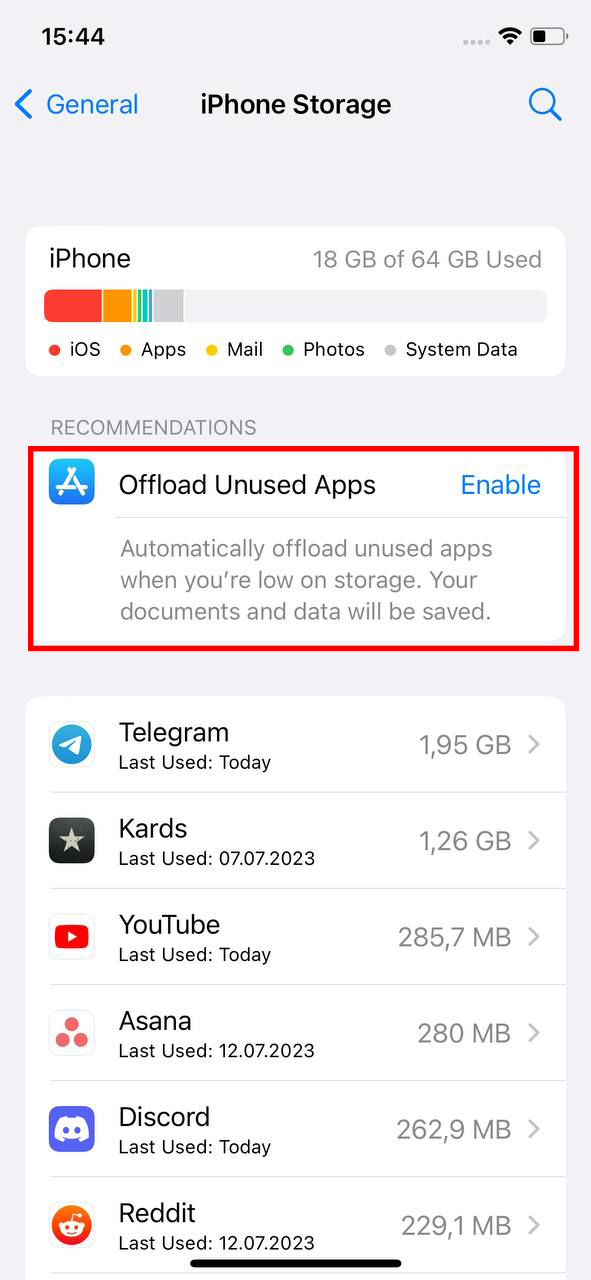
Acting on these recommendations can help users clear up storage without deleting anything significant.
Advanced Techniques to Make More Storage Without Deleting Important Data
In today’s digital age, the thirst for storage space is ever-growing. Users are always in need of methods to clear storage on iPhone without deleting anything. While the mainstream solutions involve deleting unused apps or transferring data, some advanced techniques can help users get more storage without deleting anything. Let’s delve into some of these lesser-known methods that offer effective solutions without compromising crucial data.
Technique 4: Using Third-party Storage Management Apps
One of the best ways to clean iPhone storage without deleting apps is by leveraging the capabilities of reliable third-party storage management applications. These apps offer detailed insights into storage consumption and provide solutions to free up space. Here are some top recommendations:
- PhoneClean: This app optimizes your iPhone by cleaning up unnecessary junk files, cache data, and offline files. With its intuitive interface, users can easily clear up space on iPhone without deleting anything. The app also ensures that personal data remains untouched and protected.
- Gemini Photos: Specially designed for photo optimization, Gemini Photos detects and clears out duplicates, blurry shots, and other clutter. This is a great tool for those wanting to get more storage on iPhone without deleting photos. It provides a visual comparison of photos, allowing users to choose which ones to keep.
Always remember to back up essential data before using any third-party apps to avoid unintended data loss. It’s also beneficial to read user reviews and ensure the apps’ compatibility with your specific iPhone model and iOS version.
Technique 5: Reducing Media Quality
Media files, especially high-resolution photos and videos, consume a significant amount of storage space. One solution to have more storage without deleting anything is to temporarily reduce the quality of this media.
Benefits:
- Immediate release of a significant amount of storage space.
- Ensures that users can get more storage on iPhone without deleting photos or videos, by just compressing them temporarily.
- Allows users to still access the media, albeit in a reduced quality format.
Drawbacks:
- Reduced media quality may not be suitable for all purposes, such as professional presentations or prints.
- There’s always a risk of accidentally overwriting the original high-quality file.
- Reverting back to the original quality might require cloud storage or an external backup source.
For users looking to implement this technique, tools like HandBrake can be used to compress video files without a noticeable drop in quality. Always ensure to keep a backup of the original files in case you need them later.
Prevention and Maintenance: Keeping Your iPhone’s Storage in Check
With the increasing dependency on our iPhones for everything from taking photos to downloading apps, it’s common for users to quickly run out of storage space. But did you know that you can clear storage on iPhone without deleting anything? Keeping a tab on your iPhone’s storage doesn’t necessarily mean parting ways with cherished memories or indispensable apps. By adopting proactive steps and maintaining good habits, you can consistently clear up storage and prevent storage clogs.
Here are some efficient strategies to help you free up storage on iPhone without deleting apps or compromising on essential files:
- Optimize Photos and Videos: Go to Settings > Photos > Optimize iPhone Storage. This allows you to keep smaller, space-saving versions of photos and videos on your device while storing the original, high-resolution versions in iCloud. If you’re worried about accessing your pictures offline, remember that you can always get more storage on iPhone without deleting photos by simply downloading the optimized versions when needed.
- Offload Unused Apps: This feature automatically removes apps that you don’t frequently use while retaining their data. If you ever decide to reinstall the app, your data will be right where you left it. Navigate to Settings > General > iPhone Storage > Enable Offload Unused Apps. This ensures you clear up space on iPhone without deleting anything essential.
- Regularly Clear Safari Cache: Accumulated web data can eat up a lot of space. To clear it, go to Settings > Safari > Clear History and Website Data. This doesn’t delete any bookmarks or saved passwords but frees up a significant amount of storage.
- Manage Downloaded Music and Podcasts: If you’ve downloaded music tracks or podcasts for offline listening, they can take up considerable space. Regularly review and remove the ones you no longer need. This habit allows you to have more storage without deleting anything indispensable.
- Avoid Double Storage: If you’re using cloud storage apps like Dropbox or Google Photos, ensure that you’re not storing the same photos and videos on both the cloud and your device.
With a little attention to the above strategies, you can effortlessly make more storage on iPhone without deleting apps, photos, or other essential data. The key is consistency and understanding the tools and features at your disposal.
Conclusion
In today’s digital age, every byte of storage on our devices is invaluable, especially on gadgets like the iPhone that hold our most cherished memories and essential apps. While running out of space can be a concern, understanding the iPhone’s storage system and employing the right strategies can help us optimize it effectively. It’s not just about deleting, but about smart management. Armed with the knowledge from this article, iPhone users can confidently navigate their storage needs, ensuring a seamless and efficient experience.
FAQ
No, the physical storage capacity of an iPhone is fixed and cannot be expanded with microSD cards or other external storage devices like many other smartphones. However, you can effectively increase your available storage space by optimizing storage, deleting unused apps, using cloud services, and regularly clearing cache and unwanted files.
When an iPhone’s storage is full, the device may begin to operate more slowly, apps can crash or not open altogether, and you might not be able to take photos or install new apps. You will also receive notifications warning you about your storage being nearly full, prompting you to manage and free up space.
No, they are different:
- Offload App: This feature removes the app from your iPhone but keeps its data. If you reinstall the app later, it will restore the previous data, so you won’t lose any settings or progress.
- Clear Cache: This process removes temporary files and cached data from apps. Clearing cache will free up space but won’t remove the app or its primary data.
There’s no strict rule for how often you should clean your iPhone storage. However, it’s a good practice to check your storage usage monthly or whenever you receive a notification about running out of space. Regularly reviewing and cleaning up unwanted apps, photos, videos, and files can help maintain optimal device performance.