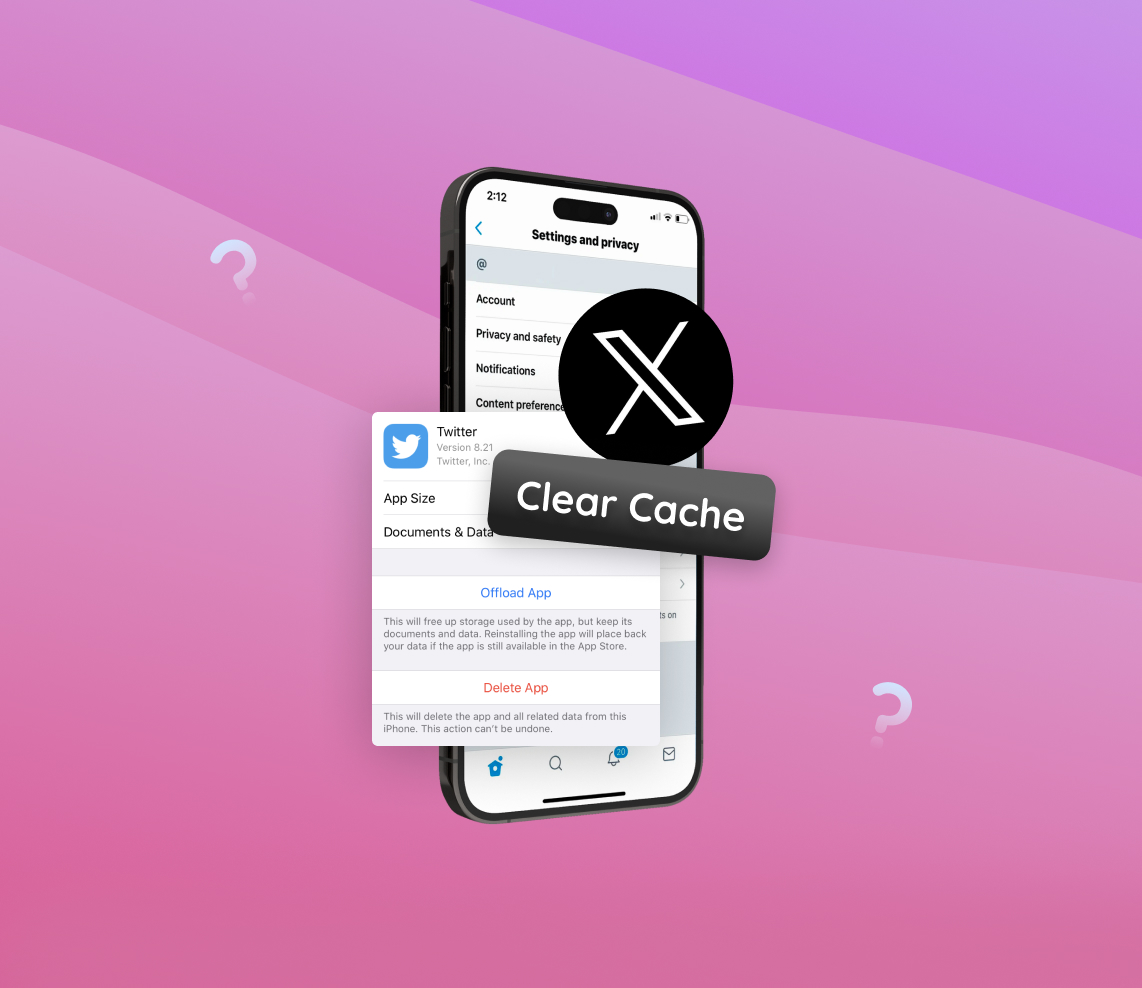In today’s digital age, mobile apps play an integral role in our daily lives. From social media to productivity tools, these apps determine the functionality and performance of our devices. Among these apps, Twitter (recently renamed to X) stands out not only for its popularity but also for its unique data handling mechanisms. Understanding how apps like Twitter(X) utilize cache can significantly impact your iPhone’s storage and overall performance. This article dives deep into the Twitter cache mechanism on iPhones, unraveling its intricacies.
Understanding the Twitter Cache Mechanism on iPhone
Cache is an essential aspect of software and application functionality. It’s often spoken about in the context of performance and storage, especially in applications like Twitter on mobile devices. For iPhone users, it’s crucial to understand the role of cache, how it’s generated, and its effects on storage and performance.
What is cache?
Cache, in the realm of computing, refers to a storage mechanism that temporarily holds data for quick access upon request. Think of it as a shortcut: rather than an app fetching data directly from the server every time, which can be time-consuming, it retrieves it from the cache, resulting in faster response times. Lifewire provides a comprehensive breakdown on cache and its role in computing.
Why does the Twitter app accumulate cache?
Twitter, like many other apps, generates cache to enhance the user experience. Here’s why:
- Speed: Cache enables Twitter to quickly load frequently accessed data, reducing the need to continuously fetch it from the server.
- User Experience: Thumbnails, profile pictures, tweets, and even cookies are stored temporarily to offer a smoother browsing experience.
- Offline Browsing: Some cached data can be accessed even when offline, allowing users to see some content without an active internet connection.
How does cache affect iPhone storage and performance?
Over time, the cache accumulated by the Twitter app can take up a substantial amount of iPhone storage. Here’s how cache impacts iPhones:
- Storage: While cache initially serves to speed up processes, it can take up valuable storage space. Users looking to reduce Twitter storage on iPhone may often find themselves needing to clear Twitter cache on iPhone.
- Performance: A hefty cache might lead to reduced performance in some cases, especially if the storage is nearly full. In such scenarios, users might need to delete Twitter documents and data on iPhone for smoother app functionality.
Regularly clearing the Twitter app cache iPhone users have can be beneficial in maintaining optimal performance and storage balance.
Step-by-Step Guide: How to Clear Twitter Cache on iPhone
Cache accumulation is a natural part of using Twitter on the iPhone. To ensure optimal performance and storage management, here’s a detailed guide to clear Twitter cache on iPhone both from the device settings and within the Twitter app itself.
From Within the Twitter App:
- Open the Twitter App: Launch Twitter from your iPhone’s home screen.
- Access the Profile Section: Tap on your profile picture located on the top left corner to access the menu.
- Go to Settings and privacy: Scroll down and select ‘Settings and privacy’.
- Choose Data usage: Open ‘Accessibility, display, and languagesl’ section, then tap ‘Data usage’.
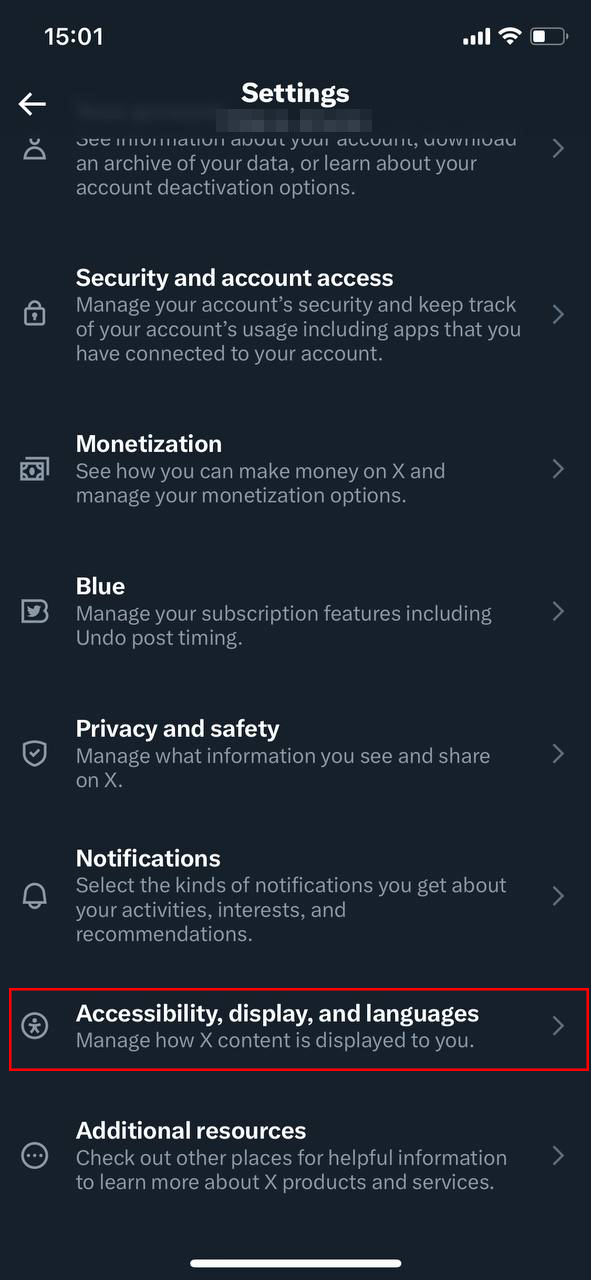
- Clear Media Storage: Under the ‘Storage’ section, you’ll find ‘Media storage’. Tap on it and then select ‘Clear media storage’. Confirm your decision to clear Twitter storage.
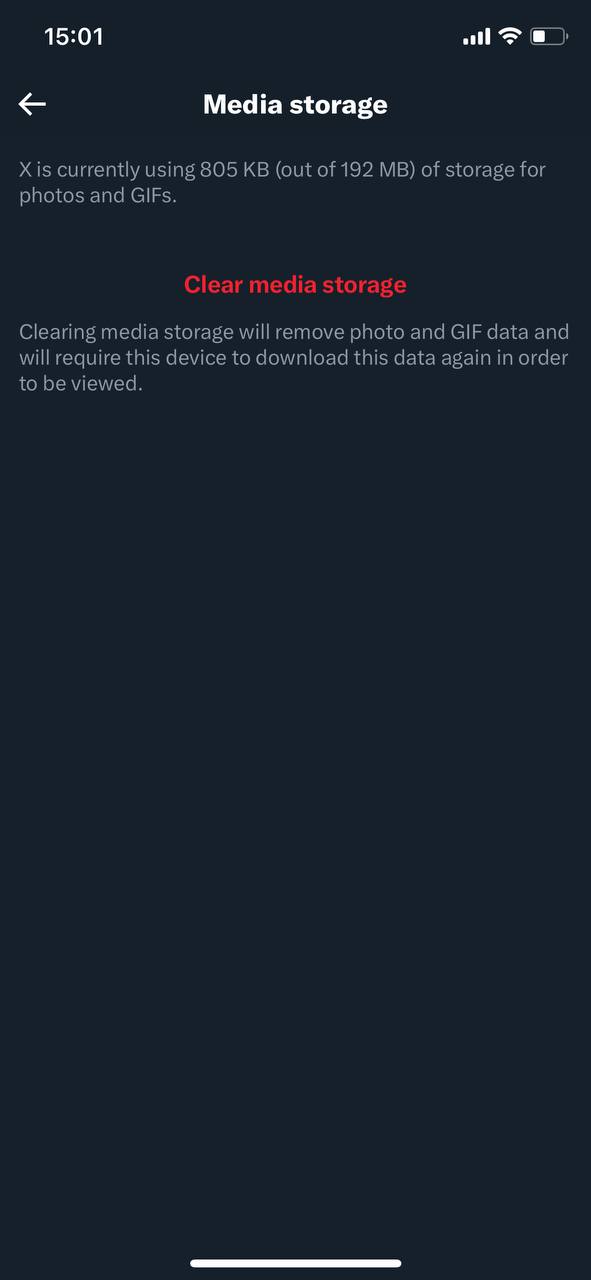
From iPhone Settings:
- Launch Settings on iPhone: Open the ‘Settings’ app from your iPhone’s home screen.
- Access General Settings: Scroll down and select ‘General’.
- Open iPhone Storage: Tap on ‘iPhone Storage’. This area will display a list of apps and the amount of storage they occupy.
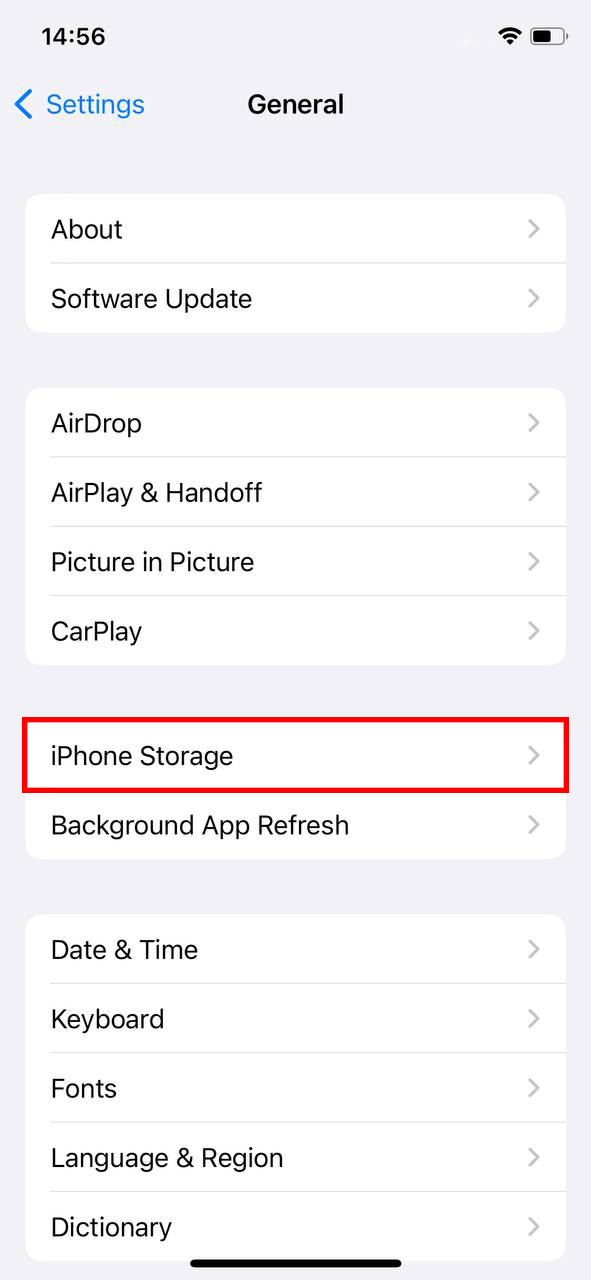
- Locate Twitter in the List: Scroll through the list until you find the Twitter (now X) app. Note the storage it consumes, which includes cache and data.
- Delete and Reinstall: If you wish to clear all cache and data, one effective way is to delete the Twitter app and reinstall it. Tap on ‘Delete App’ and confirm. Once deleted, visit the App Store and download Twitter again.
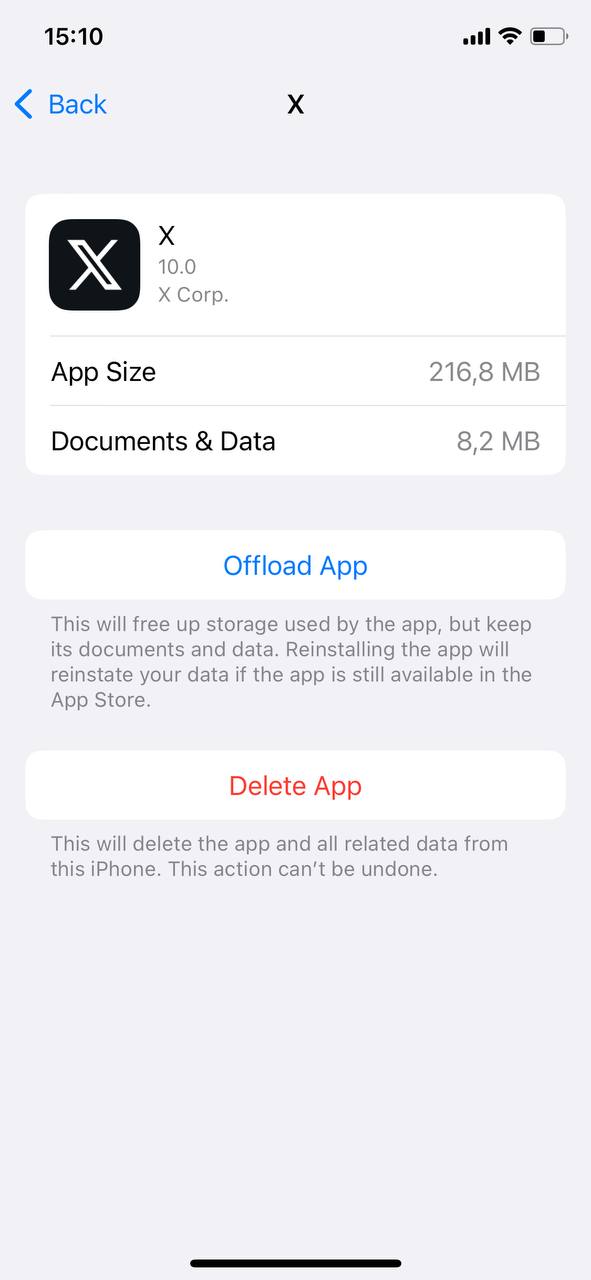
- Login and Enjoy: After reinstalling, log in to your Twitter account. This ensures a fresh start with cleared cache and data.
Maintaining a routine of clearing app caches and search history can be highly beneficial for your iPhone’s performance. For more in-depth strategies on iPhone optimization, our guide provides valuable insights on clearing junk files.
Apart from clearing the cache, there are other ways to manage Twitter’s footprint on your device.
Alternative Methods to Reduce Twitter Storage on iPhone
To get rid of excess data and make your Twitter experience smoother on iPhone, explore the following options. Each option has its advantages, and implementing even a few can free up some much-needed space.
| ? Method | ? Description |
| ?️ Clear Tweet Media | Regularly remove photos, GIFs, videos, and embedded content from your tweets to reduce Twitter storage on iPhone. |
| ? Limit Video Autoplay | Save data and reduce cache buildup by adjusting the video autoplay settings within Twitter. |
| ? Use Twitter Web | Access Twitter through a web browser to minimize data storage. Web browsers typically store less cache than apps. |
| ? Monitor App Updates | Keep the Twitter app updated. Newer versions may offer optimized data management and reduced storage needs. |
| ? Re-evaluate Permissions | Review and possibly limit permissions granted to Twitter. Less access can reduce the app’s storage imprint on your device. |
Staying updated on storage management can significantly enhance your iPhone’s performance, which is why it’s essential to understand the specifics. For more tips, this article provides insightful strategies for iPhone users.
Conclusion
Managing cache, especially for frequently used apps like Twitter, is essential for ensuring optimal device performance. By understanding and proactively managing the cache, users can reclaim valuable storage space and enhance their app experience. While the steps outlined focus on iPhones, it’s a reminder of the broader importance of being informed and proactive about device storage management. After all, an efficient device paves the way for a seamless digital experience. Stay informed, stay efficient.
FAQ
The Twitter app stores data on your iPhone to improve the user experience. This data includes cached images, videos, tweets, and other media to load content faster without fetching it from the server every time. Over time, as you view more content, this cache can grow and take up a significant amount of space.
Yes, while caching is designed to improve performance by reducing the need to re-download content, an overly large cache can potentially slow down the app. This happens because the system might spend more time searching through a vast cache or may face memory constraints, especially on older iPhones with limited storage.
There isn’t a one-size-fits-all answer to this. Ideally, you should clear the cache when you notice the app becoming sluggish or when it’s taking up a disproportionate amount of space. For most users, doing this once every few months should suffice, but if you’re an active user viewing a lot of media content, you might need to do it more frequently.
Clearing the cache won’t delete any of your personal data, such as tweets, direct messages, or account settings. It only removes the temporary files stored on your device. However, the next time you open the app, you might notice it takes a bit longer to load images or videos since they’ll be fetched from the server rather than the cache.
‘Clear Media Storage’ will remove all cached images, videos, and other media files from the Twitter app on your device. On the other hand, ‘Clear Web Storage’ will remove cached data from web pages viewed within the Twitter app. This might include cookies, site data, and offline web page data. Clearing one won’t affect the other, so you might need to clear both if you’re aiming to free up a significant amount of space.