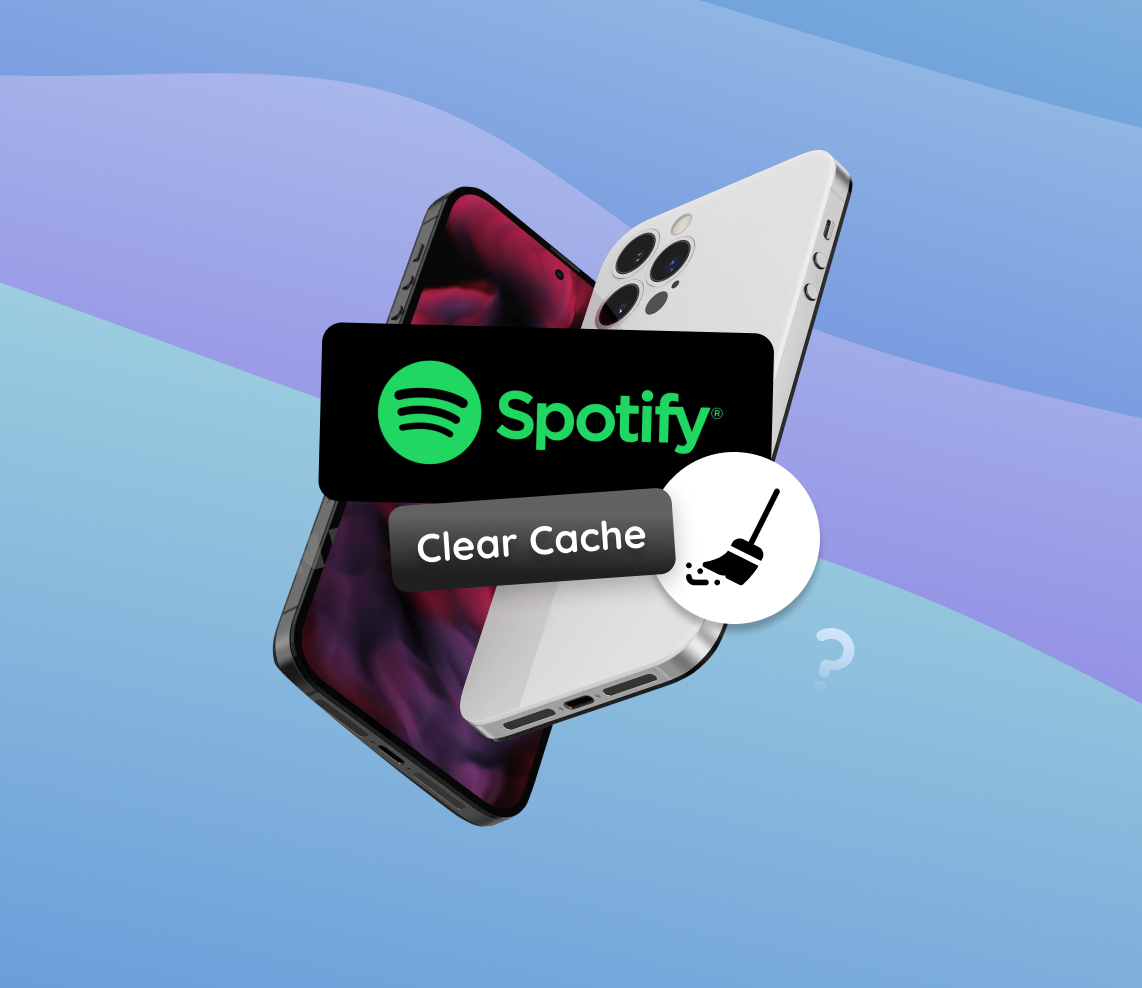Spotify, a staple in many people’s daily routines, offers countless songs and podcasts at our fingertips. However, regular usage can lead to accumulated cache, potentially affecting your iPhone’s performance. This guide dives deep into the significance of managing Spotify’s cache and provides step-by-step instructions on ensuring an optimal listening experience on your device.
Why Should You Clear Spotify Cache on iPhone?
As smartphones and apps continue to evolve, the need for maintenance to ensure optimal performance becomes imperative. One such maintenance task is clearing app cache, particularly for frequently used apps like Spotify. So, why is it essential to clear Spotify cache on iPhone? Let’s delve into the significance of this action for both the Spotify app and your iPhone’s overall storage management.
At its core, cache is a collection of temporary data that apps store to speed up frequent tasks and reduce loading times. While this is beneficial, over time, the cache can accumulate and become bloated, leading to various issues. This is where the need to clear cache on iPhone Spotify arises.
Benefits of Clearing Spotify Cache on iPhone
| Aspect | Benefits | Additional Information |
| ? Optimal App Performance |
|
According to AppDynamics, even a two-second delay in app responsiveness can lead to user dissatisfaction. |
| ? Resolving App Glitches |
|
A Knowldge Base entry of The University of Nevada, Reno, suggests that clearing cache can often be the first step in troubleshooting app-related issues. |
| ? Freeing Up Storage Space |
|
Cache, especially from apps like Spotify that stream vast amounts of data, can consume a significant chunk of storage. |
While cache serves a critical purpose in enhancing app performance, it’s essential to manage and clear it periodically. This emphasizes the importance of clearing the cache from Spotify on the iPhone. While this cache aids in faster performance, it can also accumulate and take up valuable storage space or even cause glitches. If you’ve ever wondered how to clear Spotify cache on iPhone, this guide is for you. We’ll walk you through the process step by step, ensuring that even those new to iPhone can follow with ease.
Steps to Clear Spotify Cache on iPhone
-
- Unlock your iPhone and locate the Spotify app on your home screen or App Library.
- Open the Spotify app.
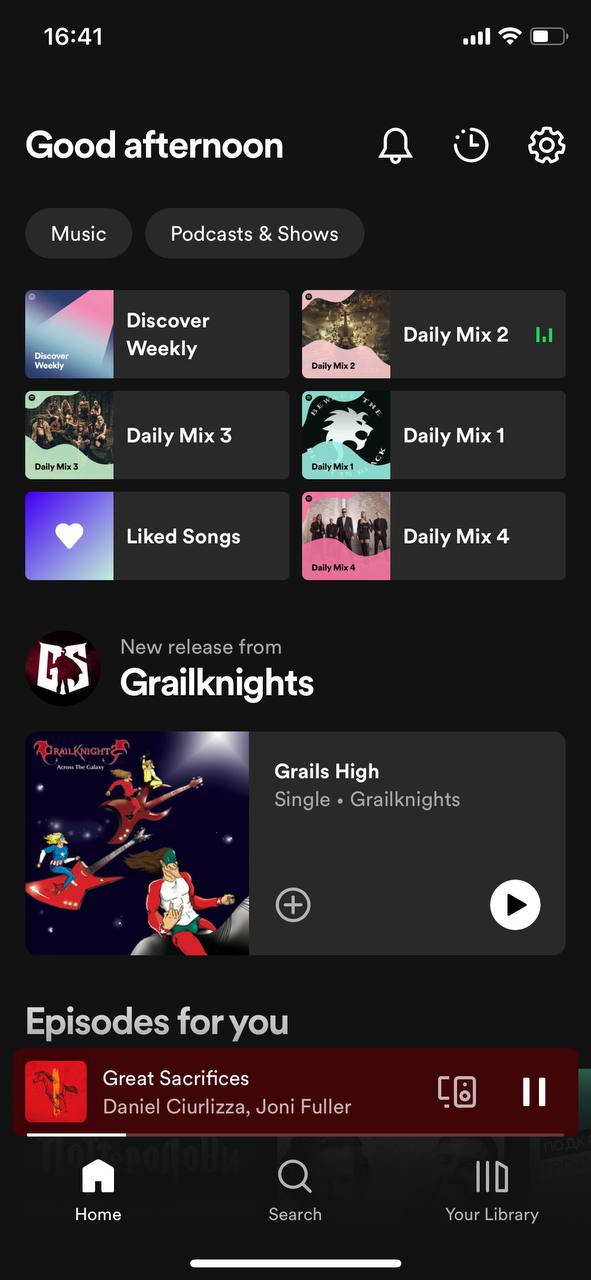
- Tap on the ‘Settings’ gear icon, usually located in the top-right corner of the screen.
- Scroll down in the settings until you find the ‘Storage’ option. Tap on it.
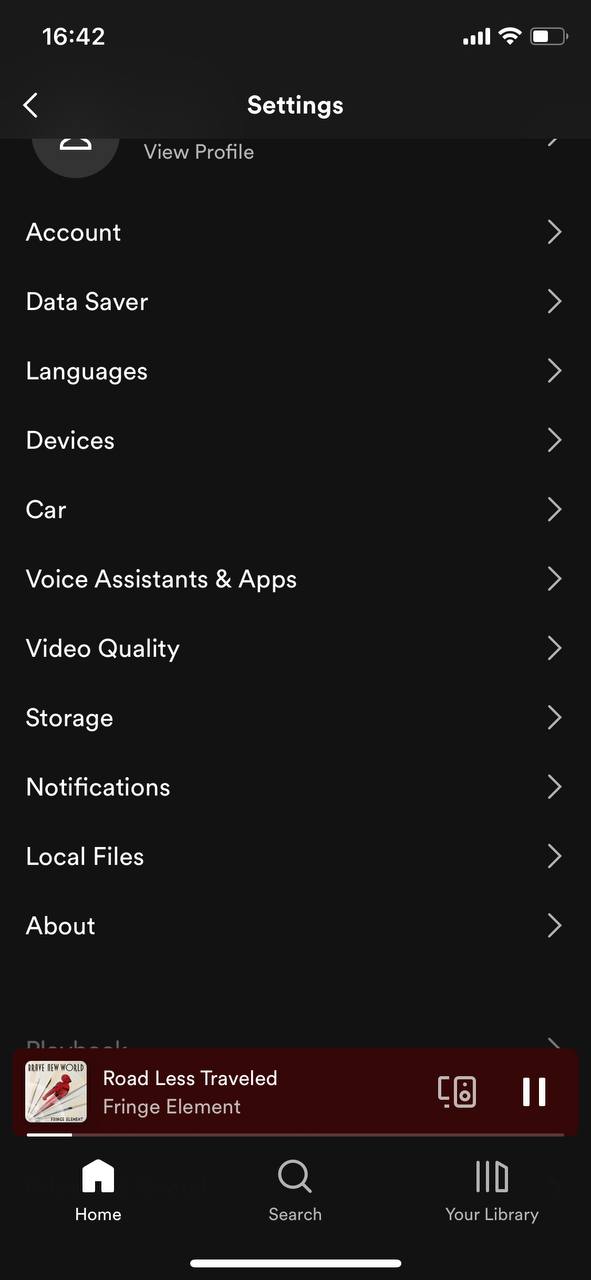
- Here, you will see a breakdown of the storage used by Spotify, including cache and downloaded songs.
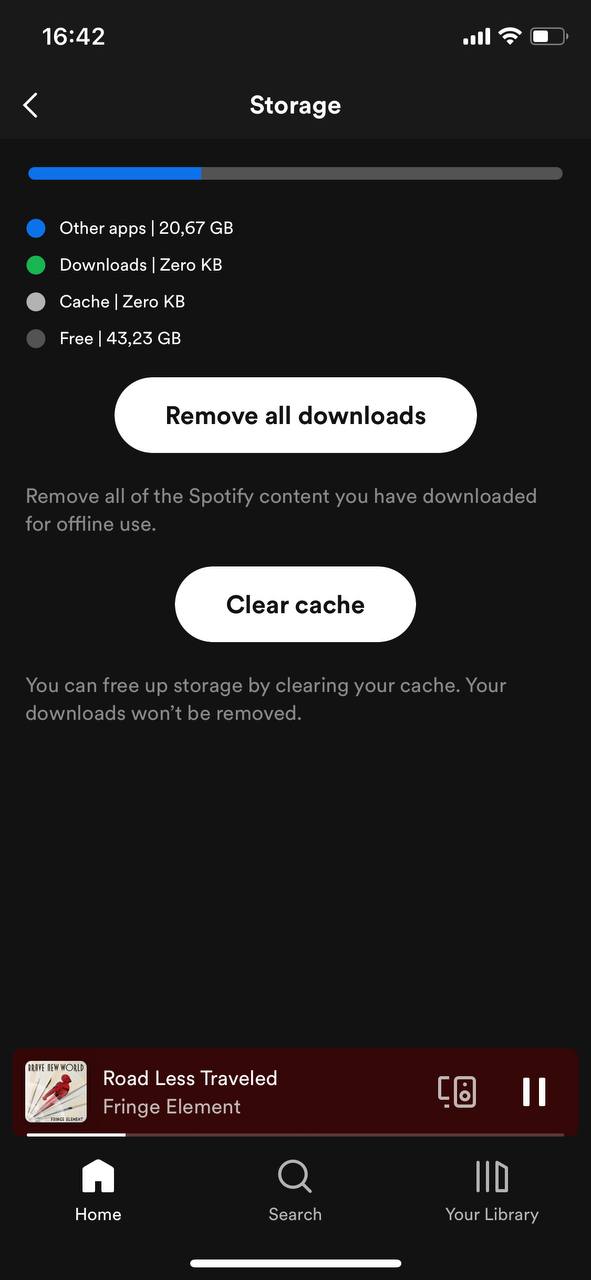
- Look for the ‘Clear Cache’ option and tap on it.
- A confirmation pop-up will appear, asking if you’re sure about deleting the cache. Confirm by tapping ‘Yes’ or ‘Confirm’.
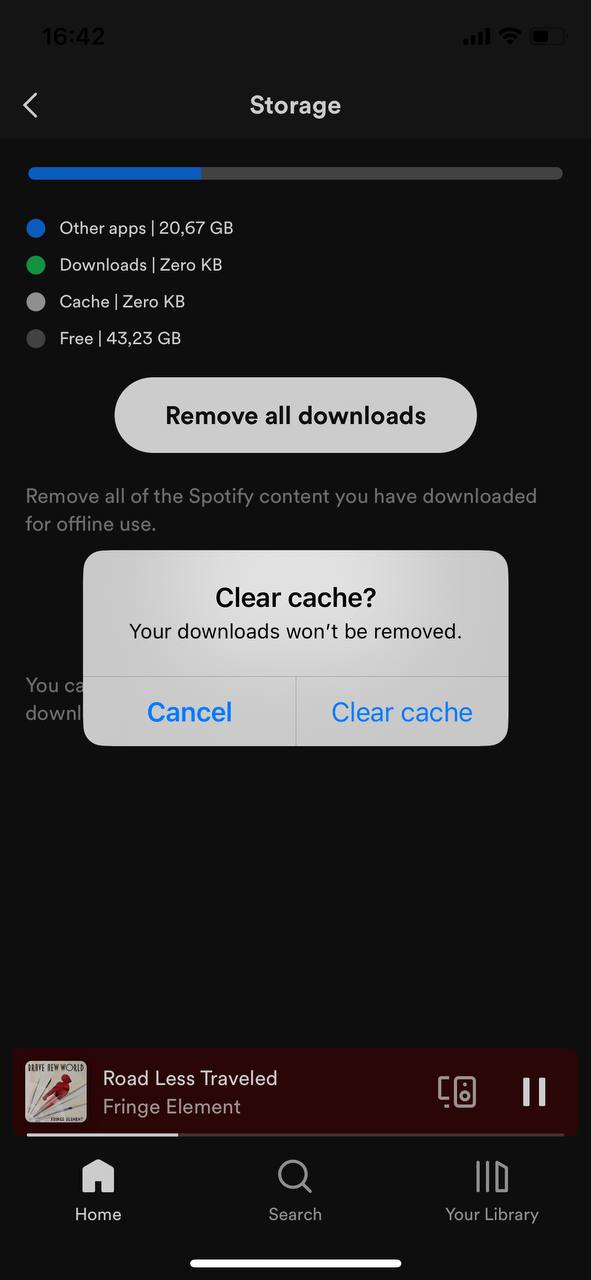
- Wait for a few seconds as Spotify clears its cache. Once done, the storage occupied by the cache should now be freed up.
By following these steps, you’ve successfully managed to clear cache on iPhone Spotify. It’s advisable to perform this action periodically, especially if you’re an avid Spotify user, to ensure the app runs smoothly. Remember, while clearing cache can often resolve many app-related issues, if you continue to face problems with Spotify, consider reaching out to their official support or checking their forums for specific solutions.
Maintaining a clean cache ensures that you get the best out of your Spotify experience on iPhone, making your music and podcast listening seamless and enjoyable.
Other Methods to Manage Spotify Data on iPhone
While clearing the cache is an effective way to manage app performance and storage on your iPhone, Spotify accumulates more than just cache data. This can include downloaded songs, playlists, and other app-related data. Let’s explore alternative methods to manage and clear not just the cache but also other data associated with the Spotify app on your iPhone.
Deleting Downloaded Songs and Playlists
If you’ve been using Spotify Premium, chances are you’ve downloaded songs or playlists for offline listening. Over time, these can take up substantial storage space.
- Pros: Frees up a significant amount of storage, especially if you have many songs or high-quality downloads.
- Cons: You’ll need an active internet connection to stream these songs again.
- Suitable for: Users who’ve switched to online streaming or those looking to refresh their offline playlists.
Reinstalling the Spotify App
When troubleshooting or aiming for a fresh start, reinstalling the app can be a radical yet effective method to clear all data.
- Pros: Ensures a complete removal of all app-related data, offering a fresh start.
- Cons: Requires re-downloading and setting up preferences, playlists, and other personalized settings.
- Suitable for: Users facing persistent issues with the app or those who wish to start afresh with their Spotify experience.
Using iPhone Storage Management
iPhone’s built-in storage management allows users to see a breakdown of app data and offers options to manage it. This is useful for a broader view of the app’s data consumption. More details on how to use iPhone’s storage management can be found at Apple’s official support site.
- Pros: Provides a detailed view of all app data, not just cache. Enables selective clearing of data.
- Cons: Might not be as thorough as in-app options or reinstalling.
- Suitable for: Users looking to manage multiple apps’ data or those who want a comprehensive view of Spotify’s data usage on iPhone.
Using Third-Party Apps
Several apps on the App Store are designed to help users manage and clear cache and other unwanted data from their devices. These apps can be especially useful for those who wish to automate the process or desire more in-depth cleaning options.
Smart Cleaner: Smart Cleaner is a comprehensive cleaning tool designed to help iPhone users manage storage by identifying large and old files, cleaning cache, and managing duplicate photos. Its intuitive design makes it easy for users to navigate and optimize their device’s storage.
- Pros: Efficiently identifies old and large files, cleans app cache, and helps manage duplicate photos.
- Cons: While it offers a free version, advanced features might require a subscription.
- Suitable for: Users seeking a comprehensive tool to optimize their iPhone’s storage.
Magic Cleaner: With its simple interface and quick cache clearing capabilities, Magic Cleaner is user-friendly. It can also detect large files that might be consuming significant storage. However, the ads in the free version can be somewhat intrusive. This app is most suitable for users wanting a straightforward cleaning process.
- Pros: Simple interface, quick cache clearing, and ability to detect large files.
- Cons: Ads in the free version can be intrusive.
- Suitable for: Users who want a straightforward and rapid cleaning process.
When considering third-party apps, it’s crucial to choose trusted and well-reviewed apps. Ensure you understand the permissions these apps request, and keep in mind that native solutions (like in-app or iPhone storage management options) are generally safer and more secure.
Note: Always review recent user feedback for third-party apps and ensure compatibility with your iOS version before downloading.
It’s essential to be informed and cautious when managing app data. While it’s beneficial to clear Spotify data on iPhone periodically, always ensure you’re not deleting something you might need later, like favorite playlists or crucial app settings.
Alongside regular cache management, it’s advisable to periodically review and manage other data associated with your apps. This not only frees up storage but also ensures that apps like Spotify run efficiently and provide an optimal user experience.
Prevention and Maintenance: Keeping Your Spotify Running Smoothly on iPhone
Adopting proactive measures and routine maintenance can help in preventing many cache-related issues. By implementing best practices, you can enhance your Spotify experience and ensure the app runs smoothly. Let’s explore the ways users can minimize potential cache-related issues with the Spotify app on their iPhones.
| Best Practice/Measure | Description | Benefit |
| ? Regular Updates | Always keep the Spotify app updated to the latest version. | Optimized performance and fewer cache-related issues. |
| ? Limit Offline Downloads | Download only essential tracks or playlists for offline listening. | Conserves storage and reduces data accumulation. |
| ? Monitor Storage | Use iPhone’s storage management tools to check Spotify’s data usage. | Early detection of unusual spikes in data, prompting timely cleanup. |
| ? Restart the App | Close and reopen Spotify if you encounter minor glitches. | Quickly refreshes the app without needing extensive troubleshooting. |
By understanding and implementing these practices, you can reduce the likelihood of encountering performance issues. While it’s beneficial to know how to clear cache on Spotify iPhone, adopting preventive measures can often eliminate the need for reactive solutions. Remember, regular maintenance enhances not only Spotify’s performance but also the overall health of your iPhone.
Conclusion
Ensuring a seamless Spotify experience on your iPhone goes beyond just streaming your favorite tracks. Regular maintenance, especially clearing the cache, plays a pivotal role in guaranteeing smooth app performance and efficient storage management. By being proactive and periodically clearing the Spotify cache, you not only free up precious storage space but also preempt potential app glitches. Whether you’re a tech novice or a seasoned user, the steps and insights provided in this guide aim to enhance your Spotify experience, making every song and podcast episode play without a hitch.
FAQ
Clearing the Spotify cache can help free up storage space on your iPhone. Over time, as you listen to songs, Spotify stores temporary files, known as cache, to make your experience smoother. However, these files can accumulate and take up significant storage. By clearing the cache, you can ensure that your app runs efficiently and that you have more storage space available for other apps and files.
When you delete the Spotify cache, all the temporary files stored by the app are removed. This might result in songs needing to be re-streamed or re-downloaded the next time you want to listen to them. However, it doesn’t affect your saved songs, playlists, or any other preferences and settings within the app.
No, clearing the Spotify cache will not delete your playlists or saved songs. Those are linked to your account and stored on Spotify’s servers. Clearing the cache only removes temporary files that the app has stored on your iPhone to enhance playback performance.
No, clearing the cache will not impact any of the features associated with Spotify Premium. Your downloaded songs for offline listening, ad-free experience, and other Premium benefits will remain intact. However, you might need to re-download songs for offline listening if you had previously downloaded them.
There’s no set frequency for clearing the Spotify cache, as it depends on how often you use the app and your storage needs. If you find that your iPhone is running low on storage or if the Spotify app starts lagging, you might consider clearing the cache. For most users, doing this once every few months or when storage seems to be an issue should suffice.