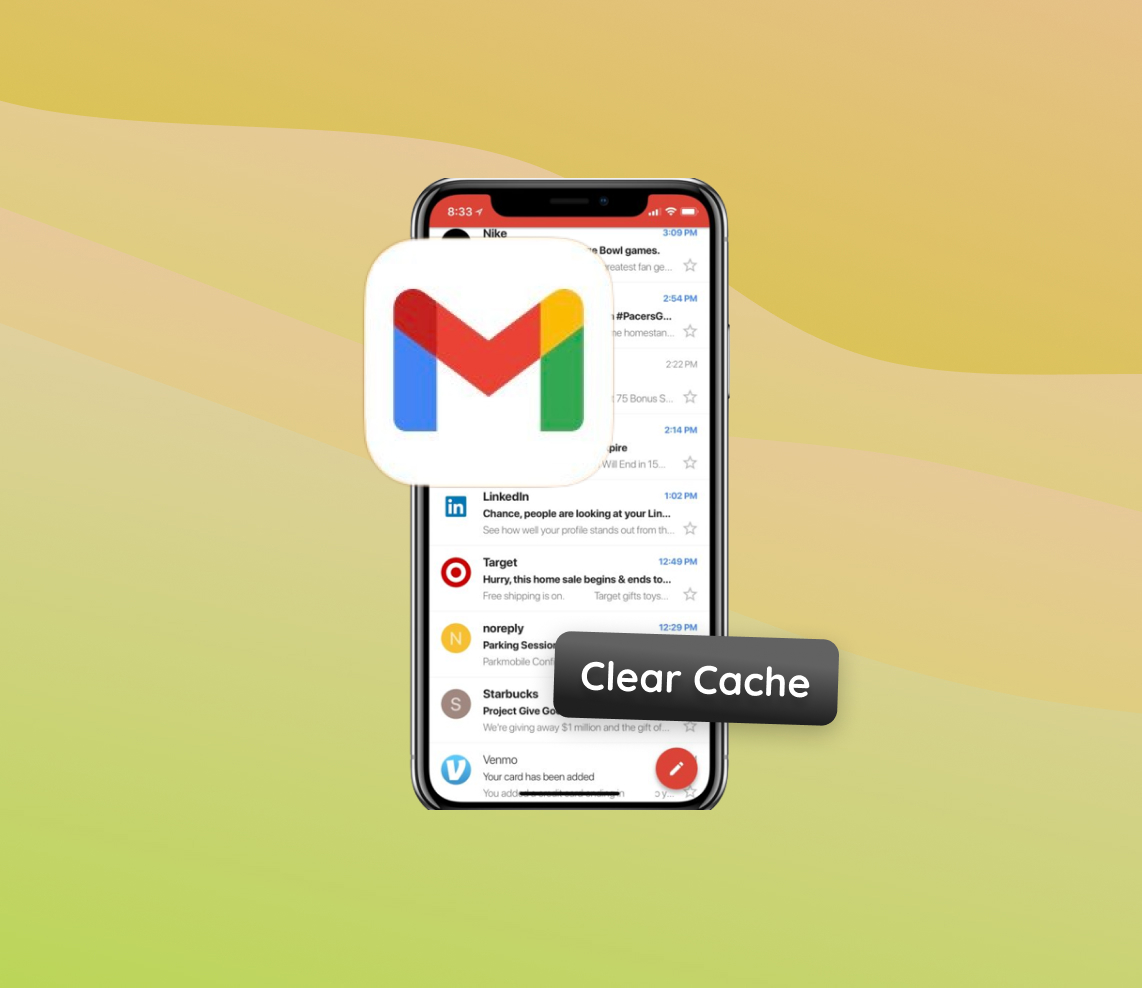For iPhone enthusiasts who frequently use the Gmail app, understanding the intricacies of app maintenance becomes pivotal. One often overlooked aspect is the accumulation of cached data, which, over time, can significantly hamper the app’s performance. This article delves deep, offering insights into the pivotal distinctions between clearing the cache and deleting app data. It further elucidates how these actions, especially in the context of the Gmail iPhone app, shape the overall user experience and app responsiveness.
Why It’s Crucial to Clear Cache on Gmail iPhone App
The Gmail app, developed by Google for iPhone, is one of the most popular email clients for iOS users. Just like browsers such as Chrome and Safari store browsing history and cookies, apps like Gmail also accumulate cache. This cache can grow considerably and impact the overall performance and responsiveness of the app. Why is this distinction important? Let’s explore further to understand the implications for user data and app performance.
Clearing Cache vs. Deleting App Data
| ? Action | ? Description | ? Implications |
| ? Clearing Cache | Removal of temporary files that apps store to speed up certain operations. For the Gmail iPhone app, this can include thumbnails of attachments and previews of images. |
|
| ?️ Deleting App Data | Removing all data associated with the app, which means erasing account settings, emails, and other related information from the device. |
|
To ensure optimal performance and user experience, it’s advisable to periodically clear cache in Gmail app on iPhone. This step ensures that the app remains snappy and error-free, while also freeing up valuable storage space on your device. However, always be mindful of the difference between clearing the cache and deleting app data to avoid any unintentional loss of information.
Steps to Clear Cache on Gmail iPhone App
Clearing the cache in the Gmail app on your iPhone can help enhance its performance and free up storage space. If you’ve noticed your Gmail app becoming sluggish or taking up too much space on your iPhone, the following steps can provide a solution. Here’s a step-by-step guide for two methods to help you navigate the process:
Method 1: Refresh Account Connection
- Open the Gmail app on your iPhone.
- Tap on the account icon (your avatar in the top left).
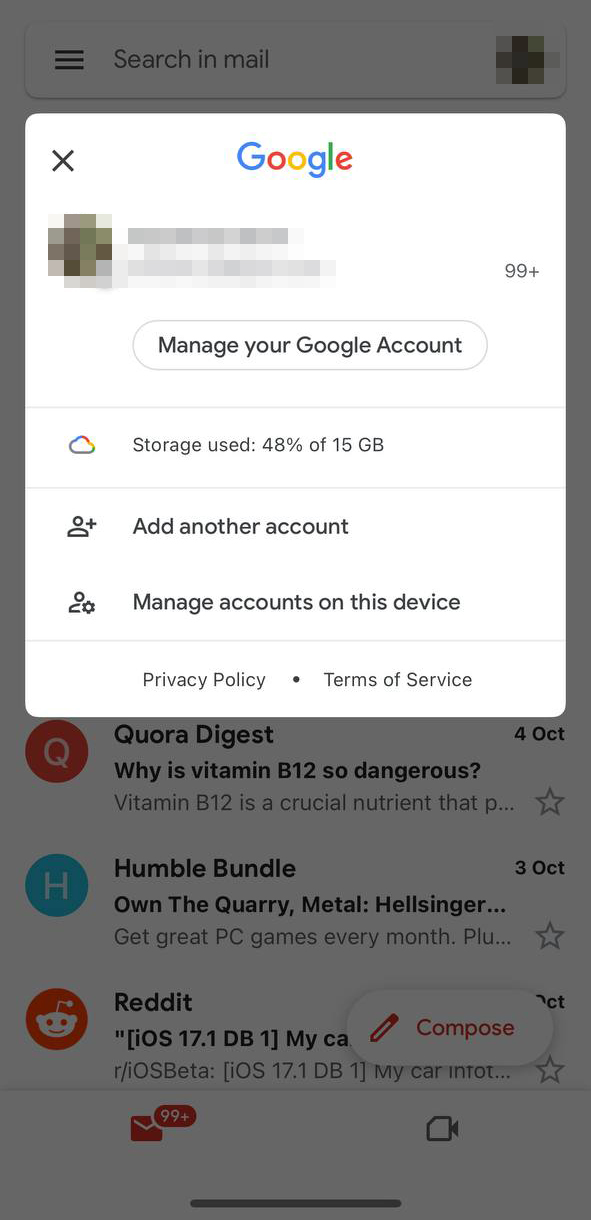
- Go to Manage accounts on this device.
- Turn OFF the account with the potential cache problem by toggling the switch.
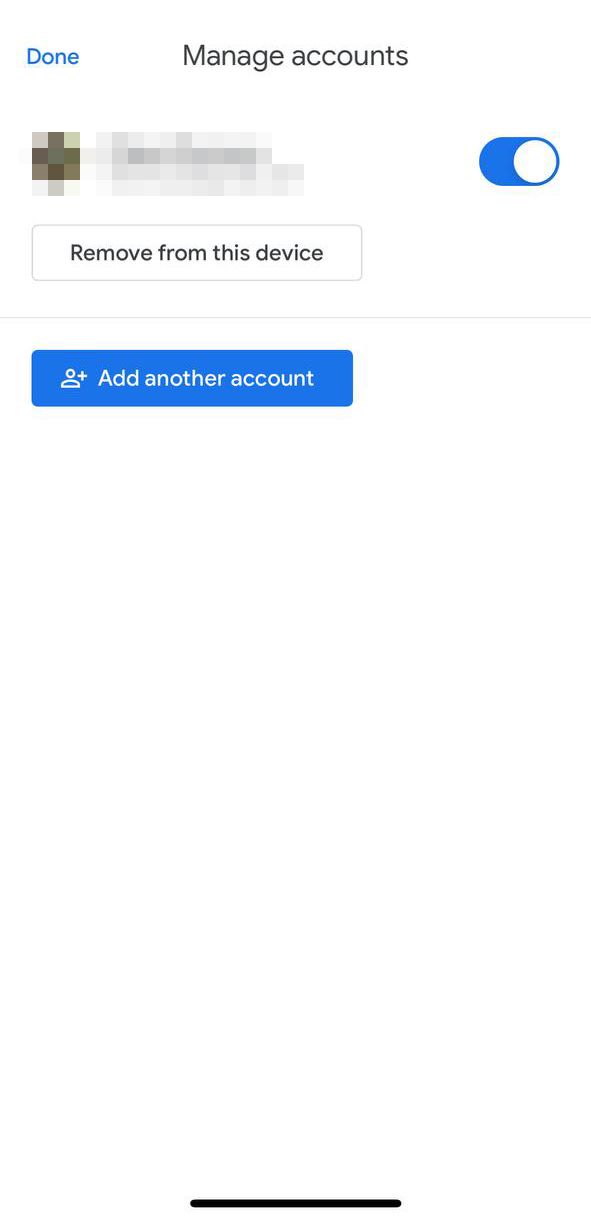
- Wait a minute or so.
- Turn the account back ON by toggling the switch again.
This method refreshes the app’s connection and might clear certain temporary data without the need to delete the app or offload it. It’s a less disruptive approach and won’t affect your settings or preferences within the app.
Method 2: Offload or Reinstall the App
- Open the Settings app on your iPhone.
- Scroll down and tap on General.
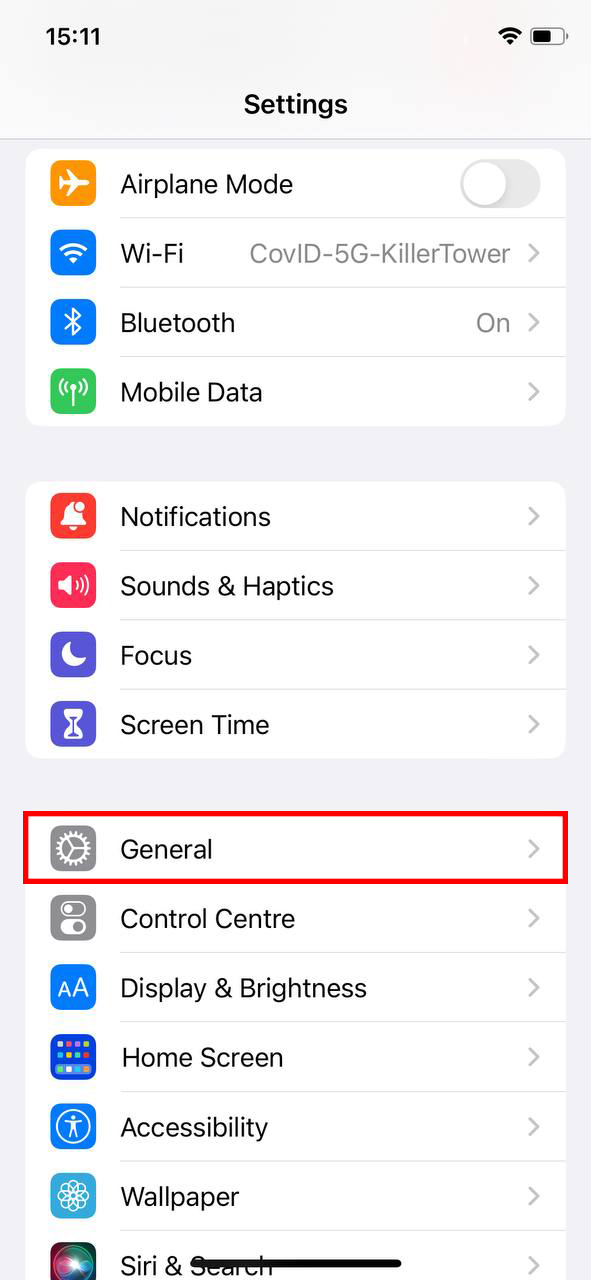
- Select iPhone Storage.
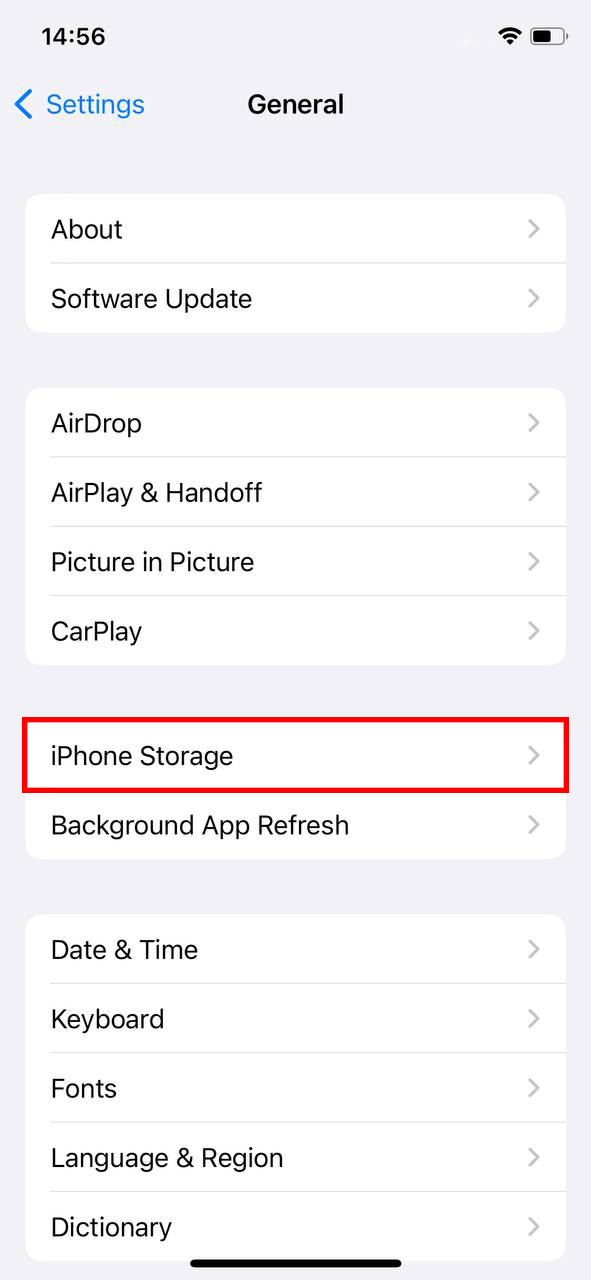
- In the list of apps that appears, find and tap on the Gmail app.
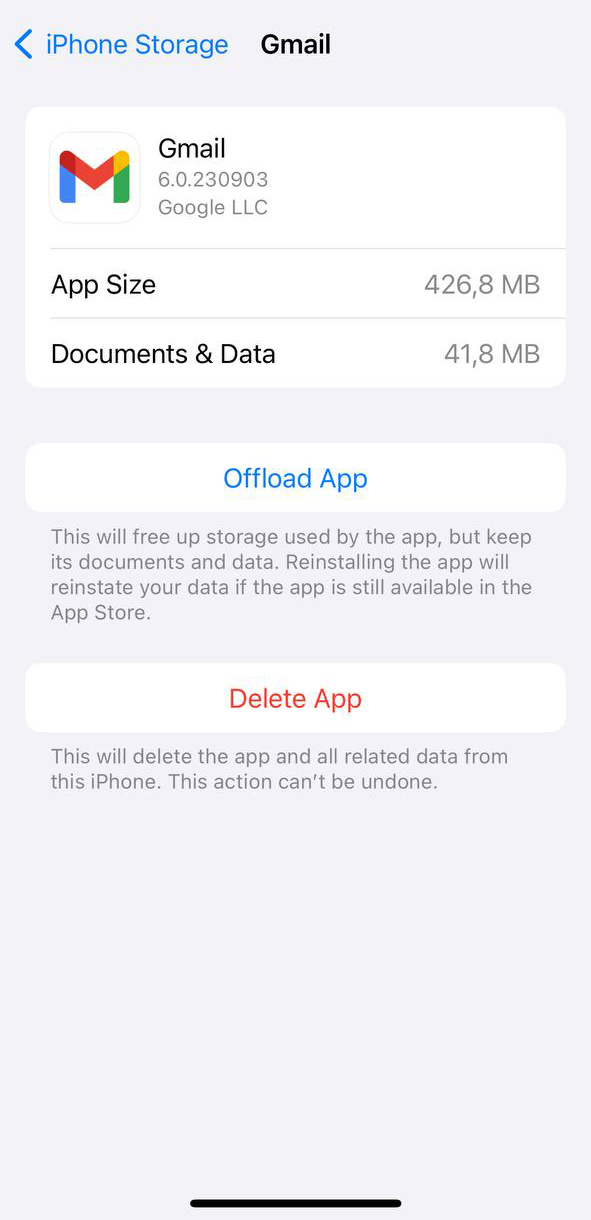
- Choose to either Offload App (which removes the app but retains its data) or delete and then reinstall the app.
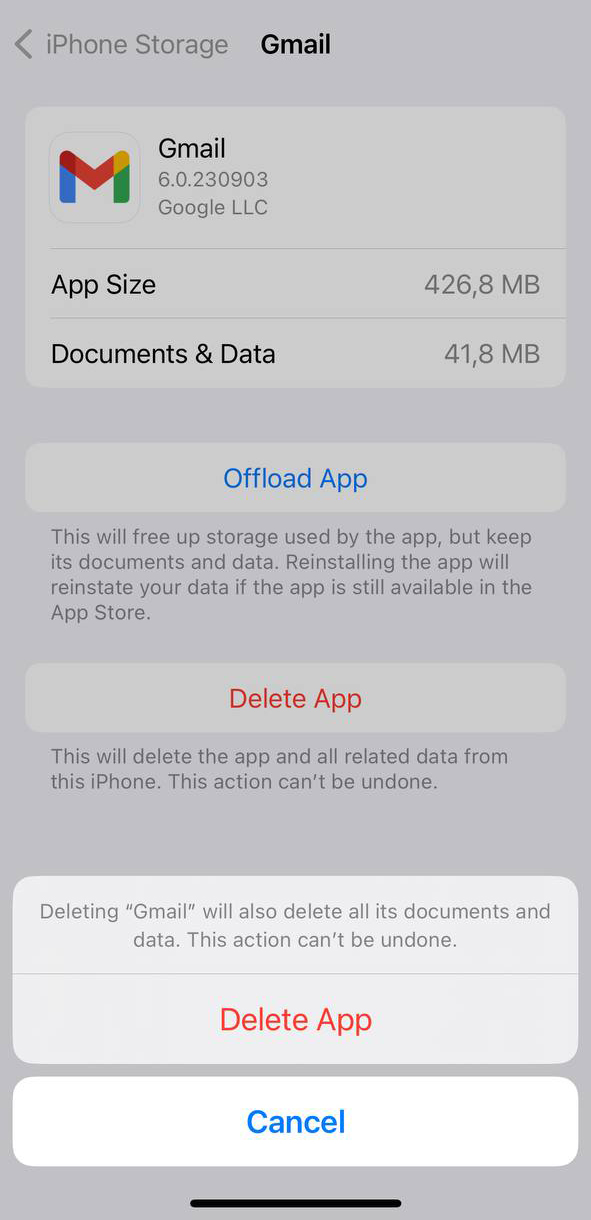
Note: Deleting and reinstalling the app will clear the cache, but you’ll need to log back into your Gmail account and set up any preferences again.
Outcomes of Clearing Cache
- Enhanced Performance: The Gmail app will likely run smoother and faster.
- Freed Storage Space: Your iPhone may have more available storage, as temporary files will be removed.
- Potential Loss of Data: If you choose to delete and reinstall the Gmail app, you might lose locally stored settings and preferences.
- Restoration of Default Settings: Deleting the Gmail app will revert it to its default settings upon reinstallation.
When considering how often to clear cache on Gmail iPhone app, it largely depends on your usage. If you’re a heavy Gmail user, consider doing this monthly. However, for average users, a quarterly cleanup should suffice.
While it’s beneficial to periodically clear cache on Gmail iPhone app, always be cautious of the potential outcomes. Be sure to backup any essential data or settings before making significant changes to your apps.
Maintenance Tips: Keeping Your Gmail Running Smoothly on iPhone
Ensuring a smooth-running Gmail app on your iPhone goes beyond the occasional cache clearance. Regular maintenance can drastically improve app performance, storage space, and, ultimately, your user experience. Just like any other tool, your Gmail app requires periodic attention to function optimally.
Let’s dive into why regular maintenance matters and some top tips to keep Gmail performing at its best on your iPhone:
Why Maintenance Matters
A well-maintained Gmail app translates to quicker load times, more efficient use of storage, and a seamless user experience. Over time, apps accumulate temporary files, become cluttered with excessive emails, and might not always be updated to their latest versions. All these factors can affect app performance. While steps like clear cache on Gmail iPhone can make a difference, they are just a part of a larger maintenance picture.
Maintenance Tips for Gmail on iPhone
- ? Regularly Clear Cache: While you’ve learned how to clear cache on Gmail iPhone app, doing it periodically can prevent unnecessary storage buildup.
- ? Keep Your App Updated: Developers continuously improve apps by fixing bugs and adding features. Ensure you have the latest Gmail version by checking the App Store for updates.
- ? Organize Your Emails: Regularly delete unwanted emails and unsubscribe from newsletters you no longer read. This will not only free up space but also make your email browsing more efficient.
- ? Limit Synced Accounts: If you have multiple email accounts synced to your Gmail app, consider limiting them or adjusting sync settings to reduce data consumption and potential lag.
- ? Review Attachments: Emails with large attachments can take up significant space. Periodically review and remove emails with large attachments that are no longer needed.
It’s essential to think of your Gmail app as a dynamic tool that requires attention for consistent performance. For more insights into app maintenance and its impact on performance, ComputerWorld provides extensive articles on the topic.
Conclusion
In conclusion, while tasks like clear Gmail app data on iPhone are essential, a holistic approach to maintenance ensures the best performance and experience. Regularly review and maintain your Gmail app, and it will serve you efficiently for years to come.
Efficiently using the Gmail app on the iPhone is not just about sending and receiving emails. It’s also about ensuring the app runs optimally. As users, we often neglect the small maintenance tasks, like clearing the cache, that can lead to significant improvements. Cache accumulation, if unchecked, can degrade app performance, consume valuable storage space, and even cause minor glitches. The importance of distinguishing between clearing cache and outright deleting app data cannot be overstated. Making informed decisions in this regard ensures a seamless user experience. By regularly attending to these tasks, users can enjoy a smoother, faster, and more reliable Gmail experience on their iPhones.
FAQ
Cache and cookies are both used to store data, but they serve different purposes. Cache is a temporary storage of web page resources like images, scripts, and style sheets, which makes subsequent visits to the same page load faster. Cookies, on the other hand, are small files stored on your device by websites to remember your preferences, login information, and browsing history.
If your Gmail app is noticeably slower, lags, or has trouble loading content, it might be due to a large or corrupted cache. These performance issues can sometimes be resolved by clearing the cache. However, always consider other factors like internet connection speed, app updates, or issues with the email server itself.
No, clearing your cache will not delete your emails. The cache stores temporary data for quicker access, not the actual emails. When you clear your cache, you’re only removing these temporary files. Your emails, which are stored on Gmail’s servers, remain intact.
There’s no strict rule about how often you should clear your Gmail cache on iPhone. Generally, you might consider doing it if you notice performance issues or if the app occupies an unusually large amount of storage. Otherwise, occasional clearing, perhaps once every few months, should suffice. Always ensure you’re using the most updated version of the Gmail app, as updates may contain performance enhancements or bug fixes.